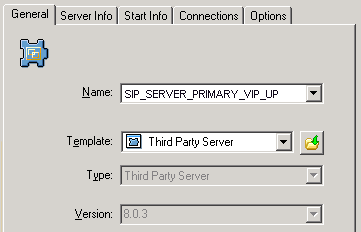Contents
- 1 Windows
- 1.1 Ensure that your system meets the deployment prerequisites
- 1.2 Configure the primary SIP Server
- 1.3 Configure the backup SIP Server
- 1.4 Create Virtual IP address control scripts for Windows 2008 R2 and later
- 1.5 Create Virtual IP address control scripts for Windows 2008
- 1.6 Test Virtual IP address control scripts
- 1.7 Create Application objects for Virtual IP address control scripts
- 1.8 Verify the HA configuration
Windows
Complete these steps to set up SIP Server HA on Windows Server 2008 or 2008 R2, using the IP Address Takeover method.
- Ensure that your system meets the deployment prerequisites
- Configure the primary SIP Server
- Configure the backup SIP Server
- Create Virtual IP address control scripts for Windows 2008 R2 and later
- Create Virtual IP address control scripts for Windows 2008
- Test Virtual IP address control scripts
- Create Application objects for Virtual IP address control scripts
- Verify the HA configuration
Ensure that your system meets the deployment prerequisites
There are basic requirements and recommendations for deploying an IP Address Takeover HA configuration of SIP Server in your environment.
- Two separate physical host computers: one for the primary SIP Server and one for the backup SIP Server.
- ImportantGenesys recommends that you install primary and backup instances of SIP Server on different host computers. However, SIP Server does support HA configurations in which both primary and backup SIP Server instances reside on a single host server.
- Software requirements:
- For the Windows OS to send a gratuitous ARP packet when a new IP address is assigned on the computer, you must install the Microsoft Hotfix 2811463 for Windows 2008 R2. See http://support.microsoft.com/kb/2811463/en-us.
- SIP Server must be installed and configured on both host computers.
- LCA release 8.1.2 or higher must be installed and configured on both host computers.
- In deployments where SIP Server uses two NICs, one NIC is used for SIP communication, while the second NIC is used for other kinds of communication with various components. Solution Control Server (SCS) manages and monitors the SIP Server application through the second NIC. When you create a Host object, make sure you specify the hostname or IP address of the second NIC (dedicated to other non-SIP communication).
- Networking requirements:
- Static IP addresses are required for all network interfaces on both host computers.
- It is highly recommended that you have primary and backup SIP Server hosts on a dedicated subnet. A dedicated subnet ensures that Virtual IP Address Takeover affects only the Address Resolution Protocol (ARP) table on the subnet router. Without a dedicated subnet, hosts that communicate with SIP Server might fail to update the ARP table during Virtual IP Address Takeover.
- In deployments where SIP Server uses two NICs, one NIC is used for SIP communication, while the second NIC is used for other kinds of communication with various components. Each host has one NIC connected to a subnet dedicated to SIP communication. The Virtual IP address should be within the range of the network to which the NIC dedicated to SIP communication is connected. The second NIC on both hosts should be connected to a separate network.
Configure the primary SIP Server
- Stop the SIP Server applications on the primary and backup hosts. Genesys SIP Server applications can be stopped by using the Genesys Solution Control Interface.
- Open the Configuration Manager.
- Select the Applications folder, and right-click the SIP Server Application object that you want to configure as the primary SIP Server. Select Properties.
- Click the Options tab.
- Select the [TServer] section.
- Set the sip-port option to the port number that will be used by both the primary and backup SIP Server applications.
- Set the sip-address option to the Virtual IP address.
- Set the control-vip-scripts option to true.
- Set the sip-vip-script-up option to the name of the Application object (SIP_SERVER_PRIMARY_VIP_UP) that will be created later for a script that enables the Virtual IP address on the primary SIP Server host.
- Set the sip-vip-script-down option to the name of the Application object (SIP_SERVER_PRIMARY_VIP_DOWN) that will be created later for a script that disables the Virtual IP address on the primary SIP Server host.
- To enable Virtual IP address monitoring, set the sip-iptakeover-monitoring option to true.
- To enable NIC status monitoring, set the tlib-nic-monitoring option to true.
- To enable SIP NIC status monitoring, in scenarios where a dedicated NIC is used for SIP communication (the two-NIC configuration), configure the sip-nic-address option and set the sip-nic-monitoring option to true.
- To enable SIP traffic monitoring, set the sip-pass-check option to true.
- Click Apply to save the configuration changes.
- If you are deploying a hot-standby configuration, it is recommended that you enable ADDP for communication between the primary and backup SIP Servers. To enable ADDP, select the [backup-sync] section, and configure the following options:
- sync-reconnect-tout
- protocol
- addp-timeout
- addp-remote-timeout
- Click Apply to save the configuration changes.
In the preceding example, the guideline that is used to configure ADDP settings is to set the addp-timeout and addp-remote-timeout options to 5 sec or at least two times the established network-latency time, and to set the sync-reconnect-tout option to at least two times the timeout value plus the established network latency.
ImportantFor more information about ADDP configuration parameters, see the "Backup-Synchronization Section" section in the Framework 8.1 SIP Server Deployment Guide. - Select the [TServer] section.
- Click the Switches tab.
- Ensure that the correct Switch object is specified. If necessary, select the correct Switch object by using the Add button.
- Click Apply to save the configuration changes.
- Click the Server Info tab.
- Select the Redundancy Type. You can select either Hot Standby or Warm Standby.
- Complete this step if you are deploying a hot-standby configuration. If you are deploying a warm-standby configuration, proceed to Step c.
- In the Ports section, select the port to which the backup SIP Server will connect for HA data synchronization, and click Edit Port.
- In the Port Properties dialog box, on the Port Info tab, select the HA sync check box.
- Click OK.
- For the Backup Server option, select the SIP Server Application object that you want to use as the backup SIP Server. If necessary, browse to locate the backup SIP Server Application object.
- Click Apply to save the configuration changes.
- Click the Start Info tab.
- Select Auto-Restart.
- Click Apply to save the configuration changes.
- Click Apply and then OK to save the configuration changes.
Configure the backup SIP Server
- Stop the SIP Server applications on the primary and backup hosts. Genesys SIP Server applications can be stopped by using the Genesys Solution Control Interface.
- Open the Configuration Manager.
- Select the Applications folder, and right-click the SIP Server Application object that you want to configure as the backup SIP Server. Select Properties.
- Click the Switches tab.
- Click Add, and select the Switch object that you associated with the primary SIP Server Application object.
- Click Apply to save the configuration changes.
- Click the Start Info tab.
- Select Auto-Restart.
- Click Apply to save the configuration changes.
- Click the Options tab.
- Select the [TServer] section.
- Set the sip-port option to the same port number that you specified for the primary SIP Server.
- Set the sip-address option to the Virtual IP address.
- Set the control-vip-scripts option to true.
- Set the sip-vip-script-up option to the name of the Application object (SIP_SERVER_BACKUP_VIP_UP) that will be created later for a script that enables the Virtual IP address on the backup SIP Server host.
- Set the sip-vip-script-down option to the name of the Application object (SIP_SERVER_BACKUP_VIP_DOWN) that will be created later for a script that disables the Virtual IP address on the backup SIP Server host.
- To enable Virtual IP address monitoring, set the sip-iptakeover-monitoring option to true.
- To enable NIC status monitoring, set the tlib-nic-monitoring option to true.
- To enable SIP NIC status monitoring, in scenarios where a dedicated NIC is used for SIP communication (the two-NIC configuration), configure the sip-nic-address option and set the sip-nic-monitoring option to true.
- To enable SIP traffic monitoring, set the sip-pass-check option to true.
- Click Apply to save the configuration changes.
- If you are deploying a hot-standby configuration and have configured ADDP communication on the primary SIP Server, you must configure ADDP also on the backup SIP Server. To enable ADDP, select the [backup-sync] section, and configure the following options:
- sync-reconnect-tout
- protocol
- addp-timeout
- addp-remote-timeout
- Click Apply to save the configuration changes.
In the preceding example, the guideline that is used to configure ADDP settings is to set the addp-timeout and addp-remote-timeout options to 5 sec or at least two times the established network-latency time, and to set the sync-reconnect-tout option to at least two times the timeout value plus the established network latency.
- Select the [TServer] section.
- Click Apply and then OK to save the configuration changes.
Create Virtual IP address control scripts for Windows 2008 R2 and later
- On the primary SIP Server host computer, create a batch file that is named HA_IP_ON.bat, and enter the following commands into the file:
[+] Commands for '''HA_IP_ON.bat'''
[+] Commands for '''HA_IP_ON.bat''' for IPv6Important- The store=active parameter of netsh interface ip add address is only available when you deploy the IP Address Takeover method on Windows Server 2008 R2.
- Verify that the skipassource=true parameter of netsh interface ip add address is available when you deploy the IP Address Takeover method on your Windows Server.
- In the first line of the HA_IP_ON.bat script, replace the VirtualIP value of 10.10.11.103 with your Virtual IP address.
- In the second line of the HA_IP_ON.bat script, replace the vipMask value of 255.255.255.0 with your Virtual IP mask.
- In the third line of the HA_IP_ON.bat script, ensure that the VirtualInterface value is set to the NIC connection name that is defined in the Windows Network Connections dialog box.
- On the primary SIP Server host computer, create a batch file that is named HA_IP_OFF.bat, and enter the following commands into the file:
[+] Commands for '''HA_IP_OFF.bat'''
[+] Commands for '''HA_IP_OFF.bat''' for IPv6 - In the first line of the HA_IP_OFF.bat script, replace the VirtualIP value of 10.10.11.103 with your Virtual IP address.
- In the second line of the HA_IP_OFF.bat script, ensure that the VirtualInterface value is set to the NIC connection name that is defined in the Windows Network Connections dialog box.
- Follow the steps in this procedure to create the same two scripts on the backup SIP Server host.
- On the primary SIP Server host computer, create an accessory script that is named Ping.vbs, and enter the following commands into the script:
[+] Commands for Ping.vbs - On the primary SIP Server host computer, create an accessory script that is named Check_ip.vbs, and enter the following commands into the script:
[+] Commands for Check_ip.vbs - Place accessory scripts Ping.vbs and Check_ip.vbs in the same directory as the HA_IP_ON.bat and HA_IP_OFF.bat files on both the primary and backup SIP Server hosts.
Create Virtual IP address control scripts for Windows 2008
- On the primary SIP Server host computer, create a batch file that is named HA_IP_ON.bat, and enter the following commands into the file:
[+] Commands for '''HA_IP_ON.bat'''
- In the first line of the HA_IP_ON.bat script, replace the VirtualIP value of 10.10.11.103 with your Virtual IP address.
- In the second line of the HA_IP_ON.bat script, replace the vipMask value of 255.255.255.0 with your Virtual IP mask.
- In the third line of the HA_IP_ON.bat script, ensure that the VirtualInterface value is set to the NIC connection name that is defined in the Windows Network Connections dialog box.
- In the fourth line of the HA_IP_ON.bat script, replace the GatewayIP value of 10.10.11.104 with your Gateway IP address.
- In the fifth line of the HA_IP_ON.bat script, replace the InterfaceForArping value
of \Device\NPF_{85FEBE1C-9EEF-4E61-974B-1158DB270F6E} with the value that is received by following these steps:
- By using Regedit, navigate to HKLM\SYSTEM\CurrentControlSet\Control\Network\.
- Identify the key set that has a value of {Default} and contains the Network Adapters Data.
- If the virtual interface is set to Local Area Connection, then search for the listed adapter with the value name that contains the Local Area Connection Data. The Key value that contains Local Area Connection is the reference to the physical device identifier.
- Add \Device\NPF_ to the Key, and set this value to InterfaceForArping.
For example, from the HKEY_LOCAL_MACHINE\SYSTEM\CurrentControlSet\Control\Network\{4D36E972-E325-11CEBFC1-08002BE10318}\{85FEBE1C-9EEF-4E61-974B-1158DB270F6E} key, take the {85FEBE1C-9EEF-4E61-974B-1158DB270F6E} portion, and add Device\NPF_ to the key in front. This will produce the following result: \Device\NPF_{85FEBE1C-9EEF-4E61-974B-1158DB270F6E}
ImportantThe value of Network Adapter ID varies on different hosts. You must complete these steps on both primary and backup hosts. - On the primary SIP Server host computer, create a batch file that is named HA_IP_OFF.bat, and enter the following commands into the file:
[+] Commands for '''HA_IP_OFF.bat'''
- In the first line of the HA_IP_OFF.bat script, replace the VirtualIP value of 10.10.11.103 with your Virtual IP address.
- In the second line of the HA_IP_OFF.bat script, ensure that the VirtualInterface value is set to the NIC connection name that is defined in the Windows Network Connections dialog box.
- Follow the steps in this procedure to create the same two scripts on the backup SIP Server host.
- On the primary SIP Server host computer, create an accessory script that is named Ping.vbs, and enter the following commands into the script:
[+] Commands for Ping.vbs - On the primary SIP Server host computer, create an accessory script that is named Check_ip.vbs, and enter the following commands into the script:
[+] Commands for Check_ip.vbs - Place accessory scripts Ping.vbs and Check_ip.vbs in the same directory as the HA_IP_ON.bat and HA_IP_OFF.bat files on both the primary and backup SIP Server hosts.
Test Virtual IP address control scripts
- Run the HA_IP_OFF.bat script on the backup SIP Server host.
- Run the HA_IP_ON.bat script on the primary SIP Server host.
- Verify that the Virtual IP interface is running on the primary host by using the ipconfig command—for example:
[+] Example ipconfig command - Verify that the Virtual IP interface is not running on the backup SIP Server host—for example:
[+] Example ipconfig command - Run the HA_IP_OFF.bat script on the primary SIP Server host.
- Run the HA_IP_ON.bat script on the backup SIP Server host.
- Verify that the Virtual IP interface is running on the backup SIP Server host by using the ipconfig command. Output should appear similar to the following:
[+] Example ipconfig command - Verify that the Virtual IP interface is not running on the primary SIP Server host by using the ipconfig command. Output should appear similar to the following:
[+] Example ipconfig command
Create Application objects for Virtual IP address control scripts
- In the Configuration Manager, select Environment > Applications.
- Right-click and select New > Application.
- Select the Third Party Server template from the Application Templates folder, and click OK.
- On the General tab, enter a name for the Application object—for example, SIP_SERVER_PRIMARY_VIP_UP.
ImportantYou can use the suggested Application object names, or you can specify your own.
- Select the Server Info tab.
- Select the host name of the SIP Server on which the corresponding Virtual IP address control script is located.
- If necessary, specify a valid communication-port number by using the Edit Port option.
- Select the Start Info tab.
- Set the Working Directory to the location of the Virtual IP address control script, and enter the name of the script in the Command Line field. For example, for the SIP_SERVER_PRIMARY_VIP_UP Application object, enter the script name that enables the Virtual IP address (HA_IP_ON.bat). For the SIP_SERVER_PRIMARY_VIP_DOWN Application object, enter the script name that disables the Virtual IP address (HA_IP_OFF.bat).
- If you are configuring an Application object that disables the Virtual IP address (SIP_SERVER_PRIMARY_VIP_DOWN and SIP_SERVER_BACKUP_VIP_DOWN), set the Timeout Startup value to 8.
- Repeat the steps in this procedure to create an Application object for each of the four Virtual IP address control scripts.
Verify the HA configuration
- Test 1: Manual switchover
- Establish a call between two SIP endpoints.
- Perform a manual switchover by using the SCI. In the SCI, verify that the SIP Server roles have changed.
- Verify that hold, retrieve, and transfer functions can be performed on the call that was established before the switchover.
- Release the call.
- Test 2: Manual switchback
- Establish a call between two SIP endpoints.
- Perform a manual switchover again by using the SCI. In the SCI, verify that the SIP Server roles have changed.
- Verify that hold, retrieve, and transfer functions can be performed on the call that was established before the switchover.
- Release the call.
- Test 3: Stop primary SIP Server
- Establish a call between two SIP endpoints.
- Stop the primary SIP Server. Use the SCI to verify that the backup SIP Server goes into primary mode.
- Verify that hold, retrieve, and transfer functions can be performed on the call that was established before the switchover.
- Release the call.