Configure UCS Application
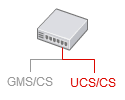
|
Purpose: To configure a UCS Application object. |
Prerequisites
It is preferable to set up the database and configure a DAP before creating the UCS Application object.
Procedure
- On the General tab, enter a name.
- On the Server Info tab, enter a host name and port number.
- On the Start Info tab, enter an arbitrary character. The real values will be entered during installation.
- On the Connections tab, add connections to the UCS DAP, Message Server, and Stat Server.
- On the Options tab, in the cview section:
- Set enabled to true.
- Set port to the port on which the web services will be deployed (the default is 8080).
- Set tenant-id to the identifier of the tenant with which UCS will be associated.
- Set other configuration options as needed. All options are described on the Configuration Options page.
Important
The underscore character ( _ ) is not supported for host names that UCS connects to. Having this character in a host name can result in unstable behavior, such as inability to connect to the target host. Note that RFC 1123, section 2.1 "Host Names and Numbers" limits host names to letters, digits, and hyphen. If a host that UCS connects to contains underscore in its name, Genesys recommends that you create an alias and change the host name in the Configuration Layer. Next Steps
- Optionally, configure UCS to use TLS.
- Optionally, configure role privileges for UCS.
- Install UCS. Installing UCS is a simple matter of launching the installation entering Configuration Server login information.
This page was last edited on July 17, 2020, at 15:52.
Comments or questions about this documentation? Contact us for support!
