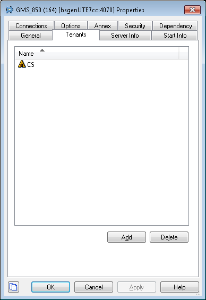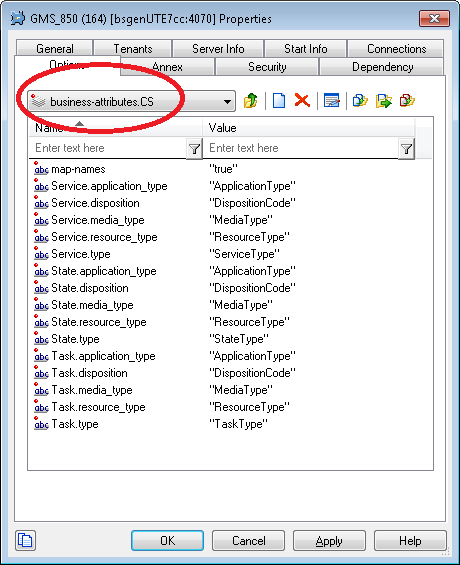Configuring Tenancy
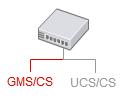
|
Steps to configure tenancy (single-tenancy and multi-tenancy). |
Configuring Single-Tenancy
Procedure: Configuring Single-Tenancy
Purpose: To configure a single tenant for your GMS/CS application
Steps
- Edit your GMS/CS application with Configuration Manager or with Genesys Administrator.
- In the Tenants tab, click Add to select your tenant.
Important
If you configure a single tenant:
- The configuration for the business-attributes section is compatible with the former 8.1 UCS/CS configuration.
- Do not modify your application to use the additional HTTP headers available for multi-tenancy. By default, Context Services uses the tenant ID defined in your Tenants tab.
Configuring Multi-Tenancy
Procedure: Configuring Multi-Tenancy
Purpose: To configure multiple tenants for your GMS/CS application
Important
This feature is available for GMS/CS applications only.Steps
- Edit your GMS/CS application with Configuration Manager or with Genesys Administrator.
- In the Tenants tab, click Add to select your tenants.
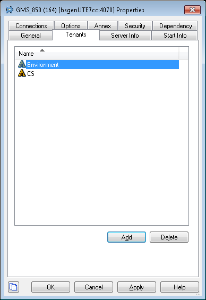
- For each tenant, define the associated business-attributes.<tenantID> section. For example, the business-attributes.CS section below defines the configuration for the CS tenant.
This page was last edited on January 23, 2015, at 16:55.
Comments or questions about this documentation? Contact us for support!