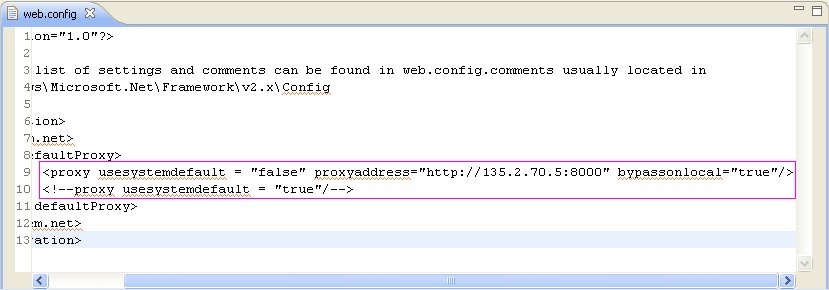Proxy Setttings
Contents
This section describes how to configure proxy settings in Tomcat and a local proxy.
Configuring Proxy Settings for a Local Proxy
If you have a local proxy on your network, you will have to configure the proxy settings to get the parsing of the Web Services Description Language (WSDL) in the Web Service block.
- Inside Composer, configure proxy settings by going to: Window > Preferences > General > Network Connections. If necessary, provide the proxy authentication details:
- Select Manual proxy configuration and provide the HTTP proxy and Port .
- Provide the User Name and Password for authentication.
- Click Apply and OK .
Configuring Proxy Settings in Tomcat 6.0
If you will be deploying a Java Composer Project, Composer bundles Tomcat for running test applications, such as routing applications. Proxy settings have to be configured in the bundled Tomcat web server for the back-end pages to access the Web if you plan to use the Web Request and Web Service blocks.
- To configure proxy settings in the bundled Tomcat 6.0 web server, add the following lines to the catalina.properties file that is found within the ..\tomcat\conf folder in the Composer installation path:
- Restart the Tomcat service from Windows Services: Composer80Tomcat .
http.proxyHost=hostip
http.proxyPort=port of Proxy
http.proxyUser=username
http.proxyPassword=password
The username and password must be the same as what was provided in the manual proxy configuration
Proxy Configurations for .NET Composer Projects
Each .NET Composer Project will have its own web.config file that needs to be updated for configuring the proxy settings.
If your IIS web server is behind a proxy server and Web Request or Web Service blocks are used in a callflow, you must configure proxy settings in your .NET Composer Project. To configure proxy settings in a .NET Composer Project:
- Open the web.config file.
- Go to the <system.net> section.
- To use the default System proxy settings: <proxy usesystemdefault="true"/>
If the default settings do not automatically detect the proxy server settings:
- Set proxy usessystemdefault to false .
- Explicitly designate the proxy server: <proxy usesystemdefault="false" proxyaddress="http://address%22 bypassonlocal="true"/>
An example is shown below.