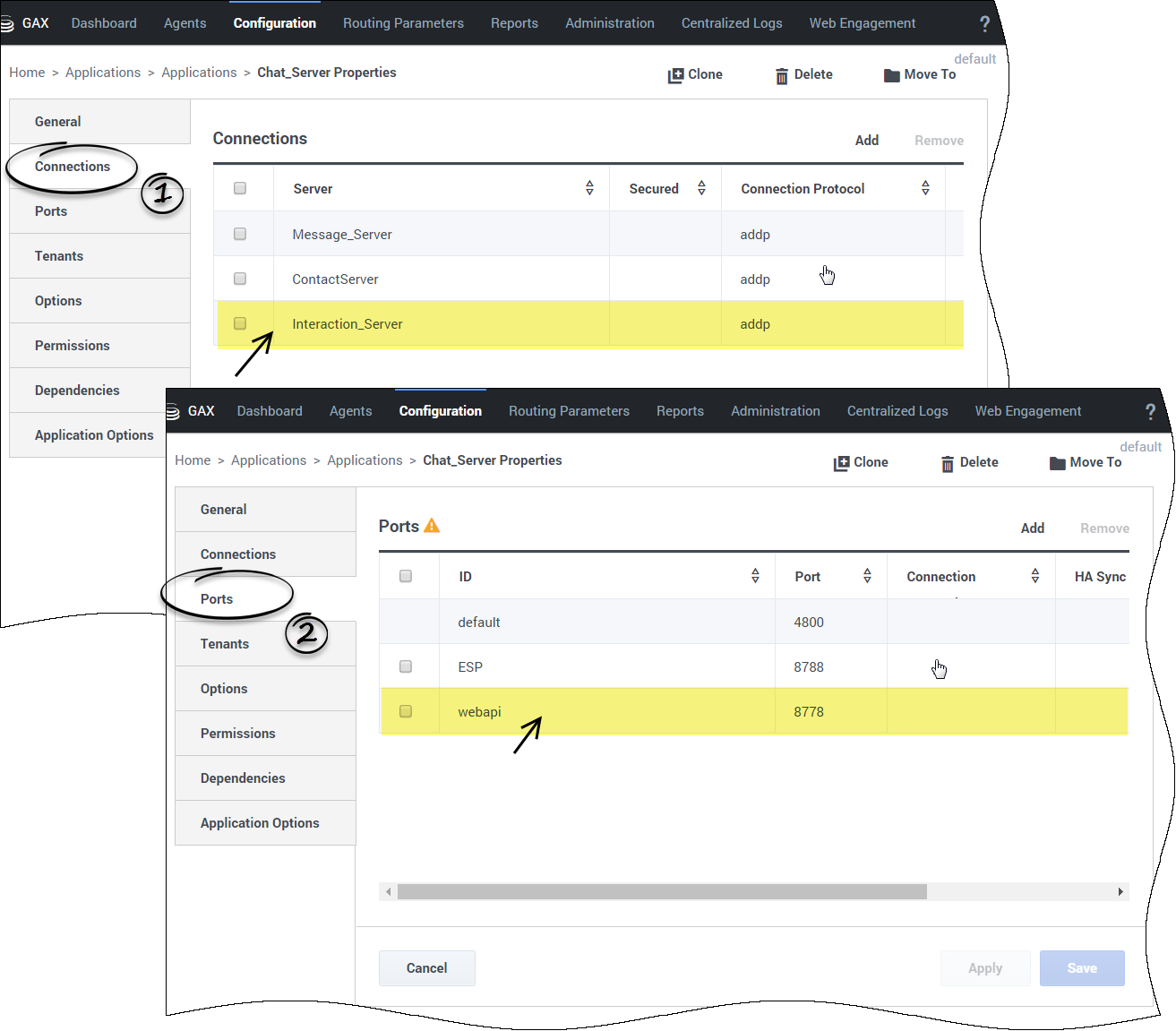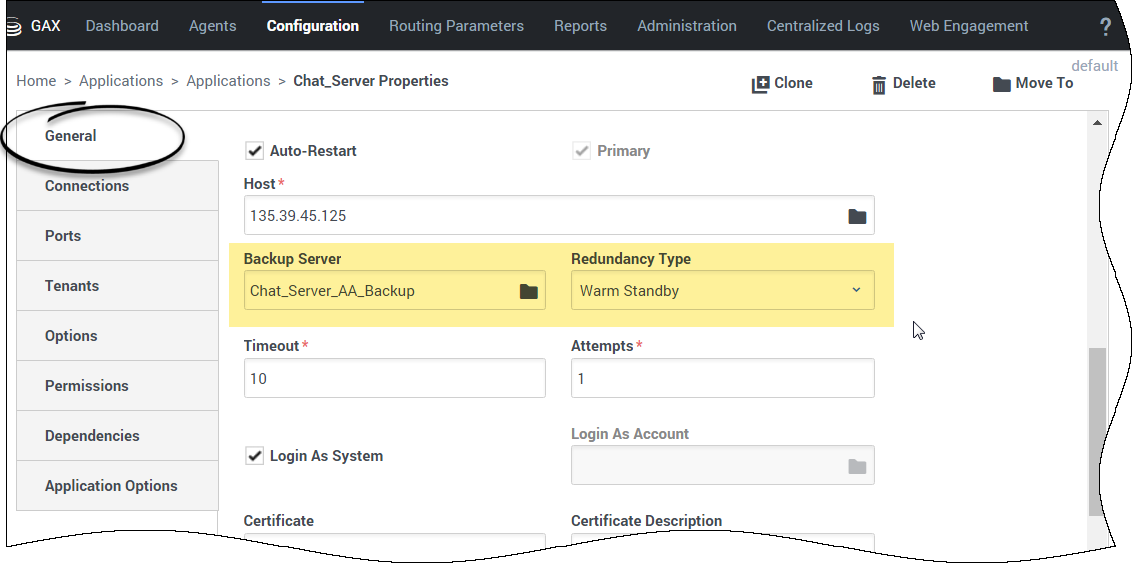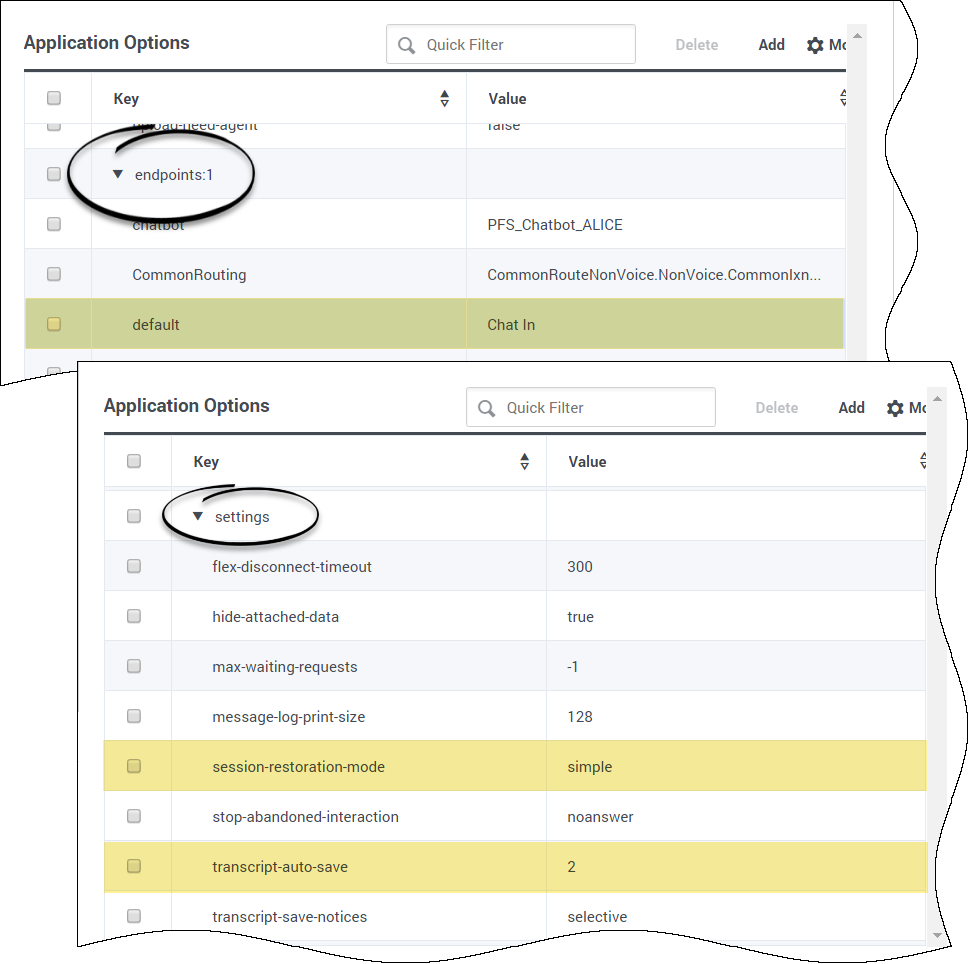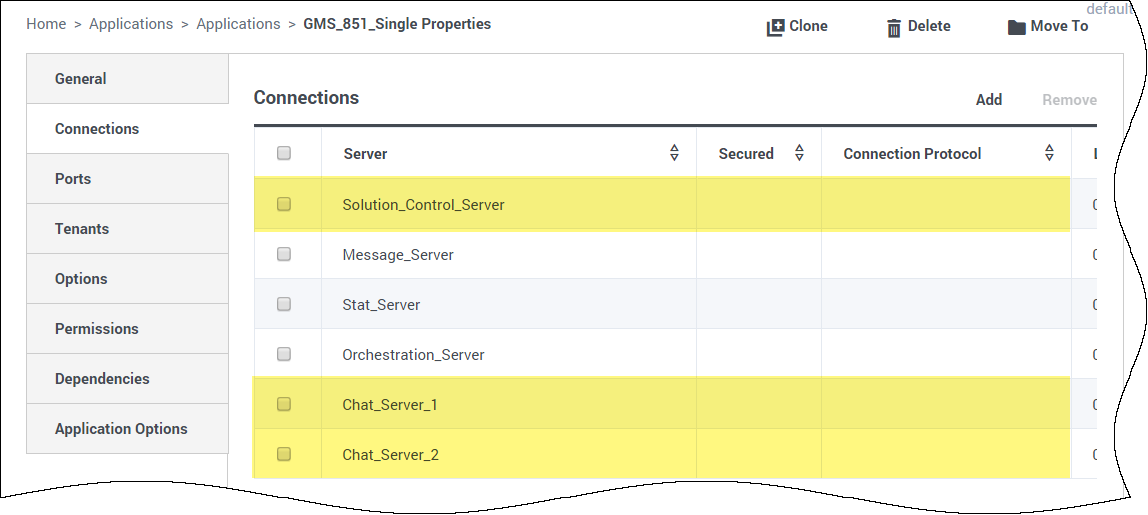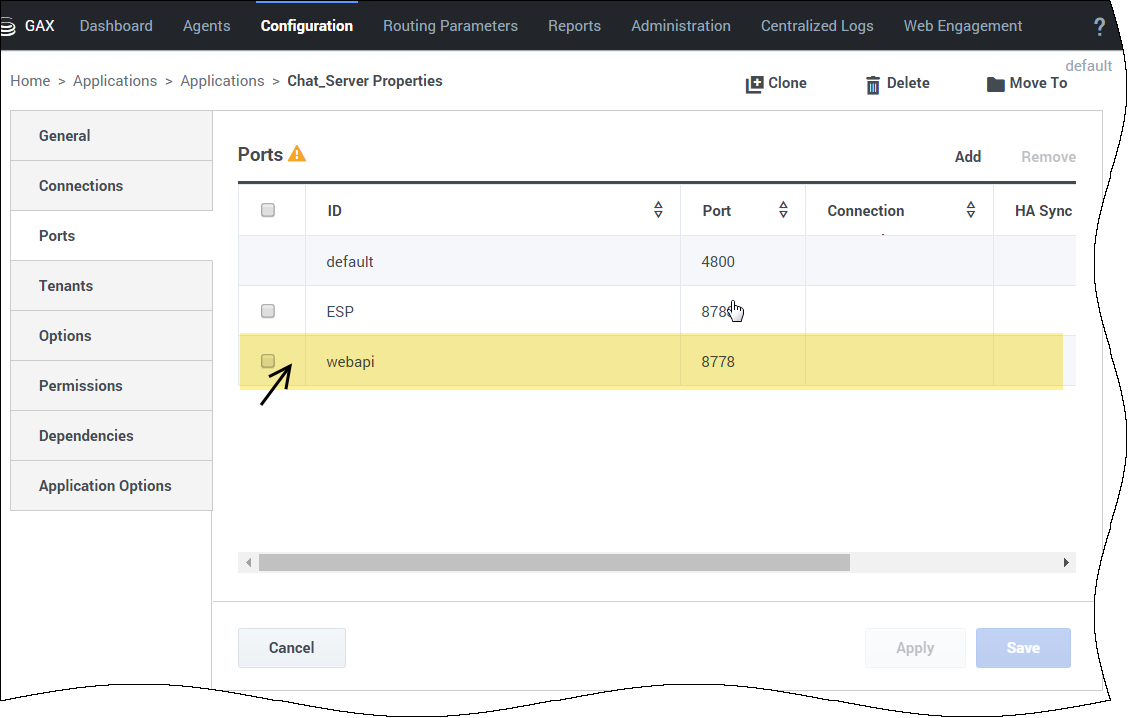flex-disconnect-timeout
Section: settings
Default Value: 45
Valid Values: Any integer from 1-1728000
Changes Take Effect: Immediately
Modified: 8.5.301.06
Specifies timeout (in seconds) after which Chat Server disconnects an inactive web (flex) chat client. Inactivity is defined as the absence of protocol requests, not the absence of messages.
_chat_endpoint
Section: request-chat
Default Value: gms_builtin
Valid Values: String
Changes Take Effect: Immediately
The endpoint configured on the Chat Server that will be used to submit Chat interactions for this service.
default_chat_endpoint
Section: chat
Default Value: Environment:default
Valid Values: <tenant_name>:<chat_endpoint>
Changes Take Effect: Immediately upon notification.
This option is used for all chat services in order to define the queue (URS) where the chat session initiated by GMS will enter. The value of this option is the tenant name on which the service(s) will proceed, and the chat endpoint as defined in the ChatServer option. For example, the section endpoints for the tenant Environment in the chat options is written as endpoints:1. This section contains the endpoint options (for example, default=queue). The chat endpoint value to use this default endpoint in the Environment tenant is Environment:default.
Configuring Chat Version1
This page details the specific configuration steps required to use Chat API Version 1 included with Genesys Mobile Services. This API includes two types of chat services:
- The basic request-chat service.
- The ORS-Chat services described in the Chat Immediate and Chat Delayed scenarios.
For further details about the usage of this API, refer to the Chat API Version1 page.
Prerequisites for Chat V1 Dependencies
Prerequisites: Before you can start, you must complete the previous installation steps which include:
- Create a GMS application object, which includes connections to the Solution Control Server and to the Chat Server.
- Install GMS in your system.
- Set the mandatory GMS dependencies.
To use the Chat API Version 1, you must specify configuration options in the Application objects for the following objects:
- Genesys Mobile Services
- Chat Server
The following sections provide details about configuration changes required to use chat with your Genesys Mobile Services deployment. Procedures and illustrations on this page use Genesys Administrator, although the configuration can also take place using Configuration Manager.
Setting Chat Options in GMS Configuration
The following configuration options must be specified in your Genesys Mobile Services Application object:
- In Genesys Administrator Extension, find Configuration Manager > Environment > Applications.
- Locate and edit the Genesys Mobile Services Application object that you previously created and configured.
- Under the Application Options tab, in the chat section, include the following mandatory configuration options:
chat_session_request_timeout
Section: chat
Default Value: 30000
Valid Values: Any positive integer
Changes Take Effect: Immediately upon notification.
Duration in milliseconds after which the chat interaction gets deleted.
default_chat_endpoint
Section: chat
Default Value: Environment:default
Valid Values: <tenant_name>:<chat_endpoint>
Changes Take Effect: Immediately upon notification.
This option is used for all chat services in order to define the queue (URS) where the chat session initiated by GMS will enter. The value of this option is the tenant name on which the service(s) will proceed, and the chat endpoint as defined in the ChatServer option. For example, the section endpoints for the tenant Environment in the chat options is written as endpoints:1. This section contains the endpoint options (for example, default=queue). The chat endpoint value to use this default endpoint in the Environment tenant is Environment:default.
_client_timeout
Section: chat
Default Value: 900
Valid Values: Any positive integer
Changes Take Effect: After restart
Client timeout in seconds for Cometd chat sessions.
If the client does not interact with the Chat service (refresh, send message, send event), GMS stops to poll the Chat server, and the Chat session is closed. This option applies only to chat sessions implemented using Cometd connections. For non-Cometd implementation, Chat server timeout parameters apply. The default value for this option is 15 minutes.
Single Tenant Support and Chat Service
For chat services (Chat API Version1), the default chat endpoint value in the default_chat_endpoint option can be used for all services. Or by service, you can customize the _chat_endpoint option. These options, default_chat_endpoint and _chat_endpoint, are composed of <tenant name>:<chat endpoint name>.
Chat Server Configuration in Primary/Backup mode
The Chat Server Application object being used by your Genesys Mobile Services deployment should have the following configuration updates:
- Add a connection to Interaction Server.
- Set a backup server and specify the redundancy type.
Configuring your Chat Server's Connections
- In Genesys Administrator Extension, find Configuration Manager > Environment > Applications.
- Locate and edit the Chat Server Application object associated with your Genesys Mobile Services deployment.
- View the Connections tab and click Add.
- Locate and select the Interaction Server Application object that you want to use.
- Make sure to use either port with id webapi or port with chat-flex protocol of the Chat Server.
Repeat this procedure for each Chat Server associated with your Genesys Mobile Services application.
Setting Chat Server HA-Specific Options
- View the Backup Server Info section on the General tab.
- Specify a Backup Server value.
- Set the Redundancy Type to Warm Standby.
Under the Application Options tab, include the mandatory configuration options required for High Availability
- Section: endpoints:1
- default = Chat In
- Section: settings
- session-restoration-mode = simple
- transcript-auto-save = 2
Chat Server Configuration in N+1 Mode
Prerequisites: Your Chat Servers must not be configured in Primary/Backup mode—That is, their configuration must not include a backup server.
Edit your GMS configuration and add all Chat Servers and a Solution Control Server to the list of connections.
Note: Make sure to use either port with id webapi or port with chat-flex protocol of Chat Server in the Connections tab of GMS.
Add an HTTP listening port to your Chat Server Configuration
Make sure to have an HTTP listening port (called webapi in our sample) in the configuration of each of your Chat Server.
Add an HTTP listening port to your Chat Server Configuration
Make sure to have an HTTP listening port (called webapi in our sample) in the configuration of each of your Chat Server.
Tune Chat Session Refresh
GMS nodes are responsible for refreshing chat sessions (that cover the refresh of the chat customer transcript using comet notification). However, a given node may sometimes be unable to refresh the previous chat sessions even if it can accept new ones. In that case, another GMS node will retrieve and refresh the suspended chat sessions. This is possible only if the Chat Server keeps these sessions alive for long enough.
To enable this mechanism, configure the flex-disconnect-timeout option in the settings section of the Chat Server application. Increase the value to 300 seconds so that the Chat Server keeps the chat sessions alive long enough for GMS to refresh. Then, GMS can again refresh uncompleted chat sessions after 60 seconds.
flex-disconnect-timeout
Section: settings
Default Value: 45
Valid Values: Any integer from 1-1728000
Changes Take Effect: Immediately
Modified: 8.5.301.06
Specifies timeout (in seconds) after which Chat Server disconnects an inactive web (flex) chat client. Inactivity is defined as the absence of protocol requests, not the absence of messages.
Next Steps
With basic configurations now complete, you can start loading and managing your services, using the GMS Service Management User Interface.
You can also configure additional, advanced settings that are outlined in the following section: