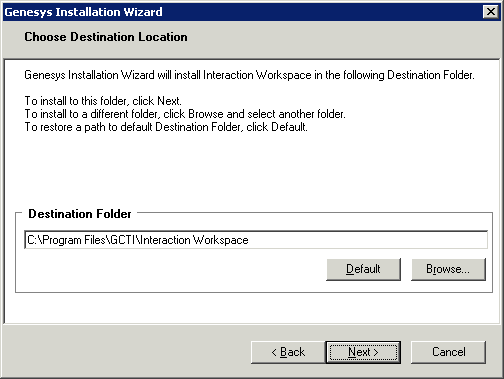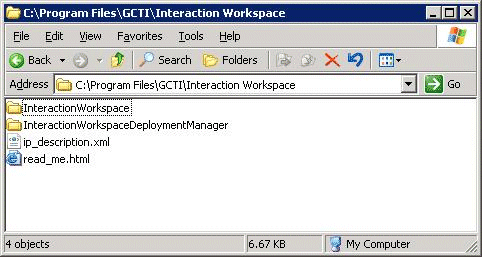Installing The Deployment Package
Contents
This section explains how to begin installation on the supported operating system by using the Procedure: Installing Interaction Workspace Deployment Package on the Windows operating system.
Procedure: Installing Interaction Workspace Deployment Package on the Windows operating system
Purpose: To install the deployment files for Interaction Workspace on the Windows web server.
|
|
Prerequisites
- Have Administrative rights to the web server
- Framework .NET 2.0 installed
Start
- On your desktop, open the Interaction Workspace CD/DVD or the Interaction Workspace IP and double-click the Setup.exe file.
You might be asked to reboot your system to delete or rename certain system files before the Installation Wizard runs. - On the Welcome panel, do one of the following:
- Click Next to begin the installation procedure.
- Click Cancel to exit the Genesys Installation Wizard.
- Click About to open the Interaction Workspace ReadMe file in your default browser.
If you clicked Next, the Select Options panel is displayed. - On the Select Options panel, do one of the following:
- Choose Prepare a ClickOnce package, and click Next.
- Click Back to return to the Welcome panel.
- Click Cancel to exit the Genesys Installation Wizard.
For more information about installation options, see Table - Interaction Workspace Install Mode Deployment Packages).
If you clicked Next, the Choose Destination Location panel is displayed (see Figure - Choose Destination Location panel of the Genesys Installation Wizard). - On the Choose Destination Location panel, specify the location on your web server in which Interaction Workspace is to be installed by doing one of the following:
- Type a location in the Destination Folder text box.
- Click Default to reset the location to the default location.
- Click Browse to navigate to a destination folder.
- With the destination folder specified, do one of the following:
- Click Next.
- Click Back to return to the Select Options panel.
- Click Cancel to exit the Genesys Installation Wizard.
If you clicked Next, the Ready to Install panel is displayed. - On the Ready to Install panel, do one of the following:
- Click Install to install Interaction Workspace on your web server.
- Click Back to return to the Choose Destination Location panel.
- Click Cancel to exit the Genesys Installation Wizard.
If you clicked Next, Interaction Workspace is installed in the location that you specified. When installation is complete, the Installation Complete panel is displayed.
Figure 13 - Contents of the Interaction Workspace install disc or image copied onto the web-server host shows the files that are installed by the Prepare a ClickOnce package option (for more information about installation options, see Table - Interaction Workspace Install Mode Deployment Packages).- The InteractionWorkspace folder contains the Interaction Workspace application files.
- The InteractionWorkspaceDeploymentManager folder contains the application files required for deployment, including the Deployment Manager application: InteractionWorkspaceDesktop.exe. This folder contains the following subfolder:
- WebPublication"Contains the publish.htm and setup.exe (the bootstrap for client-side prerequisites). For more information, see Procedure: Deploying the Interaction Workspace downloadable package (ClickOnce) on your web server.
- Click Finish to exit the Genesys Installation Wizard.
End
Next Steps
This page was last edited on February 5, 2014, at 13:51.
Comments or questions about this documentation? Contact us for support!