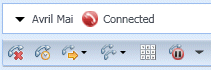Voice Recording
The Voice Recording functionality (for VoIP/SIP enabled agents only) enables you to record the current voice interaction with a contact or an internal target. Interaction Workspace supports two different types of voice recording, emergency recording and controlled call recording. Your system administrator configures the type of voice recording that is supported in your environment.
If you are configured for emergency recording, you can start and stop recording by using a single toggle button.
If you are configured for controlled recording, you can start a recording, pause a recording, resume a recording, and end a recording.
In addition, you might also be configured for automatic or system-guided recording. If this is the case, you will receive a notification that recording is in progress.
Call recording enables you to perform the following functions from the Voice Interaction window and the Main Window Interaction Bar:
- Record the call—Click Record the Call (
 ) to record a call.
) to record a call. - Stop recording the call—Click Stop Recording the Call (
 ) to stop recording a call that you are currently recording.
) to stop recording a call that you are currently recording. - Pause recording the call—Click Pause Recording the Call (
 ) to pause recording a call that you are currently recording.
) to pause recording a call that you are currently recording. - Resume recording the call—Click Resume Recording the Call (
 ) to stop recording a call that you are currently recording.
) to stop recording a call that you are currently recording.
When you are recording a call, the call icon in the connected-parties area changes to red.
When you pause a call recording, the red call icon changes back to blue.
If you place your mouse pointer over the call icon, a Tooltip will be displayed to indicate both that the call is being recorded and the length of time of the recording.
A call-recording icon (![]() ) is displayed in the title bar of the Main Window and on top of the Gadget when a call recording is active.
) is displayed in the title bar of the Main Window and on top of the Gadget when a call recording is active.