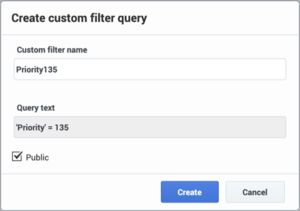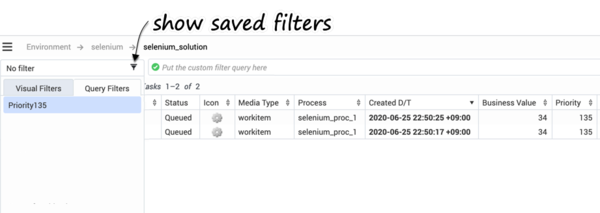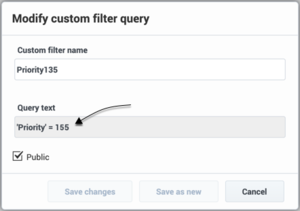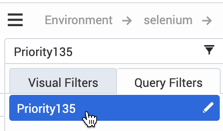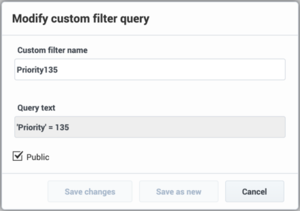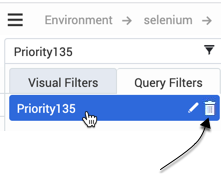Contents
Working with QL queries
Saving QL queries
You can save frequently used QL queries for later use. To save a newly executed query:
- Type a valid QL query in the input field and click the Save button.
- In the Create custom filter query dialog box that displays, enter a name for the query:
- Optionally, check the Public checkbox to make the filter public.
- Click Create.
Important
- The query text cannot be changed in the dialog box. Only the name and Public status can be changed.
- You can apply either Visual Filters or saved Query Filters at one time, but not both.
Form fields
| Field name | Description |
|---|---|
| Custom filter name | The filter name is case sensitive and unique per tenant. |
| Query text | Uneditable text taken from search input. |
| Public | When checked, the query filter is shared with other users in the same tenant. |
Accessing saved query filters
You can access the saved filter from the filter selector:
Editing QL queries
A saved query can be edited later.
To edit the filter's query text:
- Display the query filter you want to change.
- Click in the search query field at the top of the screen, make your edits, then click the Save button.
- You can optionally choose to edit the name or public status of the filter in the dialog box that displays.
- Save the changes in the current filter or save them as a new query filter.
To edit only the name and publicity status of a filter:
- Select the query filter you want to change and click its pen icon.
- Make your required changes and save them in the current filter or save them as a new query filter.
Deleting QL queries
To delete a query filter:
Privileges
For a user's own private query filters, no privileges are required for View/Create/Modify/Delete actions.
Public filters
| Action available when granted | Create | Modify | Delete |
|---|---|---|---|
| View | |||
| Create | Required | ||
| Modify | Required | ||
| Delete | Required | ||
| Change to private type | Required | ||
| Change to public type | Required * | Required * |
(*) To change a private query filter to public, either "Create Filters" or "Modify Filters" privileges or both is required.
This page was last edited on June 30, 2020, at 15:28.
Comments or questions about this documentation? Contact us for support!