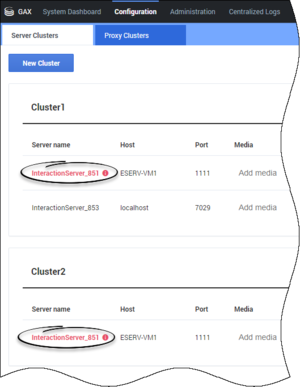enable-submit
Section: cluster-settings
Default Value: true
Valid Values: true, false
Changes Take Effect: Immediately
This option is used by Interaction Server Proxy and specifies whether the proxy should (true) or should not (false) use this instance of Interaction Server within a cluster to submit new inbound interactions. With a setting of 'false', the server continues to process existing interactions but does not accept new interactions from media-server clients connected through the proxy.
This makes it possible to gradually take the cluster node out of operation.
Notes:
-This option does not affect Integrated Capture Points, which must be stopped separately.
-This option works only for clients of media server type submitting interactions with type Inbound. Any other configuration can still submit to this Interaction Server.
media-types
Section: cluster-settings
Default Value:
Valid Values: The list of supported media types
Changes Take Effect: Immediately
The option specifies the list of media types supported by this instance of Interaction Server in cluster. This option is used by Interaction Server Proxy to route requests to appropriate server in the cluster based on media type specified in the request.
Interaction Server Cluster Plug-in for GAX
Interaction Server Cluster Plug-in for GAX (hereafter referred to Cluster Manager) is an interface for the following parts of the process of deploying Interaction Server and Interaction Server Proxy clusters:
- Creating the clusters
- Adding servers to the clusters
- Specifying the media types that each server handles
The use of Cluster Manager is shown in the following figures.
- In Cluster Manager, on the Server Clusters tab, click New Cluster.
- Click Add Server to connect the cluster to the primary Interaction Servers you created previously. Once a server is on the list, you can
- Media column—Specify the media types it handles (the media dropdown shows the media types that exist as Business Attributes in the Configuration Server database). This sets the media-types option.
- Enable submit column—Specify whether it can be used by Interaction Server Proxy to submit interactions when requested by a Media Server. This sets the enable-submit option.
Creating Interaction Server Proxy cluster is much the same, except that you must also use Assign Server Cluster to associate the Proxy with an Interaction Server cluster, as shown in the figure.
Cluster Manager warns you of a possible misconfiguration if you add a server to more than one cluster, as shown in the graphic below:
Deploying Cluster Manager
Prerequisites
- Genesys Administrator Extension (GAX) 8.5.240.19 or later
- If a previous version of Cluster Manager was installed on the current host, uninstall that version.
Install Plugin from Windows
To install the cluster plugin from Windows:
- Stop GAX.
- Locate the Setup.exe file for the cluster plugin component you are installing (available on the Product CD).
- Double-click Setup.exe.
- Confirm the installation location by clicking Next or give the path of installation under the Destination folder, and click Next.
- Click Install.
- Start GAX.
Install Plugin from Linux
To install the cluster plugin from Linux:
- Stop GAX.
- Locate the install.sh file for the cluster plugin application you are installing (available on the Product CD).
- Start the installation script with the command >.\install.sh.
- Enter the location of the directory where GAX is installed.
- Press Enter for the suggested destination directory for plugin installation or give a different one.
- Answer other questions, if required.
- Start GAX.
Configure
- If you need multi-language support, set the UTF-8 JVM parameter for all Java components (GAX Server, Browser) in the corresponding .ini file (or .bat file if you start the component from command line):
ini file: [JavaArgs] -Dfile.encoding=UTF-8 ...
bat file: set JAVA_OPTS=%JAVA_OPTS% -Dfile.encoding=UTF-8 ... - Restart GAX.