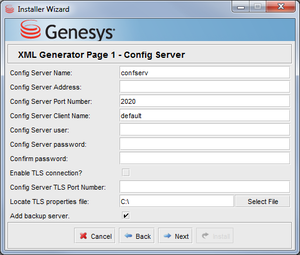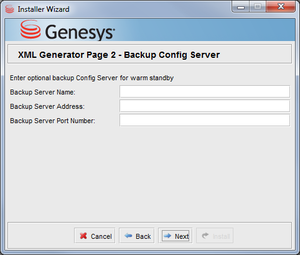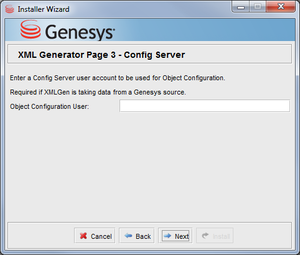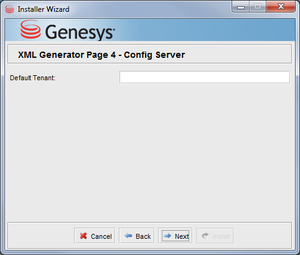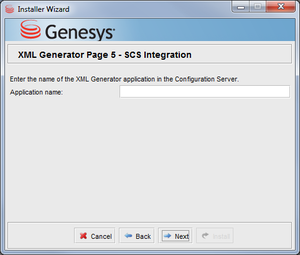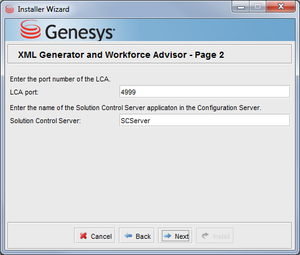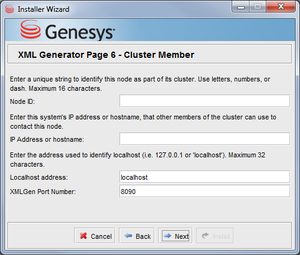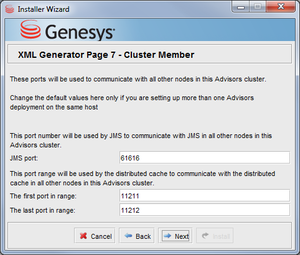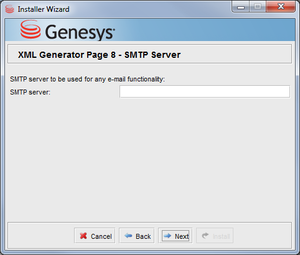Find and Edit XML Generator Properties
35px|link= Starting in release 8.5.1, XML Generator no longer requires Advisors Platform to function; that is, it is no longer necessary to install Advisors Platform to support Contact Center Advisor XML Generator.
XML Generator now monitors the Administration module; if you change configuration in the Administration module, XML Generator directs Genesys Adapter to retrieve stats data.
Also starting in release 8.5.1, you must configure an XML Generator Application in Configuration Manager or Genesys Administrator. For more information, see Integration with Solution Control Server and Warm Standby.
Properties Files
When you deploy XML Generator, the installer prompts for properties for which the Advisors Platform also prompts because XML Generator now contains and installs some of the same functionality. The XML Generator properties files are described below, including the relationship of the files to the installer screens.
GenesysConfig.properties File
XML Generator stores the data you enter on the following installer screens in the GenesysConfig.properties file.
Due to the separation of Advisors Platform and XML Generator, it is no longer necessary to launch Advisors Platform before you launch XML Generator.
XMLGen.properties File
Data from the following installer screens is stored in the XMLGen.properties file:
ActiveMQ.properties and Caching.properties Files
Data from the following installer screens is entered in the ActiveMQ.properties and Caching.properties files in the Advisors database:
MailService.properties File
Data from the following screen is stored in MailService.properties file:
Edit XML Generator Configuration
Use the following procedures to modify XML Generator configuration:
Modifying the XML Generator Configuration
Procedure:
Purpose: To ensure that XML Generator works properly with the metrics database.
Steps
- After installation of XML Generator, there should be a row in the Platform database in the ICM_DATABASE table corresponding to the CCAdv/WA metrics database. If not, add this row. This row is necessary to ensure that XML Generator works properly with the metrics database.
- Once the row is inserted, or if there is already an existing row for the metrics database, then update the source column for that row to read GENESYS (all upper-case) by executing the following command:
UPDATE <ccawa_dbname>.<schema_name>.ICM_DATABASE SET SOURCE_NAME='GENESYS' WHERE LINKED_SERVER_NAME IN ('<metrics_db_1>','<metrics_db_2.>'..,'<metrics_db_n>')
The (<metrics_db_1>,<metrics_db_2...,<metrics_db_n>) string is a list of metrics database destinations for the Genesys Adapter.
The ICM database should then look like the following Figure.
Changing the XML Generator Connection
You can change the database connection information for XML Generator after installation. The XML Generator database connection information is located in the following file:
- conf/XMLGen.properties
To change the password, see Change Encrypted Passwords.