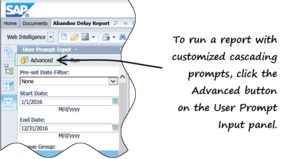Using Cascading Prompts
By default, the user prompts in the GI2 reports do not observe interrelationships between the objects that users select for report generation even though direct relationships might exist within the contact center. (The one exception to this rule is described in Prompt Interrelationships.) Users can, for example, select any combination of agents against which to run a report regardless of the groups to which the agents belong and regardless of the agent groups which the report user selects.
The GI2 universe features agent and queue cascading prompts whose purpose is to limit user selections during report generation to only those members that belong to the selected agent group(s) or queue group(s). This functionality is delivered through either of the following methods:
This page demonstrates how to implement cascading-prompt functionality within your reports using both methods and discusses the limitations associated with their use.
Table: Universe Objects Used for Cascading Prompts
[+] Show Table
| Universe Object
|
Description
|
| Class
|
Object
|
| Service Objects
|
Agent Cascade dimension
|
Same as the Agent Name dimension except this object employs agentcascade_lov to populate values instead of agentname_lov.
|
| Agent Cascade condition
|
Same as the Agent condition except this object references the Agent Cascade dimension instead of the Agent Name dimension.
|
| Queue Cascade dimension
|
Same as the Queue dimension except this object employs queuecascade_lov to populate values instead of queue_lov.
|
| Queue Cascade condition
|
Same as the Queue condition except this object references the Queue Cascade dimension instead of the Queue dimension.
|
Modify the Universe LOVs
The benefit in the approach of modifying the agent and queue lists of values (LOVs) in the universe to provide cascade functionality is that all reports (that employ agent and queue LOVs) reflect this change automatically. Any report that references the altered LOVs will reflect cascading-prompt behavior. However, this approach also has a drawback in the scenario in which you want only a subset of reports to use cascade functionality.
To add cascading prompts to a report using the modify-the-LOV approach, perform the following steps:
[+] Show Steps
- In the Information Design Tool, open the GI2 universe.
- In the Business Layer list, click the Parameters and List of values class.
- From the List of Values list, select agentname_lov.
- Click Edit Query.
The Query Panel opens, where you can modify the code for the agentname_lov list of value.
- Click View Script, and enable Use custom query script.
- Replace the code in the [Query] script field with the following, and click OK:
select CONST_VALUE from
(
select CONST_VALUE, 0 SEQ_NUM
from CONSTANTS2_GI2 where CONST_TYPE='CONSTANT' and CONST_VALUE=' ALL'
and ' ALL' IN @Prompt('Agent Group:','A','Activity\Agent Group',Multi,Constrained,Persistent,{' ALL'},User:9)
union all
SELECT distinct AGENT_NAME CONST_VALUE, 1 SEQ_NUM
FROM
RESOURCE_GI2 INNER JOIN RESOURCE_GROUP_FACT_ ON (RESOURCE_GROUP_FACT_.RESOURCE_KEY=RESOURCE_GI2.RESOURCE_KEY)
inner join GROUP_ on (GROUP_.GROUP_KEY=RESOURCE_GROUP_FACT_.GROUP_KEY )
WHERE
RESOURCE_GI2.RESOURCE_TYPE_CODE='AGENT'
AND (( ' ALL' IN @Prompt('Agent Group:','A','Activity\Agent Group',Multi,Constrained,Persistent,{' ALL'},User:9))
OR (GROUP_.GROUP_TYPE_CODE in ('AGENT','UNKNOWN','NO_VALUE') and GROUP_.GROUP_NAME IN @Prompt('Agent Group:','A','Activity\Agent Group',Multi,Constrained,Persistent,{' ALL'},User:9))
) ) s order by SEQ_NUM, 1
- On the Query Panel, click OK to save the modified LOV definition.
- Repeat Steps 2–7 to modify the queue_lov definition in the Queue class. Copy the SQL code from the queuecascade_lov—the LOV associated with the Queue Cascade dimension.
These two LOV modifications affect the Agent Name and Queue dimensions in all classes in which the dimensions exist throughout the universe and in which they are paired with the agentname_lov and queue_lov LOVs.
- Save the universe and export your changes to the repository to make them available to the reporting community.
- In Web Intelligence, for each affected report, edit the query to remove a group condition—where it exists—and save the report. This includes the following conditions:
- Group Combination
- Group Combination ABN
- Group Combination ANS
- Group Combination Detail Session
- Group Combination Detail State
- Group Combination Rsn
- Group Combination Sess
Unless other significant modifications are made, do not remove the Agent Group condition from the Agent Group reports; these reports do not reference the Agent Name dimension.
Modify the Report Query
To add cascading prompts to one or more reports by using the modify-the-report-query approach:
[+] Show Steps
- Make a copy of the report you want to customize.
Reports that include either or both the Agent Name and Queue conditions are for incorporating agent- and queue-cascade functionality.
Note that the Agent Group reports reference the Agent Group condition instead of Agent Name; these reports are not suitable for cascade prompt customization unless you make other significant modifications.
- In Web Intelligence, edit the report query to perform the following modifications.
Where it exists:
- Replace the Agent condition with the Agent Cascade condition.
- Replace the Queue condition with the Queue Cascade condition.
It does not suffice merely to add cascading objects to a report; you must remove the regular conditions.
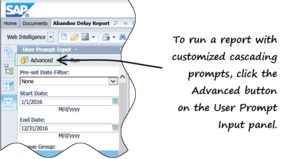
Accessing the Advanced Prompts Panel
- Remove any group condition from the report. (See step 10 of Modify the Universe LOVs for more information.)
- Save the report.
After you make these modifications, users of this report who run the report using the Advanced Prompt Panel (as shown in the figure Accessing the Advanced Prompts Panel) are prompted to select agents or queues from a particular group instead of from a listing of all agents (or queues) who belong to the tenant (or contact center).
Limitations on Cascading Prompts
You can design cascading prompts for contact center relationships for any universe object that uses an LOV and that can be used in conditions. The GI2 universe provides only the two mentioned in this section to retrieve:
- A listing of agents from a group of agents.
- A listing of queues from a group of queues.