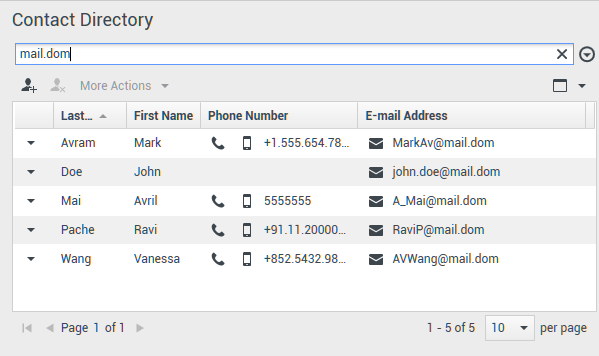Contents
Finding Contacts, Internal Targets, and Interactions
[Modified: 8.5.136.07]
Two different types of search routines are employed by Workspace to enable you to search for contacts and internal targets:
- Grid view in newer environments
- Grid view in older environments
- List view in older environments
Grid View in newer environments
[Modified: 8.5.136.07]
The Grid view in newer environments displays a sortable list of all of the contacts in the contact database that match the search criteria.
The search is a 'keyword' or 'phrase' search that searches each field of the contact database (name, phone number, email address, or other criteria) for the word or words that you provide in the search field. The search engine tries to match any word of each field specified in the search criteria (that are allowed by your administrator for Quick Search or that you manually specified for Advanced Search) of the database by using the selected matching mode 'starts with' in quick search, and 'starts with', 'is', or 'contains' in advanced search to search for the keyword(s) that you provide.
The following views employ the Grid View-mode search:
- Contact History view/My History view — See:
Grid View in older environments
Grid view performs a "starts-with" search that searches each field of the contact database for the phrase (name, phone number, email address, or other criteria) that you provide in the search field.
Results are returned in tabular form and are sorted according to the default search field, such as Last Name.
The following views employ the Grid View-mode search:
- Contact History view/My History view — See:
For more details on search results and the functionality in each window and view, see the Workspace 8.5 Help.
List view in older environments
List view performs a "keyword" search that searches each field of the contact database for the word or words (name, phone number, email address, or other criteria) that you provide in the search field. Each field of the database is searched by using a "starts-with" search for the keyword(s) that you provide.
In most cases, you can refine the search results by using the filtering features of the list view. For example, you can filter your search results so that only contacts or favorites are displayed.
Refer to the Contact Directory topic in the Workspace Desktop Edition Help for more information about search results.
The following views employ the List View-mode search:
- Main Window — See:
- Voice Interaction Window — See:
- E-Mail Interaction Window — See:
- Chat Interaction Window — See:
- Workitem Interaction Window — See:
- Contact History view/My History view — See: