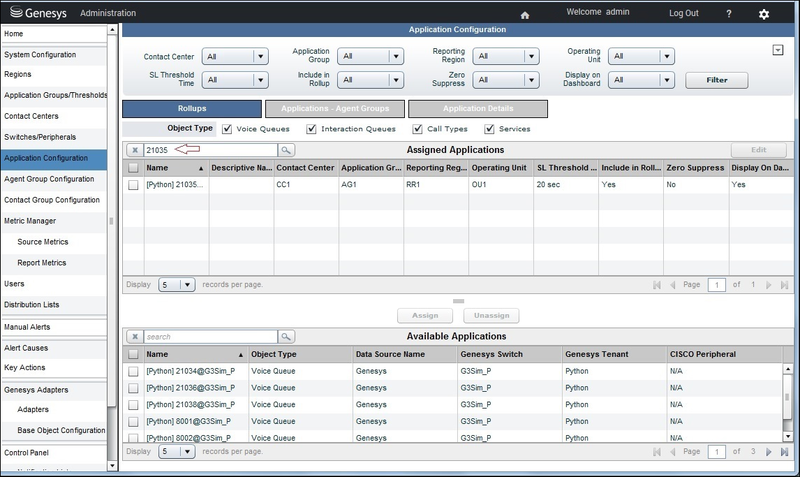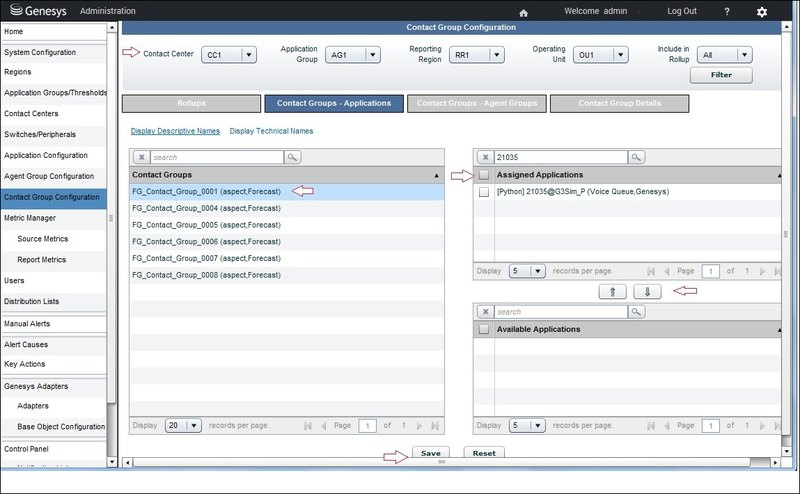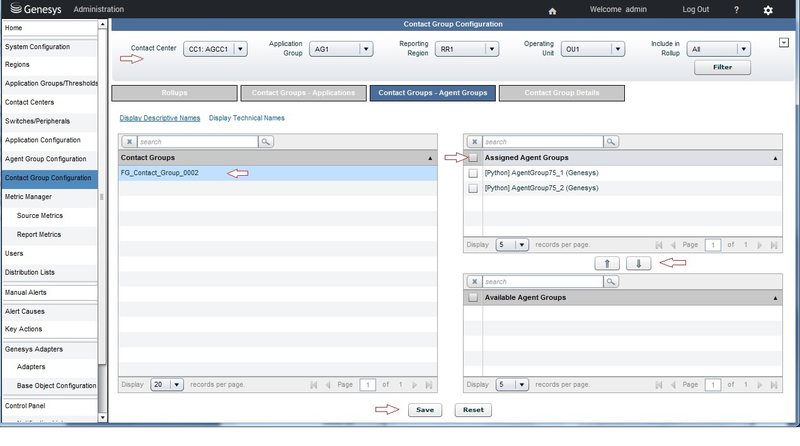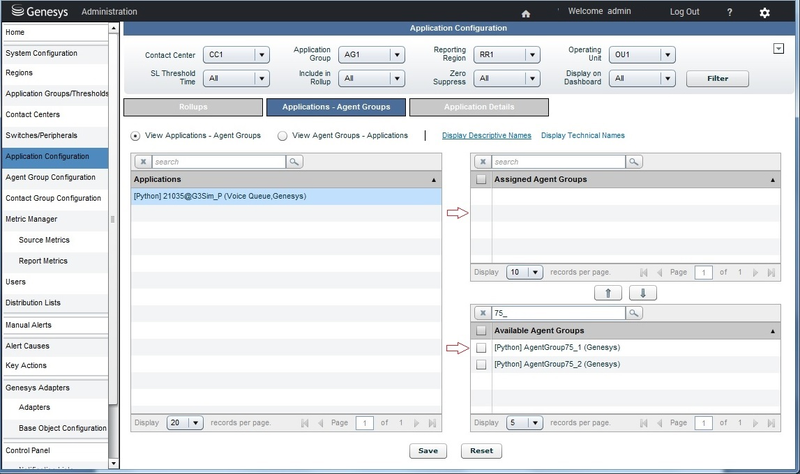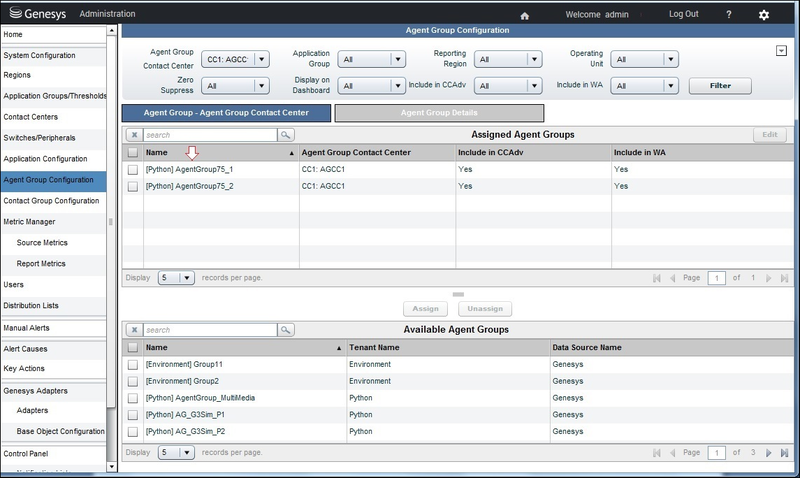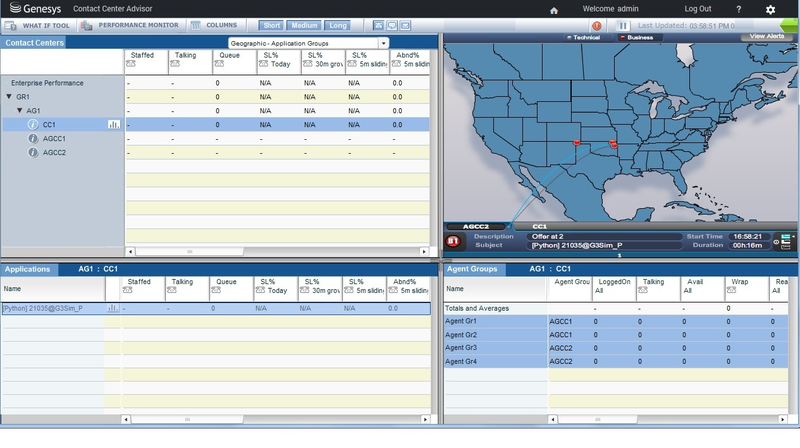Contents
Removing Applications from CCAdv/WA Configuration
As things change in your enterprise, you might find it necessary to remove certain specific applications from your Contact Center Advisor (CCAdv) configuration.
The configuration mode that you use for CCAdv/WA (integrated or independent) determines the impact of removing applications from your CCAdv configuration:
If you use the integrated configuration mode, changes you make to application configuration can vary, depending on the order in which you perform the steps required to remove (or to add) applications. To ensure you get the results you expect when removing applications, use the procedure on this page.
Using the independent configuration mode, there are no dependencies between the CCAdv and WA configuration. Removing applications from the CCAdv configuration does not impact WA configuration.
Procedure Summary
The actions performed in the following procedure remove the application from the Advisors rollup configuration only and do not remove the object associated with this application (queue, service, call type, interaction queue, and so on) from the list of objects processed by the Genesys or CISCO Adapter.
To completely stop the processing of a Genesys object and its metrics by Advisors, the object's metadata must be removed from the Object Configuration User's permissions specified in the Advisors installation or from higher levels in the Genesys Configuration Server. All CISCO objects are pulled/processed as long as they are present in the metadata of the CISCO ICM database. Removing an object from the source – that is, from the permissions of the Object Configuration User or from higher levels in the Genesys Configuration Server, or from the metadata in the CISCO ICM database – will stop the processing of the object even if it is not removed from the Advisors rollup configuration.
Procedure: Removing Applications from CCAdv/WA Configuration
Prerequisites
If you use Contact Center Advisor and Workforce Advisor in the integrated configuration mode, be sure to review your configuration before proceeding with this procedure. See the notes in the Implications for Workforce Advisor Configuration section for information.
Steps
Navigate to the Application Configuration page. The Rollups tab will open. Locate the application that you want to remove to make sure that it is present in the application rollup configuration. Use the search field to help you locate the specific application, if necessary.
You can remove the application from the Rollups tab as described in Step 5, skipping Steps 2 to 4. However, if the application is later restored in the application rollup, then all application-agent group relationships that were present before the application was removed will be restored automatically in the Contact Center Advisor configuration. The corresponding details related to WA configuration are described in Implications for Workforce Advisor Configuration.
If you do not want any application-agent group relationships preserved, proceed to Step 2 to explicitly remove the application-agent group relationships before removing the application itself.
Open the Applications – Agent Groups tab on the Application Configuration page, and again locate the application that you want to remove.
Remove all agent group assignments from the application:
Click on the application to select it.
All agent groups that are mapped to this application appear on the upper right pane under the Assigned Agent Groups label. For convenience, adjust the number of records per page so that all related agent groups are listed on one page.
Select the Select All check box located near the Assigned Agent Groups label and click the arrow that moves the agent groups to the Available Agent Groups pane.
Click Save.
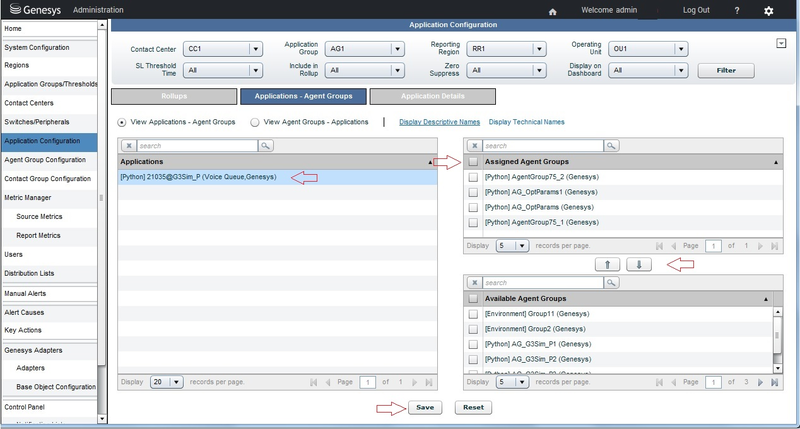
Navigate to the Rollups tab again.
Select the application that you want to remove, and click the Unassign button.
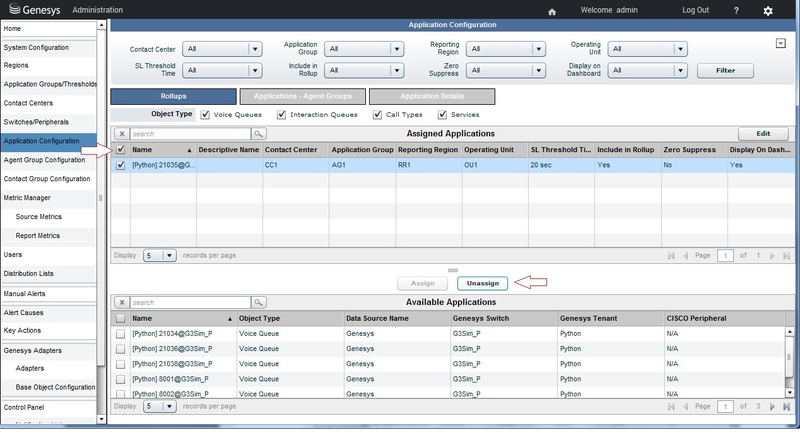
Implications for Workforce Advisor Configuration
If your Advisors application operates in the integrated configuration mode, Genesys recommends that you review your configuration before removing any applications to identify any possible impacts to the Workforce Advisor (WA) configuration.
Removing an application from the CCAdv configuration automatically removes, from all administration pages and dashboard views, any associations that exist between contact groups and applications and between contact groups and agent groups. However, if you do not remove such associations directly from the WA configuration, these associations between contact groups and applications and between contact groups and agent groups are preserved in the WA configuration, although they are not visible anywhere in the Advisors interface. Consequently, restoring the CCAdv application configuration, exactly as it previously existed, automatically restores all contact group–application and contact group–agent group associations in the interface.
To prevent such configuration restoration, you must explicitly remove these associations from the WA Contact Group Configuration page, using the Contact Groups - Applications and Contact Groups - Agent Groups tabs. See the the following two figures for a sample Contact Group Configuration page.
Contact Group Configuration page, Contact Groups - Applications tab:
Contact Group Configuration page, Contact Groups - Agent Groups tab:
Implications for Agent Group Contact Centers
Moving an agent group from the Assigned Agent Groups pane to the Available Agent Groups pane on the Application Configuration page, and saving the result, removes all associations that previously existed between a specific application and the agent group, including the associations between the application and the agent group made through agent group contact centers.
Removing an application–agent group relationship does not remove the general association between that agent group and the agent group contact centers.
After an application–agent group relationship is removed, be aware that the relationship will be reinstated if the application is later assigned to a network contact center to which the agent group is related through an agent group contact center; in this case, the agent group becomes automatically associated with the application again. The following figure shows you an example of what you would see on the dashboard when an association exists between an application and agent groups because of the agent groups' association with an agent group contact center: