Abandonment
The termination by a customer of the connection for a synchronous interaction while that customer is in a waiting-for-service state (for example, in a queue). Abandonment applies only to synchronous interactions types such as telephone calls or web chat. It does not apply to asynchronous interaction types such as e-mail or web forms. The customer may be placed in a waiting-for-service state several times during an interaction.
Glossary
Service Level
Service Level is a metric that measures the percentage (X%) of calls that must be answered in a set amount of time— for example, 80% of the calls must be answered within 30 seconds.
In Workforce Management (WFM), a customer service goal that is defined as the percentage of interactions that are handled within a time limit.
In Universal Routing, using a Service Level routing object in a voice strategy enables you to select or create a routing rule that specifies a service factor for a customer segment. For example, you may want to distribute 60 percent of interactions in less than 10 seconds to a specific agent group.
Glossary
Getting Started
With Workforce Management for Cloud (WFM Web), site supervisors can use a web browser to:
- View, add, edit, and delete agent preferences and exceptions.
- Set time-off limits.
- Forecast staffing requirements, based on service objectives and historical data.
- Schedule agents and teams for multiple activities, and make real-time schedule changes.
- Create a bidding scenario with profile agents, which real agents can use to bid on their favorite schedules.
- View, and approve or decline, agents' proposed schedule trades.
- Configure Schedule State Groups and Organization objects, such as Business Units and Sites,
- Configure Activities properties.
- Configure policies for Exception Types, Time-Off Types, Time-Off Rules, Meetings, Marked Time, Shifts, Contracts, and Rotating Patterns.
- Monitor real-time site performance.
- Review agents' real-time adherence to their scheduled status.
- Configure e-mail notifications.
Site Freedom
- WFM Web is optimized for a screen resolution of at least 1024 x 768. At lower resolutions, some elements (such as table headers) might not display correctly.
- If you are using Mozilla Firefox, Genesys recommends that you not run WFM Web in more than one browser window on the same workstation, because doing so can cause the application to behave in unexpected ways.
- If you are using Internet Explorer, Genesys recommends (for the same reason) that you not open a second browser window on the same WFM Web session by selecting File > New or pressing Ctrl+N. However, starting a separate WFM Web session by launching a separate Internet Explorer browser thread does not appear to cause this problem.
Security Features
WFM Web includes security features that prevent unauthorized access to information:
- You can view and make changes only to those modules (such as Calendar or Schedule) and objects (such as sites) for which you have security access. You cannot access other modules or objects.
- Configuration and security options enable you to restrict access to agents' personal information, such as wages.
- Agents use a separate application (WFM Web for Agents), which enables them to view and change their own information. They have limited access to other agents' schedule information, but only if schedule trading is enabled at your site. Agents can also access this application on their Android, smartphone, or other mobile device if the supervisor provides the URL.
Setting the Clock
WFM Web picks up the regional settings from the local computer. You may wish to change this if, for example, WFM Web appears in a 12-hour format and you want to view a 24-hour format.
System Login Timestamp
The timestamp information from the previous login is displayed in the WFM Web GUI the next time you log in through the Supervisor interface, alerting you to any unauthorized use of your login credentials.
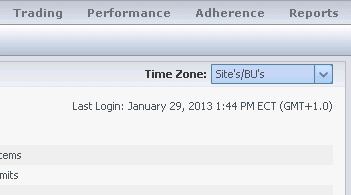
Figure: Web for Supervisors Login Timestamp
If you do not set the timestamp to the browser time zone, the time zone for the location at which you log in is used in the timestamp. The timestamp is displayed in the top-right corner of the Home page, below the list of modules and breadcrumbs bar.
Links to Further Information
| The Supervisors Window | Explains the layout and functions of the WFM Web controls. |
| Policies | Explains how to configure the following policies: Exception Types, Meetings, Time-Off Types, Time-Off Rules, Marked Time, Shifts, Contracts, and Rotating Patterns. |
| Configuration | Explains how to configure Shared Transport, Agents, Organization objects, such as Business Units, Sites, and Time Zones, Schedule State Groups and Activities. Notifications explains how to configure e-mail notifications. Colors explains how to configure the colors that WFM uses in the Supervisor schedule views. |
| Calendar | Explains how to view, add, edit, and delete preplanned items, such as exceptions and preferences; how to grant or decline these items; and how to set time-off limits. |
| Forecast | Explains how to forecast staffing requirements based on projected interaction volumes and service objectives. |
| Schedule | Explains how to build, view, share, edit, and delete published and unpublished schedule scenarios. |
| Schedule Bidding | Explains the schedule bidding process, including: creating a scenario, bidding, bid resolution and publishing to the Master Schedule. |
| Trading | Explains how to view, and approve or decline, agents' desired schedule trades. |
| Performance | Explains how to view actual contact center performance compared with planned performance based on key indicators such as Service Level, Average Speed of Answer (ASA), and Abandonment. |
| Adherence | Explains how to view agents' real-time adherence to their schedules in both tabular and graph formats. |
| Log Off | Explains how to end your WFM Web session. |
