Scenario Intra-Day: Performance Data Target
To view performance data in the Master Schedule Intra-Day view or the Schedule Scenario Intra-Day view, you must choose a target. The target is the source of the performance data. You can select the Enterprise, a business unit, a site, an activity group, or an activity.
To change the Select Target window:
- Click the Target: button on the Schedule Intra-Day view window
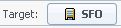 .
.
Selecting the Appropriate Time Zone
When you select a site on the Object pane (for example, San Francisco), you are also specifying that site's time zone, which may differ from the data source's time zone. You can change the time zone manually by selecting the appropriate zone from the Time Zone drop-down list near the upper right of the Intra-Day view. The selected time zone is applied to the grid and graphs that you view when you request performance data. Schedules and whatever you select to view would be displayed in the selected time zone, regardless of the data source's local hours (WFM makes the appropriate time conversion).
