Procedures: Preparing WFM for Genesys Localization
The following procedures will help you to prepare WFM for localization:
Purpose: To adjust the system account locale on the WFM server (Server, Builder, and Data Aggregator) to match the language in a specific Language Pack.
Start of Procedure
- On the host, go to Control Panel > Regional and Language Options.
- On the Formats tab, in the Formats section, select the language/region that matches the Language Pack you will be installing later and click Apply. (See figure below.)
- On the Administrative tab, click Copy Settings.... (See figure below.)
- In the Copy your current settings to: section, check the Welcome screen and system accounts checkbox. (See figure below.)
- To save the settings, click OK and/or Apply on each tab before closing.
- Reboot the system.
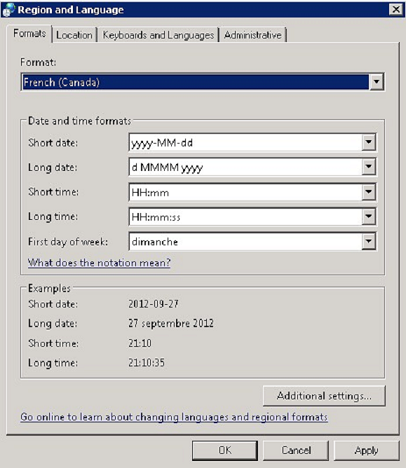
Formats—Region and Language Settings (Windows 2008)
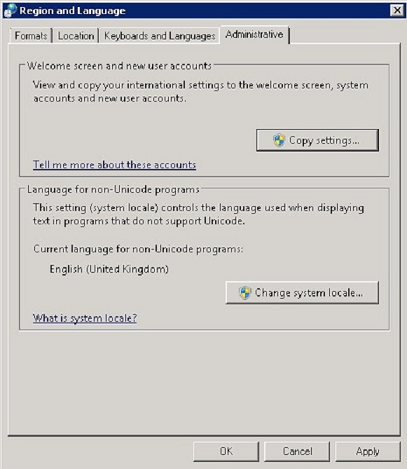
Administrative—Region and Language Settings (Windows 2008)
File:WM 812 Welcome RegSettings locale2008.png
Welcome—Region and Language Settings (Windows 2008)
End of Procedure
Next Steps:
- Complete the Procedure: Verifying the System Account Locale in the Windows Registry to verify that the correct locale is configured for the local system account.
Purpose: To adjust the user account locale on the WFM server (Server, Builder, and Data Aggregator) to match the language in a specific Language Pack.
Prerequisite:
- The system account locale or user account locale is adjusted to match the language in the installed LP. See the Procedure: Adjusting the System Account Locale (Windows 2008) or Procedure: Adjusting the User Account Locale (Windows 2003).
Start of Procedure
- On the WFM server (Server, Builder, and Data Aggregator), in the Windows Registry Editor, open the following hive: HKEY_USERS\.DEFAULT\Control Panel\International
- Check the following locale-related keys (see figure below):
- Locale
- sCountry
- sLanguage
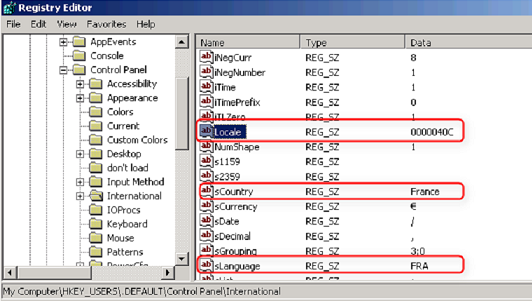
Verify Locale in the Windows Registry
End of Procedure
Purpose: To adjust the user account locale on the WFM server (Server, Builder, and Data Aggregator) to match the language in a specific Language Pack.
Start of Procedure
- On the host, go to Control Panel > Regional and Language Options.
- On the Regional Options tab, in the Standards and formats section, select the language/region that matches the Language Pack you will be installing later. (See figure below.)
- On the Advanced tab, copy the regional settings to the local system or default account, by adding a check mark to the Default user account settings checkbox. (See figure below.)
- To save the settings, click Apply and/or OK.
- Reboot the system.
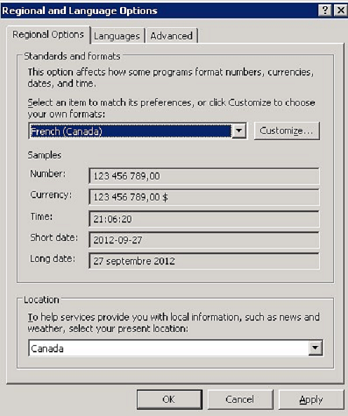
Regional Options—Region and Language Settings (Windows 2003)
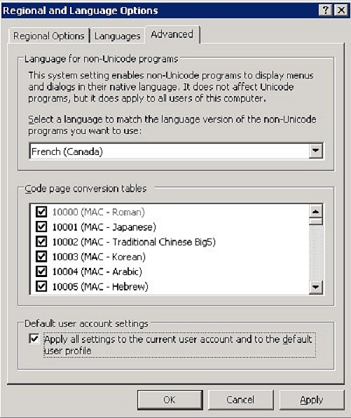
Advanced—Region and Language Settings (Windows 2003)
End of Procedure
The WFM Daemon service, which uses the operating system account locale to provide the date format, dictates the format for WFM e-mail notifications. By default, WFM Daemon is installed under the system account and therefore, it uses the system user (or default user) locale. You can change the date format in e-mail notification sent by WFM Daemon by changing the locale settings for the system user account and set the language (country) to match the desired date format.
If changing the system account locale is not an option (for example, if other services are using the locale settings), you can instruct WFM Daemon to override the service user account locale settings. See the procedure below.
Purpose: To change the date format in e-mail notifications by overriding the WFM Daemon service user account locale settings.
Start of Procedure
- Verify the WFM Daemon service name. (By default, it is WFMDaemon.)
- Stop the WFM Daemon service.
- Open the Windows Registry Editor and navigate to the following registry key:
HKEY_LOCAL_MACHINE\SOFTWARE\Apache Software Foundation\Procrun2.0\<WFM Daemon service name>\Parameters\Java
Where: <WFM Daemon service name> is the name of the WFM Daemon service. For example, the default key path is:
HKEY_LOCAL_MACHINE\SOFTWARE\Apache Software Foundation\Procrun2.0\WFMDaemon\Parameters\Java - Open the Option value and add the Java language, region, and country options using the following syntax (see Figure below):
- -Duser.language=fr
- -Duser.region=CA
- -Duser.country=CA
- -Duser.language=fr
- Press Enter to add a new line.
- Click OK to apply the changes, and close the Registry Editor.
- Start the WFM Daemon process and check the e-mail notifications date format.
End of Procedure
To correctly display the weekday in certain language character sets, you must modify a configuration option in the WFM Web Application.
Purpose: To configure the WFM Web Application to display the weekday in in certain language character sets (or in the correct language you prefer).
Start of Procedure
- In the WFM Web Application properties, click the Options tab.
- In the Options section, select the PageCharSet option and set the value to the code page that specifies the language you want to use. For example, to correctly display the weekday in the French language, the set the option value as follows: PageCharSet = windows-1252
