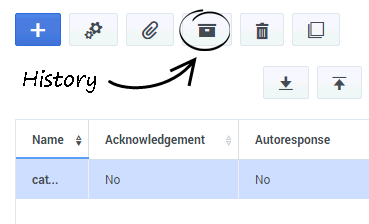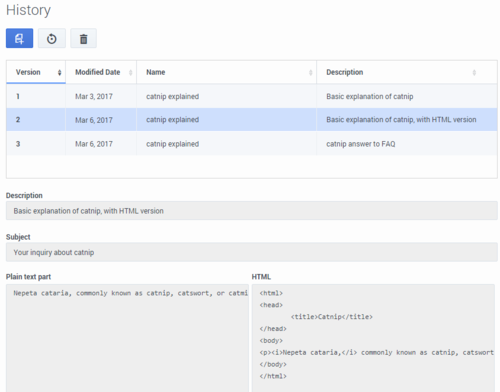Create and Manage Multiple Versions
To create multiple versions of your Standard Response, select the Standard Response, then click the History icon, as shown in the figure.
The History window opens.
- Click the Save to New Version (page with plus sign) icon to save the selected Standard Response as a version.
- Click the Reverse (circling arrow) icon to restore the selected version as the one that appears in the main eServices Manager window.
- Click the Delete (trashcan) icon to delete the selected version.
Tip
When you save a new version, it retains everything except for
- Attachments
- The settings on the Properties tab
This page was last edited on October 12, 2018, at 22:49.
Comments or questions about this documentation? Contact us for support!