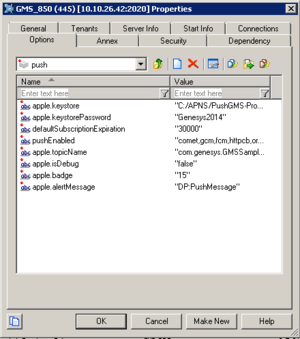fcm.body
Section: push
Default Value: No default value
Valid Values: Any string
Changes Take Effect: After restart
Introduced: 8.5.114.09
Firebase Cloud Messaging body message for an event defined at the provider level.
fcm.title
Section: push
Default Value: No default value
Valid Values: Any string
Changes Take Effect: After restart
Introduced: 8.5.114.09
Firebase Cloud Messaging title for an event defined at the provider level.
debug.fcm.apiKey
Section: push
Default Value: No default value
Valid Values: Any string
Changes Take Effect: After restart
Introduced: 8.5.114.09
Valid Firebase Cloud Messaging API key to use if debug=true.
fcm.apiKey
Section: push
Default Value: No default value
Valid Values: String
Changes Take Effect: After restart
Introduced: 8.5.112.05
Valid Firebase Cloud Messaging API key. Refer to the official documentation for further details.
_provider_name
Section: Notification
Default Value:
Valid Values: string
Changes Take Effect: Immediately
Name of the notification provider. This is used for push notifications.
apple.topicName
Section: push
Default Value: No default value
Valid Values: Any string
Changes Take Effect: After restart
Introduced: 8.5.228.02
Topic name also referred to as the bundle ID, that identifies your apple app and receives the notifications. If the topic name is incorrect or not set, GMS does not send the notifications.
apple.keystorePassword
Section: push
Default Value:
Valid Values: Not null (but may be empty string)
Changes Take Effect: After restart.
Password to access keystore. If the password is incorrect, the attempts to push messages will fail with the corresponding log entries.
apple.keystore
Section: push
Default Value:
Valid Values: Valid file path
Changes Take Effect: After restart.
keystore location (path to file) for iOS push notifications
pushEnabled
Section: push
Default Value: comet
Valid Values: android, gcm, ios, httpcb, orscb, customhttp, fcm,comet
Changes Take Effect: After restart.
Modified: 8.5.113.10, 8.5.112.05
A comma-delimited list of strings that describe the enabled push types. Currently, the following push types are supported:
- android
- gcm
- ios
- httpcb
- orscb
- customhttp
- fcm (starting in 8.5.112.05)
- comet (starting in 8.5.103.10)
Any other push type will be ignored. If an option value is not set, then it will be handled as empty string option value (that is, push will be disabled for all supported types and the push service will not work).
- Note: Starting in 8.5.103.10, this option requires the default value (comet) even if you do not enable push notifications. If you enable push notifications, use one of the above valid values.
Mobile Push Notifications
If you are using push notification service, the configuration detailed here should be implemented; however, these steps are not mandatory to complete your GMS installation. See also Push Notification Service for detailed information and examples.
Some services send native push messages to the mobile device. For this to work, both general and device-specific settings need to be configured correctly in the push section of your Genesys Mobile Services Application object.
Note that it is possible to configure this native push notification service for more than one type of device by using a comma-delimited string in the pushEnabled option. In this case, be sure to configure the mandatory options for all available device types.
Common Device Settings
- pushEnabled – Device operating system.
- defaultSubscriptionExpiration
- customhttp.url
Mandatory iOS Device Settings
- Updated in 8.5.228
To establish a TLS session with APNs, install an Entrust Secure CA root certificate on the provider's server. If the server is running on macOS, this root certificate is already part of the keychain. On other systems, if the certificate is not available, download this certificate from the
Entrust SSL Certificates website.
To configure Apple Push Notification, configure the following options in the [push] section your GMS application:
- pushEnabled=ios in the Push section
- apple.keystore
- apple.keystorePassword
- apple.topicName, where apple.topicName is the bundle ID of your apple app.
- For example, com.genesys.GMSSampleApp is the topic name of the gmssample app.
[push]
apple.keystore=<path of the downloaded p12 certificate>
apple.keystorePassword=<keystorePassword>
apple.topicName=<Bundle ID of your app>
pushEnabled=iosIf you do not specify provider information in your API queries or service configuration, GMS uses the above options defined in the push section by default.
You can also define these options for non-default providers in the [push.provider.{ProviderName}] section, where {ProviderName} is the string that you provide in the user data of your API queries or in your service configuration.
To route push notification calls through a proxy, update the proxy.pac file and specify the file's location in your GMS application, under the [gms] section as shown here:
[gms]
http.proxy-auto-config-file=temp/ProxyPac.js
Mandatory Android Device Settings
Firebase Cloud Messaging Notification
- Introduced in: 8.5.114
Due to recent changes in Google Cloud Messaging, GMS now supports Firebase Cloud Messaging (FCM).
- Refer to the official documentation to Set Up a Firebase Cloud Messaging Client App on Android.
- You will need to retrieve an API Key through the Firebase Console.
- If GMS is deployed behind a firewall, edit your rules to allow the server fcm.googleapis.com and range 5228-5230 for ports, as detailed in the FCM ports and your firewall section of the Firebase Cloud Messaging documentation.
To configure Native Push Notification through Firebase Cloud Messaging, you can either specify an apiKey or create a dedicated section to secure passwords (recommended for production environments) in the push section of your GMS application.
- Development
[push]
fcm.apiKey=<serverKey>
pushEnabled=fcm- Production
[push]
fcm=fcmsection
pushEnabled=fcm
[fcmsection]
password=***** (<serverKey>)- If you define these options in the push section, they will be used as default settings if you do not specify provider information in your API queries or service configuration.
- You can also define these options for non-default providers in the [push.provider.{ProviderName}] section, where {ProviderName} is the string you need to provide in the user data of your API queries or in your service configuration.
For example, you can configure _provider_name={ProviderName} for a given Callback service, or in a Chat V2 scenario, you could pass this provider name in the push_notification_provider user data of the requestChat operation.
GMS allows the following options for the provider-level configuration:
Use fcm.title and fcm.body options to extend your configuration by creating an event-level [push.provider.{ProviderName}.event] section and then, a specific service name and event:
- [push.provider.{ProviderName}.event.{ServiceName}]
- [push.provider.{ProviderName}.event.{ServiceName}.{EventName}]
Deprecated —Mandatory Android GCM Device Settings
- android.gcm.apiKey — A valid Google API key value (Notifications are sent on behalf of this API key, see http://developer.android.com/guide/google/gcm/gs.html).
- android.gcm.retryNumber — The number of retries in case of service unavailability errors.
For additional detail about these options and the allowed values, see the push Section documentation.
Deprecated — Mandatory Android C2DM Device Settings
- android.senderEmail — Name of a valid mail account. (Notifications are sent on behalf of this account.)
- android.senderPassword — Password of mail account specified in android.senderEmail.
- android.senderAccountType — Specified when initializing C2DM push service.
- android.source — Specified when sending push notifications.
- android.collapseKey — An arbitrary string used to collapse a group of like messages when the device is offline so that only the last message gets sent to the client.
Mandatory customhttp Settings
- customhttp.url — http://xxxx/xx
- pushEnabled — comet,gcm,customhttp,orscb,ios