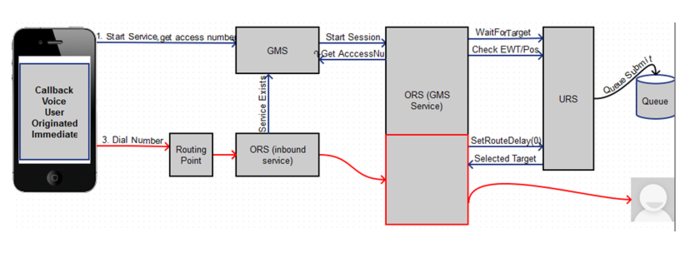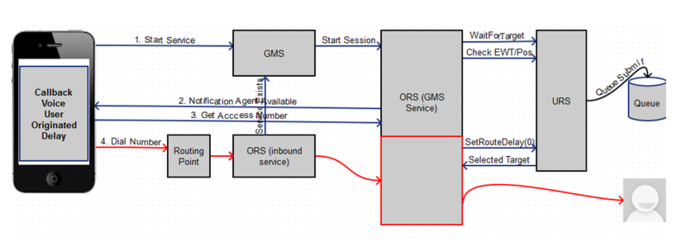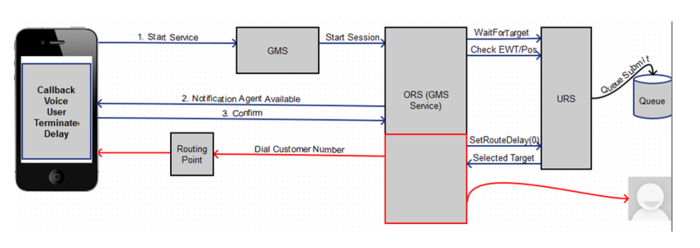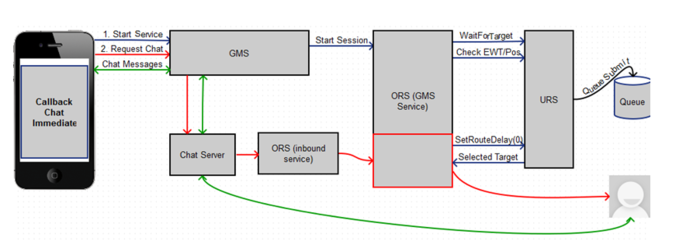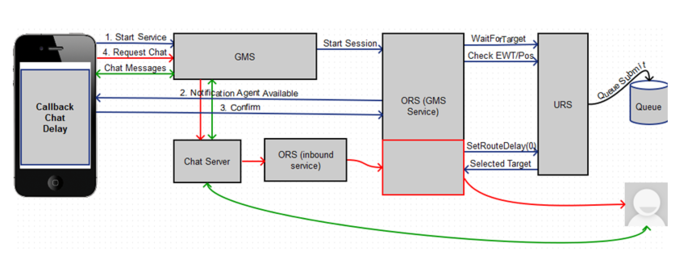Contents
Testing the ORS-based Services
Now that you have configured the ORS-based services, it's time to test them.
Prerequisites
You must have completed the following:
- Configured the dependencies.
- Configured the Builtin services.
- Tested the Builtin services.
- Configured the ORS-based services.
Scenario VOICE-NOW-USERORIG Test Procedure
- Agent Desktop:
- Log in Agent.
- Make voice ready.
- Using JavaScript sample: GMS Service Management UI > Lab > Sample:
- Set Contact# = <customer phone from which call will be dialed>.
- Set Scenario = VOICE-NOW-USERORIG.
- Click Connect.
- Dial displayed Number to Call.
- Expected result:
- Treatment is played.
- Call is routed to Agent.
- Toast is displayed with attached data.
- Call is connected to Agent .
- On a successful GMS call GMS_MatchResult = SUCCESS.
Scenario VOICE-WAIT-USERORIG Test Procedure
- Agent Desktop:
- Log in Agent.
- Make voice ready.
- Using JavaScript sample: GMS Service Management UI > Lab > Sample:
- Set Contact# = <customer phone from which call will be dialed>.
- Set Scenario = VOICE-WAIT-USERORIG.
- Click Connect.
- Click OK on the message.
- Wait for Agent Available message.
- Select Yes, I am ready to talk.
- Dial displayed Number to Call.
- Expected result:
- Treatment is played.
- Call is routed to Agent.
- Toast is displayed with attached data.
- Call is connected to Agent.
- On a successful GMS call GMS_MatchResult = SUCCESS.
Scenario VOICE-NOW-USERTERM Test Procedure
- Agent Desktop:
- Log in Agent.
- Make voice ready.
- Using Javascript sample: GMS Service Management UI > Lab > Sample:
- Set Contact# = <customer phone to which call will be dialed>.
- Set Scenario = VOICE-NOW-USERTERM.
- Click Connect.
- Message displays: You will receive a call shortly.
- Click OK.
- Expected result:
- Call is received.
- Treatment is played.
- Call is routed to Agent.
- Toast is displayed with attached data.
- Call is connected to Agent.
- On a successful GMS call GMS_MatchResult = SUCCESS.
Scenario VOICE-WAIT-USERTERM Test Procedure
- Agent Desktop:
- Log in Agent.
- Make voice ready.
- Using Javascript sample: GMS Service Management UI > Lab > Sample:
- Set Contact# = <customer phone to which call will be dialed>.
- Set Scenario = VOICE-WAIT-USERTERM.
- Click Connect.
- Click OK on the message.
- Wait for Agent available message.
- Select Yes, I am ready to talk.
- Message displays: You will receive a call shortly.
- Expected result:
- Call is received.
- Treatment is played.
- Call is routed to the Agent.
- Toast is displayed with attached data.
- Call is connected to the Agent.
- On a successful GMS call GMS_MatchResult = SUCCESS.
Scenario CHAT-NOW Test Procedure
- Agent Desktop:
- Log in Agent.
- Make chat ready.
- Using Javascript sample: GMS Service Management UI > Lab > Sample:
- Set Scenario = CHAT-NOW.
- Click Connect.
- Expected result:
- GMS app displays chat tab.
- Chat interaction is routed to the Agent.
- Toast is displayed with attached data.
- Chat is connected to the Agent.
- GMS app shows agent has joined chat.
- Agent Desktop shows Customer has joined chat.
- On a successful GMS call GMS_MatchResult = SUCCESS.
- Customer and Agent can now exchange messages.
Scenario CHAT-WAIT Test Procedure
- Agent Desktop:
- Log in Agent.
- Make chat ready.
- Using Javascript sample: GMS Service Management UI > Lab > Sample:
- Set Scenario = CHAT-WAIT.
- Click Connect.
- Click OK on the message.
- Wait for Agent Available message.
- Select Yes, I am ready to chat.
- Expected result:
- GMS app displays chat tab.
- Chat interaction is routed to Agent.
- Toast is displayed with attached data.
- Chat is connected to Agent.
- GMS app shows agent has joined chat.
- Agent Desktop shows customer has joined chat.
- On a successful GMS call GMS_MatchResult = SUCCESS.
- Customer and Agent can now exchange messages.
What's Next?
Congratulations - you have successfully tested your GMS deployment! You can now go ahead and configure additional Callback services as needed. Note that you can quickly configure a Callback service to one of the above scenarios by selecting the appropriate default configuration after you add a Callback service.
This page was last edited on November 24, 2017, at 09:50.
Comments or questions about this documentation? Contact us for support!