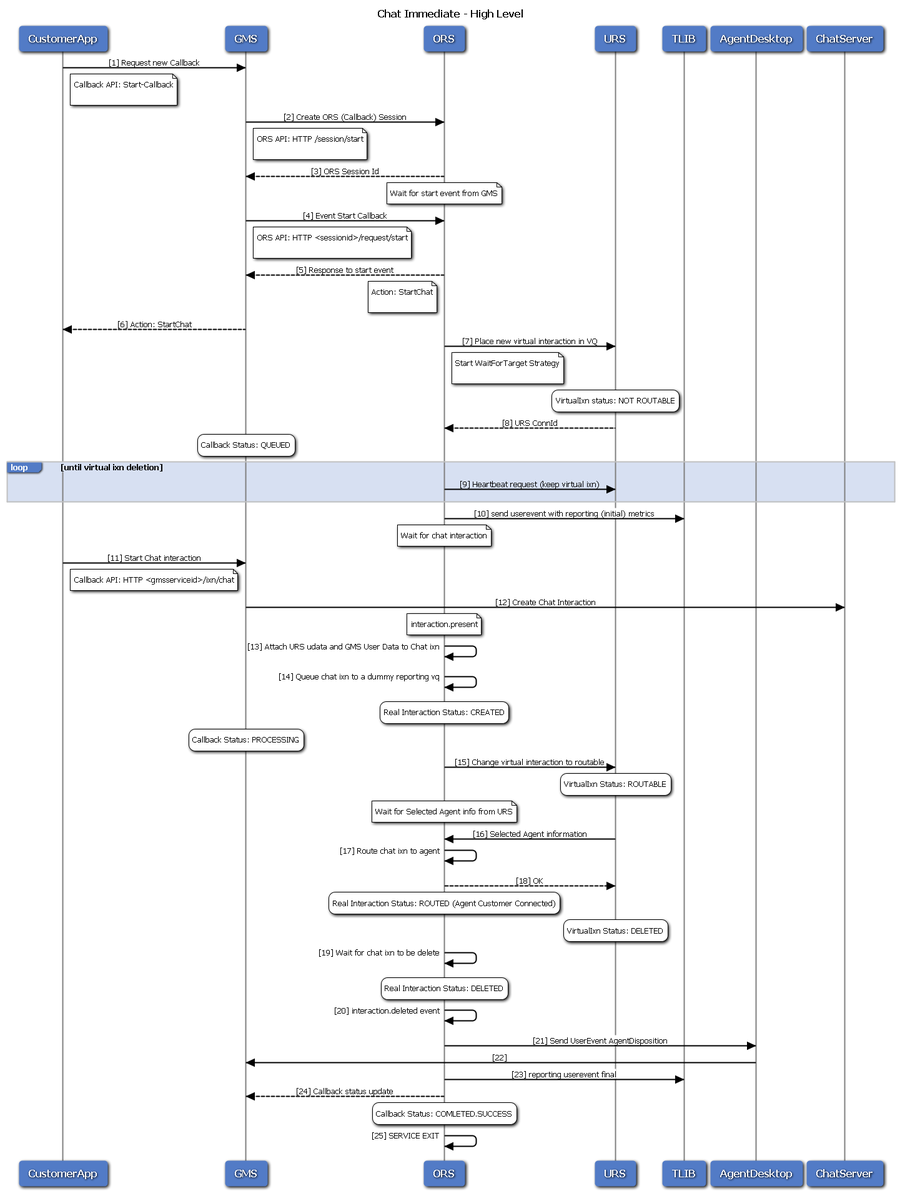_urs_strategy_update_sub_routine
Section: URS Queueing
Default Value: SetRouteDelay
Valid Values: String
Changes Take Effect: Immediately
Subroutine in URS that changes the RouteDelay parameter of the virtual interaction representing the service instance. This option informs URS to reserve this interaction's target when it becomes available. The default value shown here matches the name of the URS subroutine that you imported into IRD. If you changed the name of the subroutine, update this value to reflect the correct name.
_urs_prioritization_strategy
Section: URS Queueing
Default Value: WaitForTarget
Valid Values: String
Changes Take Effect: Immediately
Universal Routing Server strategy to be used for the service instance prioritization. The default value shown here matches the name of the URS strategy that you imported into IRD. If you changed the name of the strategy, update this value to reflect the correct name.
_urs_virtual_queue
Section: URS Queueing
Default Value: {Specify virtual queue to be used by strategy}
Valid Values: string
Changes Take Effect: Immediately
Virtual queue (alias) to which the service request will be added.
_target
Section: URS Queueing
Default Value: {specify your target here}
Valid Values: String
Changes Take Effect: Immediately
Modified: 8.5.108.02, 8.5.109.05, 8.5.109.08, 8.5.114.09
Routing target that specifies the agent/queue resource that will process this request.
- Starting in 8.5.108.02, you can set multiple targets in this option, limited to 5.
- Starting in 8.5.114.09, the limit is increased to 15.
Single Target
For a single target, format the string according to the URS target specification: <Target String>@<StatServer name>.<Target Type> where Target Type is one of the following:
- A (Agent)
- AP (Agent Place)
- GA (Group of Agents)
- GP (Group of Places)
- GC (Campaign Group)
<Target String> can be a skill expression. In that case, <Target String> must start with '?:'.
For example:
- Billing@StatServer.GA—Routes to Agent Group "Billing".
- ?:English=20&;Loans=2@StatServer.GA—Routes to any agent matching the skill expression.
See the Universal Routing Server (URS) documentation for additional information about URS targets.
Multiple Targets
To set multiple targets, create a JSON-formatted string array of maximum 15 elements as follows:
[
{
"target": "<Target String>@<StatServer name>.<Target Type>",
"timeout": "<integer>",
"clear":<true/false>,
"stat_to_check": "<stat name>",
"stat_operator": "< or >",
"stat_value": "1"
}
]- The timeout property specifies how long to wait in seconds before switching of targets.
- The stat_to_check property can be set to any of the values supported by the Statistics parameter passed to the IRD function SData(Target, Statistics), unless target is a skill expression. If target is a skill expression, you must choose one of the following values:
- RStatAgentsReadyvoice—agents ready for voice media.
- RStatAgentsReady—agents ready for any media.
- RStatAgentsTotal—agents logged in.
- The stat_value property specifies the threshold for the statistic passed in stat_to_check. If the condition set by the combination of stat_to_check, stat_operator, and stat_value is met, the current target is skipped, except if it is the last target of the list.
- If clear=true, the target will be overridden when switching to the next target; if clear=false, the target will be expanded with the next target.
_use_debug_push_certificate
Section: Notification
Default Value:
Valid Values: boolean
Changes Take Effect: Immediately
Use debug certificates for the push notification provider
_type
Section: no category
Default Value:
Valid Values: builtin,ors
Changes Take Effect: Immediately
This option is mandatory.
- For Genesys Mobile Services-based services: builtin
- For Orchestration Server-based services: ors
_ttl
Section: General
Default Value: 86400
Valid Values: integer
Changes Take Effect: Immediately
Modified: 8.5.107.15, 8.5.109.05
Duration (in seconds) for which the service will be kept in storage after the Desired Time is passed (Time To Live). Once expired, the service is removed from the system. For example, if you want the callbacks to be visible in the Service Management UI for one week past the execution time, then you should set 7 days of Time To Live, which means _ttl=604800.
This option is mandatory.
_wait_for_user_confirm
Section: General
Default Value: false
Valid Values: Boolean
Changes Take Effect: Immediately
True to wait for confirmation of the customer's availability. If this option is set to true, the service sends a push notification to the customer's device to get confirmation that the customer is ready to have a conversation with the agent. This scenario is possible only if the _wait_for_agent option is set to true.
_wait_for_agent
Section: General
Default Value: true
Valid Values: Boolean
Changes Take Effect: Immediately
True to wait for an agent to connect. If this option is set to true,
the service will wait for the agent to initiate the interaction and to send the notification to the customer. If the option is set to false, the interaction can start right after the creation of the service instance. In voice scenarios,
the access information will be returned immediately with the service ID.
This option is mandatory.
_media_type
Section: General
Default Value: voice
Valid Values: String
Changes Take Effect: Immediately
Media type of the interaction that the service is expected to handle. This option enables URS to select an agent who has the appropriate media capabilities. This is a default value, automatically populated when using the predefined User-Terminated scenario. You do not need to change this value.
This option is mandatory.
Chat Immediate
Type: ors / chat
Scenario
The customer wishes to chat immediately with an agent of the Call Center. The Callback service provides an access URL that the customer can connect. Then, the customer's chat interaction is processed and routed to an agent.
This Callback scenario is a chat service that goes through the following stages:
Start Callback
- Callback service: Returns the URL to initiate chat interaction, immediately to the mobile device.
- Callback service: Waits for chat interaction to arrive.
- Next: Mobile device is expected to initiate chat interaction.
Initiate Chat
- Inbound Chat service: Locates the GMS service associated with the arrived chat interaction.
- Inbound Chat service: Delegates the chat interaction to be processed by the Callback service.
- Callback service: Reserves target to route chat interaction.
- Callback service: Routes the chat interaction to the target.
- Callback service terminates.
Setting up Acceptance of a Chat Interaction
In order for the Callback service to accept a chat interaction, you must set up the inbound_chat.scxml matching the service through Configuration Manager (or Genesys Administrator). The steps detailed below use Configuration Manager.
Note: The inbound_chat.scxml file is included in your GMS installation.
Start
- In Configuration Manager, create an enhanced script object (for example, GMSInbound).
- On the Annex tab, configure the Application/url option as follows:
- url = http://<gmshost>:<gmsport>/genesys/1/document/service_template/callback/src/inbound_chat.scxml
- On the Annex tab, configure the ApplicationParms section by adding the below options:
- app_find_agent_timeout = <timeout in seconds when routing to agent>
- app_selected_agent_group = <agent_group for GMS match fails>
- Configure an Interaction Queue to use the enhanced routing object that you just created. To do this, on the Annex tab, configure the Orchestration/application option as follows:
- script:GMSinbound
End
Configuration Options
The sections below list the key options applicable to this scenario.
Use the GMS Service Management UI to set the configuration options. On the Services > Configured Services tab, add a Callback service with Chat-Immediate as the Common Default Configuration (see Configured Services). When you add this service and default configuration, many options are automatically populated with the appropriate default values. Some options, however, will require you to enter your own values.
Predefined Values
These are the default values, which are automatically populated when using the pre-defined User-Originated-Immediate service. You must not change these values.
| Option | Description |
|---|---|
| _media_type=chat | Media type of the interaction that the service is expected to handle. This option enables URS to select an agent who has the appropriate media capabilities. This is a default value, automatically populated when using the predefined User-Terminated scenario. You do not need to change this value.
This option is mandatory.
|
| _wait_for_agent = false | True to wait for an agent to connect. If this option is set to true,
the service will wait for the agent to initiate the interaction and to send the notification to the customer. If the option is set to false, the interaction can start right after the creation of the service instance. In voice scenarios, the access information will be returned immediately with the service ID.
|
| _wait_for_user_confirm = false | True to wait for confirmation of the customer's availability. If this option is set to true, the service sends a push notification to the customer's device to get confirmation that the customer is ready to have a conversation with the agent. This scenario is possible only if the _wait_for_agent option is set to true.
|
| _ttl = 86400 | Duration (in seconds) for which the service will be kept in storage after the Desired Time is passed (Time To Live).
Once expired, the service is removed from the system. For example, if you want the callbacks to be visible in the Service Management UI for one week past the execution time, then you should set 7 days of Time To Live, which means _ttl=604800. This option is mandatory.
|
| _type = ors |
|
| _use_debug_push_certificate = false | Use debug certificates for the push notification provider
|
Additional Required Options
You must enter a string value for the following options:
| Option | Description |
|---|---|
| _target | Routing target that specifies the agent/queue resource that will process this request.
Single TargetFor a single target, format the string according to the URS target specification: <Target String>@<StatServer name>.<Target Type> where Target Type is one of the following:
<Target String> can be a skill expression. In that case, <Target String> must start with '?:'.
See the Universal Routing Server (URS) documentation for additional information about URS targets. Multiple TargetsTo set multiple targets, create a JSON-formatted string array of maximum 15 elements as follows: [
{
"target": "<Target String>@<StatServer name>.<Target Type>",
"timeout": "<integer>",
"clear":<true/false>,
"stat_to_check": "<stat name>",
"stat_operator": "< or >",
"stat_value": "1"
}
]
Important If you set multiple targets in this option, then _urs_queued_ttl should be set to the total queue time across all targets.
|
| _urs_virtual_queue | Virtual queue (alias) to which the service request will be added.
|
| _urs_prioritization_strategy = WaitForTarget _urs_strategy_update_sub_routine = SetRouteDelay |
By default, these options respectively match the names of the URS strategy and subroutine that you imported into IRD. If you changed one of these names, update the corresponding option to reflect the correct name. |
Sample Request and Response Sequence
When your chat immediate service is configured, you can use this service to retrieve your new service ID associated with your chat session. Then, you will be able to use this ID in the Chat API v1.
Create chat immediate service
Request URL:http://localhost:8080/genesys/1/service/callback/chat-immediate
Request Method:POST
Status Code:200 OK
Request Headersview source
Accept:*/*
Accept-Encoding:gzip,deflate,sdch
Accept-Language:en-US,en;q=0.8
Connection:keep-alive
Content-Length:660
Content-Type:multipart/form-data; boundary=----WebKitFormBoundaryYbCe8VCHJCMGeynE
Cookie:JSESSIONID=1bob1qjgrmiy589bpyvtmrhow; BAYEUX_BROWSER=f3d8-3vwgdclvyroghjsaf87i1c60
gms_user:b16416334828b1d26ef14f329628b55b5a8c631d8928a371a5584722dd7fb673
Host:localhost:8080
Origin:http://localhost:8080
Referer:http://localhost:8080/gmstester/chat.html
User-Agent:Mozilla/5.0 (Windows NT 6.1; WOW64) AppleWebKit/537.36 (KHTML, like Gecko) Chrome/27.0.1453.110 Safari/537.36
Request Payload
------WebKitFormBoundaryYbCe8VCHJCMGeynE
Content-Disposition: form-data; name="_customer_number"
6502388511
------WebKitFormBoundaryYbCe8VCHJCMGeynE
Content-Disposition: form-data; name="usr_customer_name"
Bob Markel
------WebKitFormBoundaryYbCe8VCHJCMGeynE
Content-Disposition: form-data; name="usr_reason"
billing question
------WebKitFormBoundaryYbCe8VCHJCMGeynE
Content-Disposition: form-data; name="_device_notification_id"
b16416334828b1d26ef14f329628b55b5a8c631d8928a371a5584722dd7fb673
------WebKitFormBoundaryYbCe8VCHJCMGeynE
Content-Disposition: form-data; name="_device_os"
comet
------WebKitFormBoundaryYbCe8VCHJCMGeynE--
Response Headersview source
Cache-Control:no-cache
Cache-Control:no-store
Content-Type:application/json;charset=UTF-8
Content-Type:application/json;charset=UTF-8
Date:Tue, 13 Aug 2013 22:15:31 GMT
Expires:Thu, 01 Jan 1970 00:00:00 GMT
Pragma:no-cache
Set-Cookie:JSESSIONID=e6yzey0kup8v8l7l8lurnhzs;Path=/genesys
Transfer-Encoding:chunked
Response Body:
{
"_dialog_id": "1",
"_action": "StartChat",
"_label": "Start Chat",
"_start_chat_url": "http://localhost:8080/genesys/1/service/369-01d32409-b4bb-4884-b266-02d8216fe5e3/ixn/chat",
"_comet_url": "http://localhost:8080/genesys/cometd",
"_user_header": "b16416334828b1d26ef14f329628b55b5a8c631d8928a371a5584722dd7fb673",
"_id_to_jump_before": "exit://",
"_chat_parameters": {
"subject": "None"
},
"_id": "369-01d32409-b4bb-4884-b266-02d8216fe5e3"
}