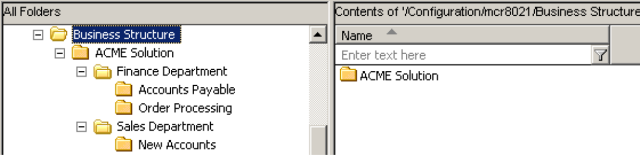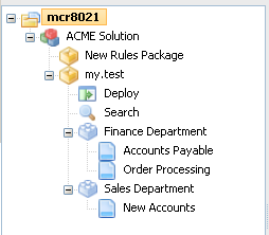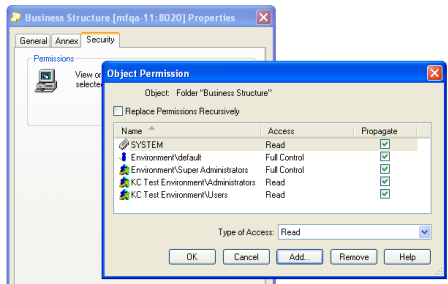Configuring the Business Structure
Contents
Your Tenant’s business structure is created under Resources for single-tenant Configuration Server, or under a Tenant for a multi-tenant Configuration Server.
Procedure
- Navigate to the Resources folder for a single-tenant Configuration Server, or to the specific Tenant for a multi-tenant Configuration Server.
- Open the Business Units/Sites folder (in Genesys Administrator) or Configuration Units (in Configuration Manager) folder.
- Create a new top-level folder named Business Structure. This folder must be named Business Structure.
- Within the Business Structure folder, click either New Unit or New Site to create at least one more Business Unit or Site (it does not matter whether you create a site or a unit). This new site/unit will represent the Solution.
- Within the new folder (the Solution), additional levels of hierarchy can be created as needed, using either Business Units or Sites. The levels of hierarchy beneath the Solution level will represent the business context.
You cannot have the same node name across different departments in the hierarchy. So, you must either:
- Ensure that all node names within the business structure are unique, or;
- Add a condition to your template (for example, location) and have have it passed in as a new Fact field.
Multiple Solutions can be created by creating additional Business Units or Sites directly beneath the Business Structure folder.
Sample Business Structure in Genesys Administrator
Sample Business Structure in Configuration Manager
Sample Business Structure in the Genesys Rules Authoring Tool
Read permission to the Business Structure folder must be provided to the users and/or access groups that you want to use the Rules Authoring Tool. Normally this will be propagated automatically, if the user or access group has permission to the Tenant object. If you do not want a user or access group to have permission to see all of the nodes of the business structure, you can control this by not giving that user or the access group(s) of that use read permission to those folders. The figure below shows that all members of the Users access group have Read permissions to the Business Structure folder.