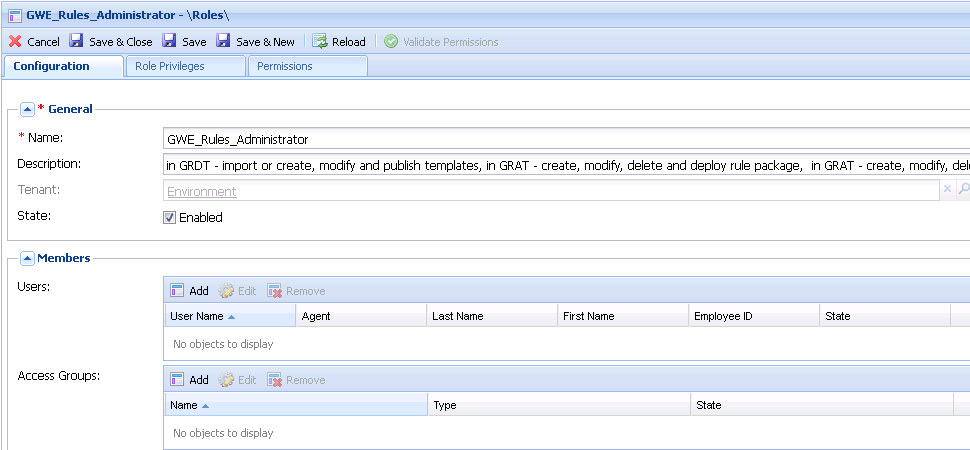Configure Roles for GRAT
| Purpose: Configure Roles for Genesys Rules Authoring Tool. |
(Optional) Configure Roles Settings for Rules Management
![]() Purpose: To import permissions which enable a user to create rules for Genesys Web Engagement. Once roles are imported, you can assign them to the user involved in publishing the rules template and creating rules for Web Engagement.
Purpose: To import permissions which enable a user to create rules for Genesys Web Engagement. Once roles are imported, you can assign them to the user involved in publishing the rules template and creating rules for Web Engagement.
Note: This step is optional if you already created a user with Roles Privileges that enable creating Rules packages in Genesys Rules Authoring. See Role-Based Access Control in the Genesys Rules System Deployment Guide.
Start
- Start Genesys Administrator and navigate to
PROVISIONING > Accounts > Roles. ClickNew... - Enter a name for this role. For instance,
GWE Rules Administrator. - Expand
Members. You can now specify who will have this role privilege. Click on theAddbuttons to add an access group or a user. For instance,demo.
- Select the
Role Privilegestab and selectGenesys Rules Authoring Toolin the Add/Remove Products section. The list of privileges appears.
- Click
Save & Close.
End
- Members of this role can do the following:
- Create and publish CEP rule templates
- Create, modify, and deploy rule packages
- Create, modify, and delete rules
Next Steps
![]() Back to Task Table
Back to Task Table
This page was last edited on March 4, 2014, at 18:02.
Comments or questions about this documentation? Contact us for support!