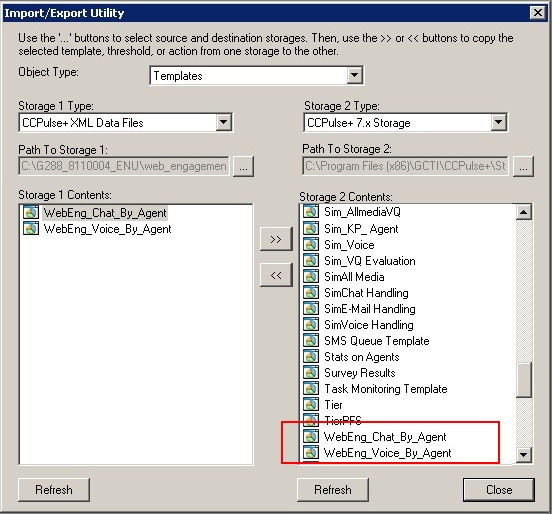Importing CCPulse Templates
Procedure: Importing Genesys Web Engagement Sample Reporting Templates in CCPulse+
![]() Purpose: To import the Genesys Web Engagement Sample Reporting Templates in CCPulse+.
Purpose: To import the Genesys Web Engagement Sample Reporting Templates in CCPulse+.
Note: For information about using CCPulse+, click Help in the CCPulse+ user interface or see the CCPulse+ Administrator's Guide. The Web Engagement templates for CCPulse+ have an extension of .xtpl, which is an XML format. The documentation for CCPulse+ does not distinguish files by extension and refers to .xtpl files as XML files.
Prerequisites
- You have installed CCPulse+ version 8.0.000.36 (or later).
- You are a CCPulse+ administrator.
Start
- Open CCPulse+ and navigate to Tools > Import/Export. The Import/Export Utility opens.
- Select Templates for the Object Type.
- Choose the import source.
- For Storage 1 Type, select CCPulse+ XML Data Files.
- For Path To Storage 1, click ... and select the path to the reporting XML template(s) you wish to import. The Genesys Web Engagement Sample Reporting Templates are located in the web_engagement_reporting_template directory on your installation CD.
- Click Open. The reporting templates are displayed in the Storage 1 Contents box below. For example, if you select the Web Engagement Media Based folder for Path To Storage 1, the reporting templates WebEng_Chat_By_Agent.xtpl and WebEng_Voice_By_Agent.xtpl are displayed Storage 1 Contents.
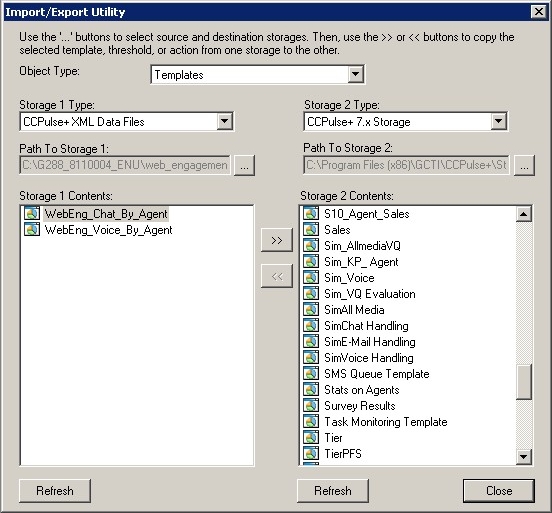
- Choose the import destination.
- Repeat steps 3 and 4 for each template you would like to import into CCPulse+.
- Click Close. The Import/Export Utility closes.
End
Next Steps
![]() Back to Task Table
Back to Task Table
This page was last edited on July 17, 2020, at 15:48.
Comments or questions about this documentation? Contact us for support!