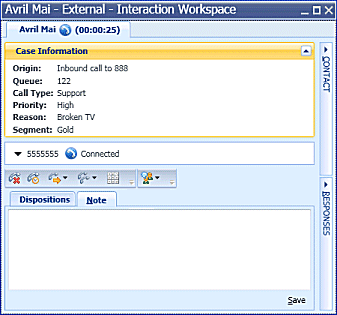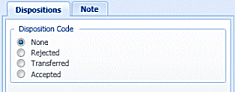Apply Disposition Codes
The Interaction Workspace Disposition Code view enables you to assign to an ongoing or terminated interaction one or more codes that qualify or specify the outcome of the interaction. The Disposition Code view is part of the Interaction window. It contains a checklist of options that you can click to specify the outcome of the interaction. Your system might be configured so that you cannot click Mark Done until you have selected a disposition code. Your system might be configured so that the Disposition Code view is not displayed. This lesson contains the following section:
Assigning Disposition Codes
Many contact-centers attach data to interactions that specifies the outcome of each interaction. The outcomes are defined by the contact-center administrators. Each outcome is assigned a disposition code that enables contact-center personnel or systems to determine whether an interaction was successful, transferred, or whether a follow-up interaction is required. Interaction Workspace employs a simple radio-button interface to enable you to assign a disposition code to your interaction quickly and easily.
| Warning: In some Outbound Campaign interactions, the Disposition Code view has additional features. See Lesson: Handle Outbound-Campaign Voice Interactions. |
Lesson: Applying a disposition code to a voice interaction
Purpose:
- To attach information about the outcome of the current or selected interaction.
A disposition code can be set at different times depending on the configuration of your system. Your system might require you to set the disposition code before you click Mark Done to complete an interaction. Your system might require you to set the disposition code before you transfer or conference the interaction. The following procedure assumes that you must set the disposition code before you click Mark Done.
Prerequisites
- You are logged in to Interaction Workspace (see Getting Started.
- You have an open Voice Media interaction (see Receiving a Voice Interaction).
- Your assigned role requires you to assign disposition codes to interactions.
Start
- If the customer has not ended the call, but you are ready to hang up, in the active Voice Interaction window (see Receiving a Voice Interaction), click End Call (the phone-set button that has a red X; see the Inbound Voice Interaction window, with no disposition code set figure).
- Click the Dispositions tab (see the Dispositions view, with no disposition code set figure) to display the Disposition Code selector.
- Click the Disposition Code radio button to specify the outcome of the call. The available options are configured by your system administrator, and might not be the same values that are shown in the Dispositions view, with no disposition code set figure and the Voice Interaction window, with disposition code set figure.
- Click Mark Done.
- If the Voice Interaction window does not close automatically, close the Voice Interaction window after you have clicked Mark Done for each of the active interactions.
- Complete your after-call work.
End