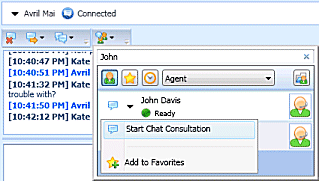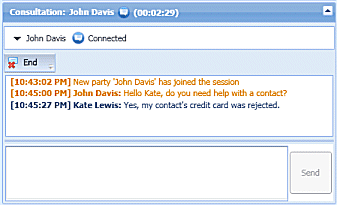Handle A Chat Consultation
In this lesson, you will learn how to use the Team Communicator feature to find an internal agent and start a chat consultation. A chat conference enables an internal target to participate in the current chat session with you and your contact. A chat consultation enables an internal target to view the chat transcript between you and your contact, and to chat with you privately in a second chat session in the same Chat Interaction window. The Team Communicator enables you to find an internal target or a contact, send an Instant Message (IM) to an internal target, call an internal target or a contact, initiate a conference, or transfer a call. This lesson contains the following section:
Starting or Receiving a Chat Consultation
The Interaction Workspace Chat Interaction window enables you to consult with an internal target about your current chat interaction. Your internal target can see the messages that you exchange with your contact, but the contact does not see the messages that you exchange with your internal target. Chat consultation is only available from an active Chat interaction. A chat consultation between two agents is ended if the chat with the contact is ended. This section contains the following procedures:
Lesson: Starting a chat consultation
Purpose:
- To find an internal target (such as an agent or Routing Point), and then start and complete a chat consultation with the internal target, without the current contact seeing the messages that you exchange with the internal target.
Prerequisites
- You are logged in to Interaction Workspace (see Lesson: Logging in to Interaction Workspace).
- You have an active Chat interaction with a contact (see Lesson: Handling an inbound chat interaction).
Start
- In the active Chat Interaction window, click the Start Consultation button and then use the Team Communicator (see the Finding an internal target for a chat consultation in the active Chat Interaction window figure) to find the internal target with whom you want to start a consultation (see the the Team Communicator feature to find an internal target Lesson: Using the Team Communicator feature to find an internal target).
- Click the Action menu drop-down list that is displayed next to the name of the internal target with whom you want to consult, and then select Start Chat Consultation. An interaction notification is displayed on the desktop of your target.
When the internal target accepts the consultation request, you can chat with the internal target agent without the contact reading the messages that you exchange.
If the consultation target does not accept your request, the consultation request is released. - When you are connected to your consultation target, the chat interaction with the internal target is added to the Chat Interaction window below the interaction with your contact (see the Chat Interaction window, displaying a consultation chat with an internal target below the chat interaction with the contact figure).
You can perform any of the following functions by using the Chat Consult toolbar and interface:
- End the consultation.
- Call the internal target by using the Action menu drop-down list next to the party name.
- IM the internal target by using the Action menu drop-down list next to the party name.
- Mark Done the chat consultation.
End
Lesson: Receiving a chat consultation request
Purpose:
- Receive an invitation to a consult about a chat interaction from another agent to provide assistance to that agent in completing an active interaction.
Prerequisites
- You are logged in to Interaction Workspace (see Lesson: Logging in to Interaction Workspace).
- Your status is Ready for the chat media channel (see Lesson: Going Ready in the Interaction Workspace Main window).
Start
- If another agent wants to consult with you about a chat interaction, they will initiate a chat consultation. You are notified of the consultation request by the Interaction Workspace Interaction Preview (see the Consultation Interaction Notification that is displayed on your desktop figure). Click Accept to connect to the chat interaction.
- The Interaction Workspace Chat Consultation Interaction window (see the Chat Consultation Interaction window figure) enables you to perform the following functions while you are chatting with the agent who initiated the consultation:
- View the transcript of the chat session between the contact and the agent who initiated the consultation.
- Send messages to the agent who initiated the consultation.
- Receive messages from the agent who initiated the consultation.
- End the consultation.
- Call the agent who initiated the consultation.
- Mark Done the chat consultation.
End