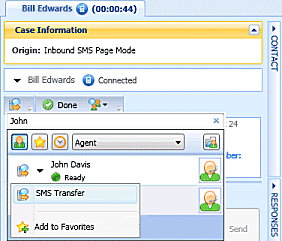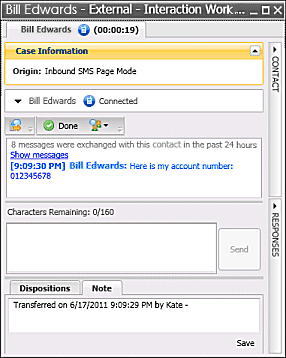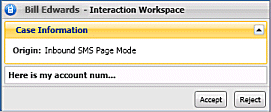Transfer An SMS Interaction
In this lesson, you will learn how to transfer SMS interactions to an internal target. This lesson contains the following section:
Transferring an SMS Interaction
The Interaction Workspace SMS Interaction window enables you to transfer your current SMS interaction to another party. In this section, you will learn how to use the Team Communicator feature to transfer an SMS interaction to an internal target. This section contains the following procedures:
Lesson:
Starting an instant SMS transfer
- To find an internal target (such as an agent, Routing Point, or queue), and transfer the SMS to the internal target.
Prerequisites
- You are logged in to Interaction Workspace (see Lesson: Logging in to Interaction Workspace).
- You have an active interaction with a contact (see Lesson: Handling an inbound SMS interaction).
Start
- In the active SMS Interaction window, click Transfer to open the Team Communicator (see the Finding an internal target of an SMS transfer in the active SMS Interaction window figure) to find the internal target to whom you want to transfer the current interaction (see the Lesson: Using the Team Communicator feature to find an internal target).
- Click the Action Menu drop-down list that is displayed next to the name of the internal target to whom you want to transfer the interaction and then select SMS Transfer. An invitation is sent to the target to accept the SMS transfer. If the target accepts the interaction-transfer request, the interaction window closes on your desktop and opens on the desktop of the transfer target (see the Transferred SMS Interaction window displayed on the desktop of the transfer target figure).
If the target does not accept the interaction-transfer request, the SMS Interaction window remains displayed on your desktop and an error is displayed both at the top of the window and in the Interaction Workspace My Messages interactive notification.
End
Lesson:
Receiving a transferred SMS
- To receive a transferred SMS interaction from another agent.
Prerequisites
- You are logged in to Interaction Workspace (see Lesson: Logging in to Interaction Workspace).
- Your status is Ready for the SMS media channel (see Lesson: Going Ready in the Interaction Workspace Main window).
Start
- If another agent wants to transfer an SMS interaction to you, you are notified of the consultation request by the Interaction Workspace Interaction Preview interactive notification (see the Interaction Preview interactive notification, informing you of a transfer request figure).
Click Accept to accept the transfer. The interaction is transferred to you immediately.
- You are now the owner of the SMS interaction. Refer to Step 3 of the Lesson: Handling an inbound SMS interaction, for information about how to handle an SMS interaction.
End
This page was last edited on January 17, 2013, at 17:37.
Comments or questions about this documentation? Contact us for support!