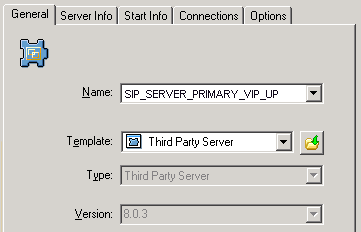Contents
Solaris
Complete these steps to set up SIP Server HA on Solaris, using the IP Address Takeover method.
- Ensure that your system meets the deployment prerequisites
- Configure the primary SIP Server
- Configure the backup SIP Server
- Create Virtual IP address control scripts
- Create Application objects for Virtual IP address control scripts
- Verify the HA configuration
Ensure that your system meets the deployment prerequisites
There are basic requirements and recommendations for deploying an IP Address Takeover HA configuration of SIP Server in your environment.
- Two separate physical host computers: one for the primary SIP Server and one for the backup SIP Server.
- ImportantGenesys recommends that you install primary and backup instances of SIP Server on different host computers. However, SIP Server does support HA configurations in which both primary and backup SIP Server instances reside on a single host server.
- Software requirements:
- SIP Server must be installed and configured on both host computers.
- LCA release 8.1.2 or higher must be installed and configured on both host computers.
- In deployments where SIP Server uses two NICs, one NIC is used for SIP communication, while the second NIC is used for other kinds of communication with various components. Solution Control Server (SCS) manages and monitors the SIP Server application through the second NIC. When you create a Host object, make sure you specify the hostname or IP address of the second NIC (dedicated to other non-SIP communication).
- Networking requirements:
- Static IP addresses are required for all network interfaces on both host computers.
- It is highly recommended that you have primary and backup SIP Server hosts on a dedicated subnet. A dedicated subnet ensures that Virtual IP Address Takeover affects only the Address Resolution Protocol (ARP) table on the subnet router. Without a dedicated subnet, hosts that communicate with SIP Server might fail to update the ARP table during Virtual IP Address Takeover.
- In deployments where SIP Server uses two NICs, one NIC is used for SIP communication, while the second NIC is used for other kinds of communication with various components. Each host has one NIC connected to a subnet dedicated to SIP communication. The Virtual IP address should be within the range of the network to which the NIC dedicated to SIP communication is connected. The second NIC on both hosts should be connected to a separate network.
Configure the primary SIP Server
- Stop the SIP Server applications on the primary and backup hosts. Genesys SIP Server applications can be stopped by using the Genesys Solution Control Interface.
- Open the Configuration Manager.
- Select the Applications folder, and right-click the SIP Server Application object that you want to configure as the primary SIP Server. Select Properties.
- Click the Options tab.
- Select the [TServer] section.
- Set the sip-port option to the port number that will be used by both the primary and backup SIP Server applications.
- Set the sip-address option to the Virtual IP address.
- Set the control-vip-scripts option to true.
- Set the sip-vip-script-up option to the name of the Application object (SIP_SERVER_PRIMARY_VIP_UP) that will be created later for a script that enables the Virtual IP address on the primary SIP Server host.
- Set the sip-vip-script-down option to the name of the Application object (SIP_SERVER_PRIMARY_VIP_DOWN) that will be created later for a script that disables the Virtual IP address on the primary SIP Server host.
- To enable Virtual IP address monitoring, set the sip-iptakeover-monitoring option to true.
- To enable NIC status monitoring, set the tlib-nic-monitoring option to true.
- To enable SIP NIC status monitoring, in scenarios where a dedicated NIC is used for SIP communication (the two-NIC configuration), configure the sip-nic-address option and set the sip-nic-monitoring option to true.
- To enable SIP traffic monitoring, set the sip-pass-check option to true.
- Click Apply to save the configuration changes.
- If you are deploying a hot-standby configuration, it is recommended that you enable ADDP for communication between the primary and backup SIP Servers. To enable ADDP, select the [backup-sync] section, and configure the following options:
- sync-reconnect-tout
- protocol
- addp-timeout
- addp-remote-timeout
- Click Apply to save the configuration changes.
In the preceding example, the guideline that is used to configure ADDP settings is to set the addp-timeout and addp-remote-timeout options to 5 sec or at least two times the established network-latency time, and to set the sync-reconnect-tout option to at least two times the timeout value plus the established network latency.
ImportantFor more information about ADDP configuration parameters, see the "Backup-Synchronization Section" section in the Framework 8.1 SIP Server Deployment Guide. - Select the [TServer] section.
- Click the Switches tab.
- Ensure that the correct Switch object is specified. If necessary, select the correct Switch object by using the Add button.
- Click Apply to save the configuration changes.
- Click the Server Info tab.
- Select the Redundancy Type. You can select either Hot Standby or Warm Standby.
- Complete this step if you are deploying a hot-standby configuration. If you are deploying a warm-standby configuration, proceed to Step c.
- In the Ports section, select the port to which the backup SIP Server will connect for HA data synchronization, and click Edit Port.
- In the Port Properties dialog box, on the Port Info tab, select the HA sync check box.
- Click OK.
- For the Backup Server option, select the SIP Server Application object that you want to use as the backup SIP Server. If necessary, browse to locate the backup SIP Server Application object.
- Click Apply to save the configuration changes.
- Click the Start Info tab.
- Select Auto-Restart.
- Click Apply to save the configuration changes.
- Click Apply and then OK to save the configuration changes.
Configure the backup SIP Server
- Stop the SIP Server applications on the primary and backup hosts. Genesys SIP Server applications can be stopped by using the Genesys Solution Control Interface.
- Open the Configuration Manager.
- Select the Applications folder, and right-click the SIP Server Application object that you want to configure as the backup SIP Server. Select Properties.
- Click the Switches tab.
- Click Add, and select the Switch object that you associated with the primary SIP Server Application object.
- Click Apply to save the configuration changes.
- Click the Start Info tab.
- Select Auto-Restart.
- Click Apply to save the configuration changes.
- Click the Options tab.
- Select the [TServer] section.
- Set the sip-port option to the same port number that you specified for the primary SIP Server.
- Set the sip-address option to the Virtual IP address.
- Set the control-vip-scripts option to true.
- Set the sip-vip-script-up option to the name of the Application object (SIP_SERVER_BACKUP_VIP_UP) that will be created later for a script that enables the Virtual IP address on the backup SIP Server host.
- Set the sip-vip-script-down option to the name of the Application object (SIP_SERVER_BACKUP_VIP_DOWN) that will be created later for a script that disables the Virtual IP address on the backup SIP Server host.
- To enable Virtual IP address monitoring, set the sip-iptakeover-monitoring option to true.
- To enable NIC status monitoring, set the tlib-nic-monitoring option to true.
- To enable SIP NIC status monitoring, in scenarios where a dedicated NIC is used for SIP communication (the two-NIC configuration), configure the sip-nic-address option and set the sip-nic-monitoring option to true.
- To enable SIP traffic monitoring, set the sip-pass-check option to true.
- Click Apply to save the configuration changes.
- If you are deploying a hot-standby configuration and have configured ADDP communication on the primary SIP Server, you must configure ADDP also on the backup SIP Server. To enable ADDP, select the [backup-sync] section, and configure the following options:
- sync-reconnect-tout
- protocol
- addp-timeout
- addp-remote-timeout
- Click Apply to save the configuration changes.
In the preceding example, the guideline that is used to configure ADDP settings is to set the addp-timeout and addp-remote-timeout options to 5 sec or at least two times the established network-latency time, and to set the sync-reconnect-tout option to at least two times the timeout value plus the established network latency.
- Select the [TServer] section.
- Click Apply and then OK to save the configuration changes.
Create Virtual IP address control scripts
- On both SIP Server host computers, create two shell files: one to enable the Virtual IP interface and another to disable it--for example:
- set_ip_up.sh—To enable the Virtual IP interface
- set_ip_down.sh—To disable the Virtual IP interface
- In the set_ip_up.sh file, enter the following command line:
ifconfig hostname.<interface_name>:<n> up
where interface_name is the name of the Virtual IP interface—for example:
ifconfig /etc/hostname.dmfe0:1 up - In the set_ip_down.sh file, enter the following command line:
ifconfig hostname.<interface_name>:<n> down
where interface_name is the name of the Virtual IP interface—for example:
ifconfig /etc/hostname.dmfe0:1 down
Create Application objects for Virtual IP address control scripts
- In the Configuration Manager, select Environment > Applications.
- Right-click and select New > Application.
- Select the Third Party Server template from the Application Templates folder, and click OK.
- On the General tab, enter a name for the Application object—for example, SIP_SERVER_PRIMARY_VIP_UP.
ImportantYou can use the previously listed Application object names, or you can specify your own.
- Select the Server Info tab.
- Select the host name of the SIP Server on which the corresponding Virtual IP address control script is located.
- If necessary, specify a valid communication-port number by using the Edit Port option.
- Select the Start Info tab.
- Set the Working Directory to the location of the script, and enter the name of the script in the Command Line field. For example, for the SIP_SERVER_PRIMARY_VIP_UP Application object, enter the script name that enables the Virtual IP address (set_ip_up.sh). For the SIP_SERVER_PRIMARY_VIP_DOWN Application object, enter the script name that disables the Virtual IP address (set_ip_down.sh).
- If you are configuring an Application object that disables the Virtual IP interface (SIP_SERVER_PRIMARY_VIP_DOWN and SIP_SERVER_BACKUP_VIP_DOWN), set the Timeout Startup value to 8.
- Repeat the steps in this procedure to create an Application object for each of the four scripts.
Verify the HA configuration
- Test 1: Manual switchover
- Establish a call between two SIP endpoints.
- Perform a manual switchover by using the SCI. In the SCI, verify that the SIP Server roles have changed.
- Verify that hold, retrieve, and transfer functions can be performed on the call that was established before the switchover.
- Release the call.
- Test 2: Manual switchback
- Establish a call between two SIP endpoints.
- Perform a manual switchover again by using the SCI. In the SCI, verify that the SIP Server roles have changed.
- Verify that hold, retrieve, and transfer functions can be performed on the call that was established before the switchover.
- Release the call.
- Test 3: Stop primary SIP Server
- Establish a call between two SIP endpoints.
- Stop the primary SIP Server. Use the SCI to verify that the backup SIP Server goes into primary mode.
- Verify that hold, retrieve, and transfer functions can be performed on the call that was established before the switchover.
- Release the call.