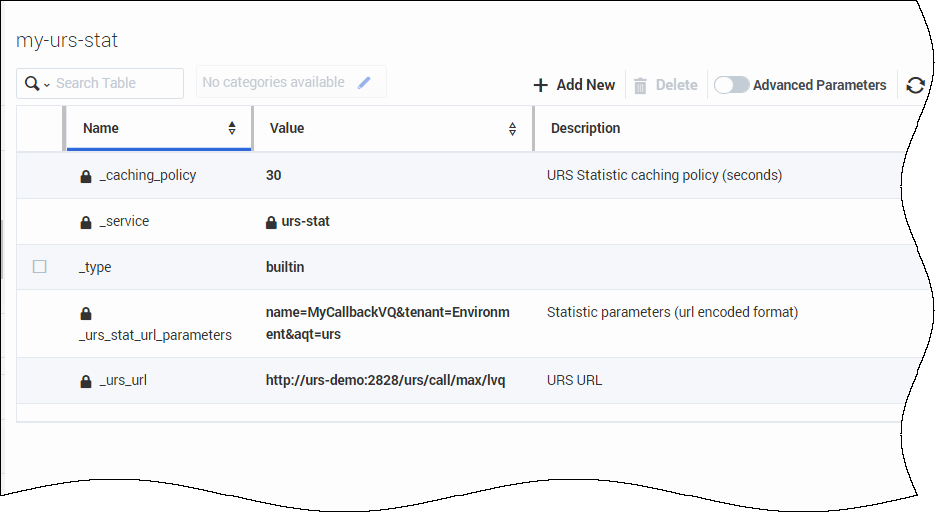_urs_virtual_queue
Section: URS Queueing
Default Value: {Specify virtual queue to be used by strategy}
Valid Values: string
Changes Take Effect: Immediately
Virtual queue (alias) to which the service request will be added.
_urs_virtual_queue
Section: URS Queueing
Default Value: {Specify virtual queue to be used by strategy}
Valid Values: string
Changes Take Effect: Immediately
Virtual queue (alias) to which the service request will be added.
_request_queue_time_stat
Section: Scheduled Call
Default Value:
Valid Values:
Changes Take Effect: Immediately
Statistic used to define when a request should be submitted to the Callback Orchestration execution service. The request_execution_time_buffer value and request_queue_time_stat statistic options define when a queued request should be submitted to the execution service. For example, you can use the ExpectedWaitTime statistic to set this option:
"ExpectedWaitTime;Queue;8999@SIP_Server;Environment"
Get EWT for Callback
Modified in 8.5.109
In your Callback service, you can configure some options to specify how Callback should query Estimated Wait Time.
- See set up an EWT method for Callback.
To retrieve the Expected Waiting Time (EWT), you have three possibilities:
- Directly query URS.
- Use the EWT API for virtual queues (added in 8.5.109).
- Use the urs-stat Service.
Set up an EWT method for Callback
In your Callback service, you can configure some options to specify how Callback should query Estimated Wait Time. The following options are used to define when a request should be submitted to the Callback Orchestration execution service. You can either:
- Set the _request_queue_time_stat parameter to provide the Stat Server statistics. For example, you can use the ExpectedWaitTime statistic to set this option: "ExpectedWaitTime;Queue;8999@SIP_Server;Environment"
- Configure the Callback service option named _request_ewt_service to specify the urs-stat service to use to retrieve EWT value from URS stats.
- Configure the option _urs_virtual_queue in your Callback service to be able to use the new REST API as detailed below.
Query URS
To retrieve the Expected Waiting Time (EWT) for callback, you can use the lvq method of the URS Web API and directly query the following URS URL:
http://<urshost>:<ursport>/urs/call/max/lvq?name=VQ_Name&aqt=urs&tenant=TenantNameTo view additional URS lvq input parameters and output information, open a browser with URS running and run the help method for lvq as follows:
http://<urshost>:<ursport>/urs/help/call/lvqThe help method is described in the Universal Routing 8.1 Reference Manual, Appendix C, "Supported Methods."
Use the Callback EWT API for Virtual Queues
Added in 8.5.109
You can query Estimated Wait Time statistics if you configure a Virtual Queue for your Callback service by using the service option _urs_virtual_queue. Then, you can use the new REST API, Query EWT, as detailed in the Stat Service API page.
Use the urs-stat Service
Create a GMS built-in service using the urs-stat template that provides the following benefits:
- Statistics caching of the statistic to reduce load on URS. The _caching_policy parameter sets the cache period in seconds (see below).
- Load balancing and scaling across multiple GMS nodes.
- A single point of contact for your app.
Create a urs-stat Service
To create this GMS built-in service, select the urs-stat template when creating a new service.
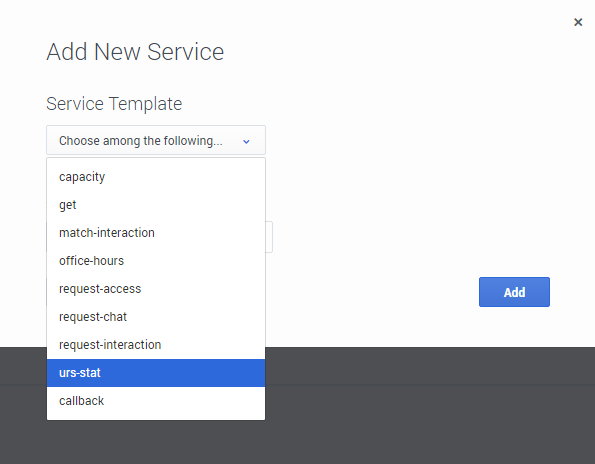
Configure urs-stat parameters
Configure the following parameters in your <name-of-urs-stat-service> service:
_caching_policy=30 # Cache refresh time in seconds
_service=urs-stat
_type=builtin
_urs_stat_url_parameters=name=<VQ_Name>&tenant=<Tenant_Name>&aqt=urs
_urs_url=http://<urshost>:<ursport>/urs/call/max/lvqWhere: VQ_Name, Tenant_Name, urshost, and ursport match the environment and Callback service's Virtual Queue (VQ). The following screenshot shows the creation and configuration of the my-urs-stat service.
Query EWT using the urs-stat service
The following query example shows the resulting response that you get when you call the service:
GET http://<gmshost>:<gmsport>/genesys/1/service/<name-of-urs-stat-service>
Response:
{ "wcalls" : 20, "wpos" : 21, "time" : 1467922222, "hit" : 95, "calls" : 20,
"wt" : 0, "ewt" : 300, "pos" : 21, "aqt" : 300 }- The value of interest here is ewt: the time unit is seconds and can be a float value.
- An empty object will be returned if there is no activity for the VQ.
You can use a single service for multiple VQs by omitting the _urs_stat_url_parameters option from the service and including the value for that option (for example, name of virtual queue, tenant ID, or statistical method) in the HTTP request as follows:
http://<gmshost>:<gmsport>/genesys/1/service/<name-of-urs-stat-service>
?name=<one-of-the-callback-VQs>&tenant=<tenant-name>&aqt=ursThe URS stat service will append the content of the _urs_stat_url_parameters option and the HTTP request parameters to the URS query. To view additional URS lvq input parameters and output information, open a browser with URS running and run the help method for lvq as follows:
http://<urshost>:<ursport>/urs/help/call/lvqThe help method is described in the Universal Routing 8.1 Reference Manual, Appendix C, "Supported Methods."
If, for example, you set the following configuration for the <name-of-urs-stat-service> service:
_caching_policy=5
_service=urs-stat
_type=builtin
_urs_stat_url_parameters=scale=true&tenant=Environment&aqt=urs
_urs_url=http://<ursloadbalancer>:<ursport>/urs/call/max/lvqYou can can use this service for multiple VQs by specifying only the name of a virtual queue in the HTTP request as follows:
http://<gmshost>:<gmsport>/genesys/1/service/<name-of-urs-stat-service>
?name=<one-of-the-callback-VQs>