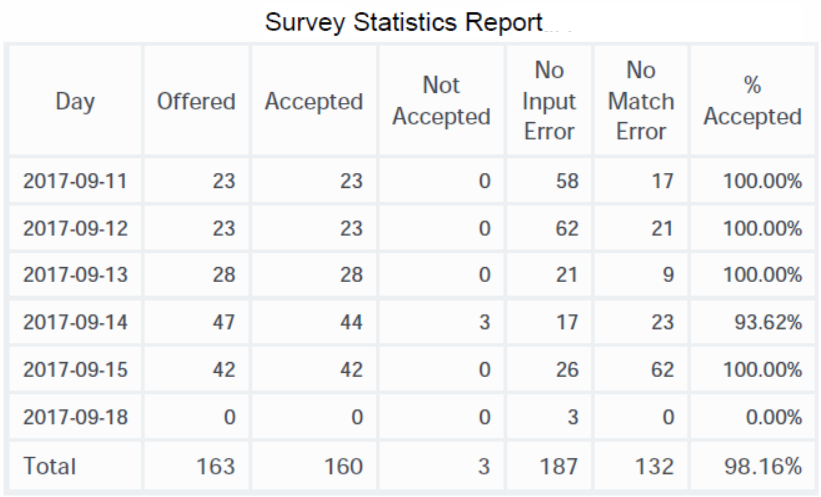enable-sdr-survey
Section: agg-feature
Default Value: No default value
Valid Values: none. This option takes no values—its presence alone within the [agg-feature] section issues the described instructions to RAA.
Changes Take Effect: After restart of the aggregation process
Introduced: 8.5.001.48
Instructs RAA to enable SDR Survey tables: SDR_SURVEY_ANS, SDR_SURVEY. To have RAA exclude SDR Survey data, remove this option from this section.
Survey Statistics Report
This page describes how you can use the (Designer folder) Survey Statistics Report to learn more about how customers interact with post-call surveys. The report provides a quick summary of how many surveys were offered, accepted, or not accepted, and displays No Input and No Match errors.
Surveys are offered to customers early in the call in either the Self Service phase, or before routing begins in the Assisted Service phase, and customers can choose to complete the survey either after the self-service portion of the call, or after the interaction with the agent ends.
This report requires that the RAA option enable-sdr-survey be enabled. For more information, see the Genesys CX Insights Deployment Guide.
Understanding the Survey Statistics Report
This report displays statistical information about post-call surveys, including how often surveys were offered, accepted, or not accepted (and the relative percentage that were accepted), and No Match and No Input errors.
To get a better idea of what this report looks like, view sample output from the report:
SampleSurveyStatisticsReport.pdf
- To make reports easier to read, not all attributes that could usefully be applied appear in the report when you run it. Several additional attributes are listed in the table below; you can easily add these attributes to the report by dragging them from the Report Objects list into the Report view. For example, drag the Application attribute into position to the left of the first column in the table; the report automatically updates.
- You can simplify reports by removing objects. For example, remove an attribute such as Day by dragging it out of the Report view into the Report Objects list.
- Customizing reports requires specific permissions. For more information, see Customizing reports
The following tables explain the prompts you can select when you generate the report, and the metrics and attributes that are represented in the report.
Prompts for the Survey Statistics Report
| Prompt | Description |
|---|---|
| Pre-set Date Filter | From the list, choose a time period on which to report. |
| Start Date | Choose the first day from which to gather report data. |
| End Date | Choose the last day from which to gather report data. |
| Application | This attribute enables data to be organized by the application associated with the interaction. |
Attributes used in Survey Statistics Report
| Attribute | Description |
|---|---|
| Application Name | This attribute enables data to be organized by the name of the application associated with the interaction. |
| Day | This attribute enables data to be organized by the day, displayed in the format YYYY-MM-DD. |
Metrics used in the Survey Statistics Report
| Metric | Description |
|---|---|
| Offered | The number of times, within the reporting interval, that customers were offered the opportunity to complete a survey. |
| Accepted | The number of times, within the reporting interval, that customers were offered the opportunity to complete a survey, and subsequently accepted the offer. |
| Not Accepted | The number of times, within the reporting interval, that customers were offered the opportunity to complete a survey, and subsequently declined the offer. Calculated as Survey Offered minus Survey Accepted. |
| No Input Error | No Input (NI). The total number of times that the application expected a response from a customer, but did not receive one within the configured timeout period (if a timeout period is configured). |
| No Match Error | No Match (NM). The total number of times that the customer entered an unexpected response to a survey. For example, if the application expects an answers in the range of 1 to 4, and the customer selects 6, the event is recorded as an NM error. |
| % Acceptance | The percentage of times that customers accepted the offer to complete a survey. Calculated as Survey Accepted divided by Survey Offered. |