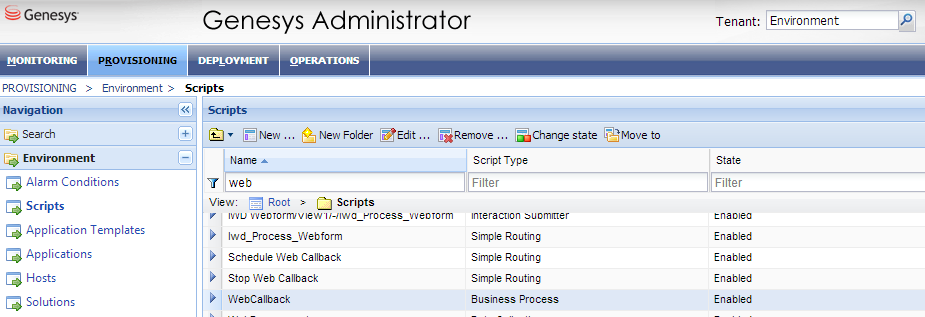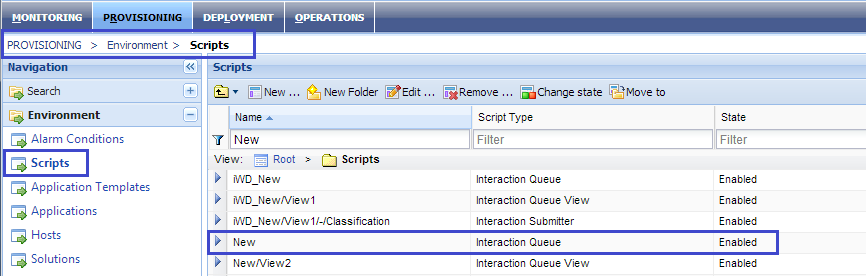Web Callback Channel
Contents
When you install Genesys Web Engagement, the Provisioning Tool automatically configures the Web Engagement Server to support working with a voice (web callback) channel.
If you need to, you can configure this manually by completing the "Configuring the Web Engagement Server to Support a Voice (web callback) Channel".
You can also complete the "Configuring Web Callback as the Default Channel of Engagement" to specify web callback as the default channel of engagement. You do this by using the defaultEngagementChannel option, which is only intended for development purposes and should not be used in a production environment because it turns off the pacing algorithm.
Configuring the Web Engagement Server to Support a Voice (web callback) Channel
Prerequisites
- You installed the eServices Web API Samples in your environment. During this installation, you created the web callback routing process and an incoming Interaction Queue named New. For details, see the eServices Deployment Guide and the Web API Client Developer's Guide.
Start
- In Genesys Administrator, navigate to Provisioning > Environment > Scripts and confirm the following:
- The Web Callback business process is installed:
- An Interaction Queue named New exists:
- The Web Callback business process is installed:
- Navigate to Provisioning > Environment > Applications and open the Web Engagement Server application to configure the web callback endpoint.
- Select the Options tab.
- In the [webcallback] section, set the value of the webcallbackQueueSubmit option to New.
- Make sure that agents who participate in web callback processing belong to the following groups:
- WebCallback distribution for processing — This group is used in the Web Callback business process as the delivery target for web callback interactions.
- Web Engagement Voice — This group (or groups) is specified in the voiceGroups option to support pacing algorithm functionality.
End
Configuring Web Callback as the Default Channel of Engagement
Specifying web callback as the default channel tells the default SCXML strategy to ignore results provided by the pacing algorithm. As a result, the engagement attempt is always activated on the web callback channel and the count of ready agents is ignored. If the defaultEngagementChannel option is not specified or specified with empty value, the pacing algorithm is used.
Start
- In Genesys Administrator and navigate to Provisioning > Environment > Applications.
- Open the application for the Web Engagement Server.
- Set the web callback channel as the default channel of engagement. In the [engagement] section, set the value of the defaultEngagementChannel option to proactiveVoice.
End
Next Steps
- Return to the Genesys Web Engagement Features page.
Limitations in webcallback channel support
GWE 8.5 does not support simultaneous webcallback engagements for the same visitID. To address this, do either of the following things:
- Modify the invitation widget to stop it from triggering simultaneous webcallback requests.
- Use the strictEngagementMode option to prevent simultaneous engagement attempts without differentiating between different channels.