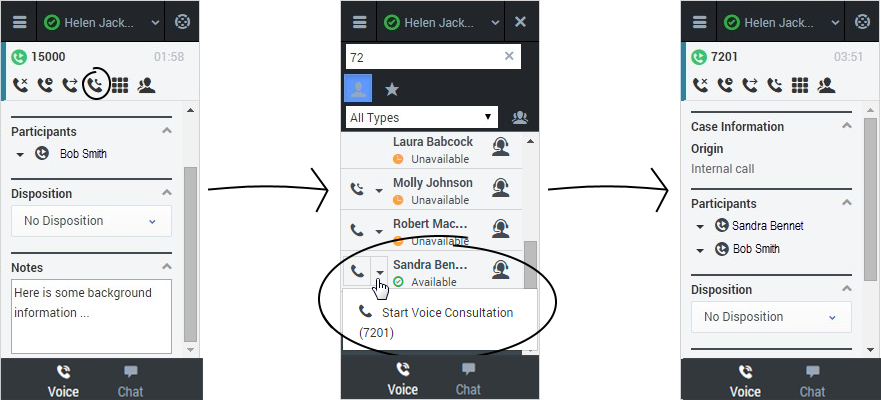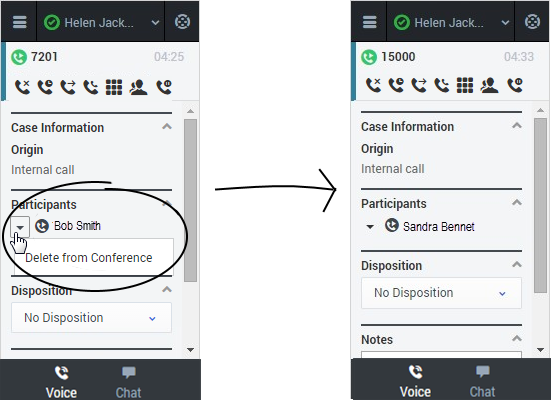Conference calls
When you're on an active call in Gplus Adapter for Salesforce, you can perform an instant conference call with another contact.
How do I start a conference call?
To start an instant conference, just click Instant Conference ![]() and choose a contact or enter a phone number in Team Communicator. A green status indicator next to the agent or agent group indicates that there are agents available and you and the customer will not have to wait long for the conference to go through. If you like, you can provide some details about the call in the Notes field before you click Instant Conference. When the contact sees the incoming call, he or she will also see your notes in the call details area.
and choose a contact or enter a phone number in Team Communicator. A green status indicator next to the agent or agent group indicates that there are agents available and you and the customer will not have to wait long for the conference to go through. If you like, you can provide some details about the call in the Notes field before you click Instant Conference. When the contact sees the incoming call, he or she will also see your notes in the call details area.
Once the conference is established, you can see the other parties listed in the Participants section. You can remove a participant by clicking the arrow next to the party you want to remove and selecting Delete from Conference.
You can also start a consultation and talk with the conference target before performing an instant conference. See Initiating a Consultation for details.