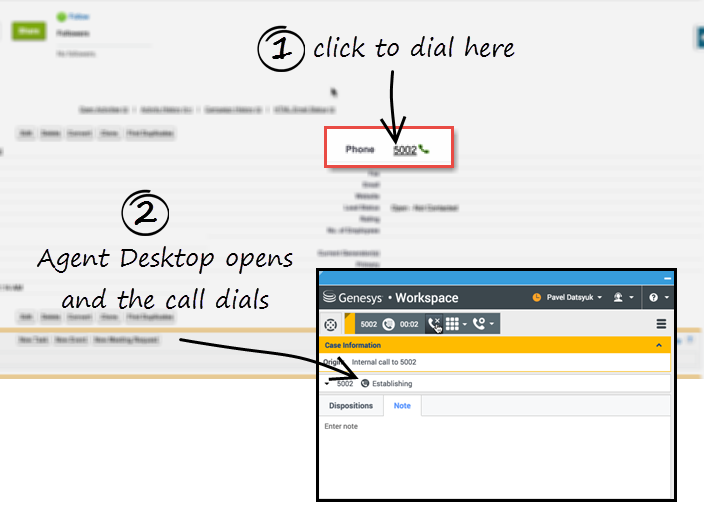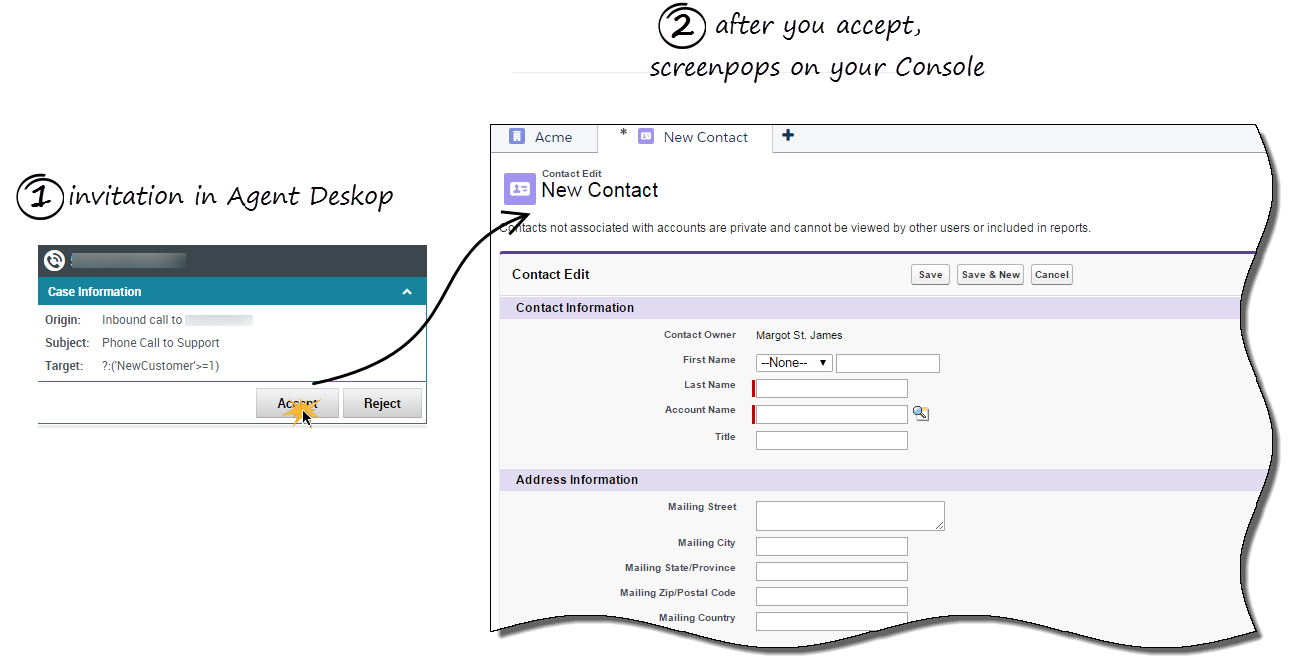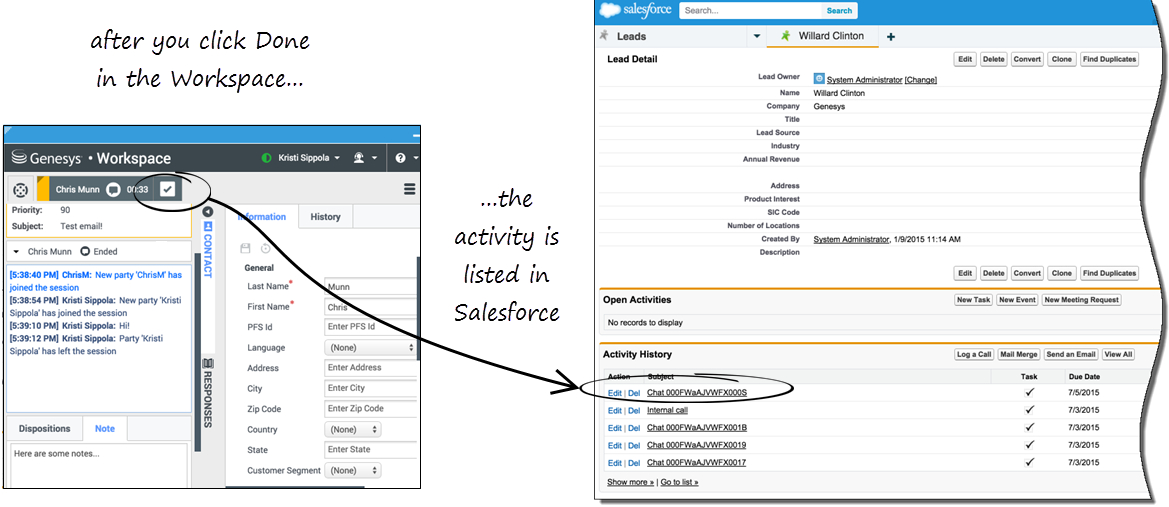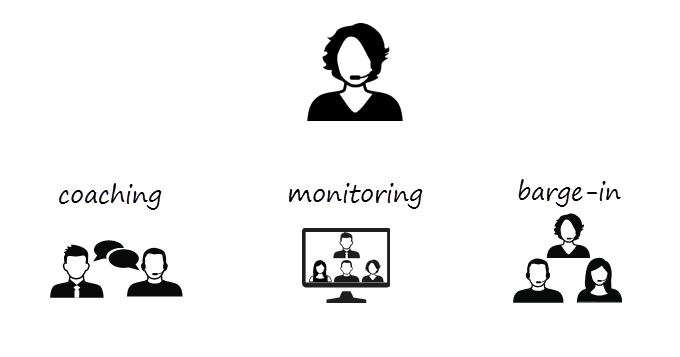Gplus Adapter for Salesforce - WWE option
The Agent Desktop, when deployed as an embedded application in Salesforce Console, is an interaction management console that provides you with a robust subset of features that are available in the full Workspace Web Edition (WWE) agent desktop. This product adds more functionality to your softphone and seamlessly integrates the adapter activity in your sales or service console.
How do I access the Agent Desktop console?
If the Agent Desktop console is configured in your sales or service console, you will see a Workspace icon at the bottom right corner of your screen. Depending on how your console is configured, the Workspace icon might appear elsewhere on the screen.
If your sale or service console is configured for single sign-on, you don't need to log in into Agent Desktop. You should have immediate access. If your console isn't configured for single sign-on, you are prompted to log in.
After you open the Agent Desktop console, you can click anywhere in the title bar along the top of the console to drag it to a new position within your browser window. You can also undock the Agent Desktop console by clicking the arrow at the top right of the window. This opens the console in a new browser window that you can resize and drag to a new location. If you want to redock the console, just click the arrow again and the console returns to the standard location.
Related Documentation
- For agents—To learn how to use Agent Desktop, see Agent Desktop Help.
- For administrators—To integrate the Agent Desktop console, see Installing and Configuring Agent Desktop with Salesforce Console.
Supported features
The Agent Desktop console includes some features that integrate with your sales or service console. This means that actions that you take in the console or the Agent Desktop console can be seamlessly passed to each other.
Supported features include:
Using Click-To-Dial
With click-to-dial, when you click a phone number in your console, Agent Desktop automatically dials it and starts the call. For example, you might search for a contact and then click the related phone number.
Screen pops
Screen pops are contact records that are displayed when an agent receives or makes a call, chat or email in Agent Desktop. Your console can display one or more related records, depending on what information it has about the customer. For example, if a customer enters their case number before they talk to the agent, your console displays the case automatically when the agent receives or makes the call in Agent Desktop. If there is no contact information available, the New Contact page is displayed.
Activity history
When you mark a voice, chat, inbound email, or outbound campaign interactions as done (Mark Done), the details about the interaction are added to the contacts's activity history in Salesforce.
The types of information that are saved in the activity history include:
- Call duration
- Call type
- Case data
- Call UUID
- Disposition
- Notes
- Time stamp
- Chat transcript
- Email subject
- Email body
- For chat interactions, the Call type field shows all chats as Inbound.
- For emails, the Call type field shows Inbound for received emails and Outbound for sent emails and replies.
Voice calls or chats that could not be established are not saved in the history. When a voice call or chat involves multiple parties, such as consultations and conferences, the activity is saved as only one interaction.
Agent monitoring for team leads
Some workers at contact centers are designated to be Team Leads or Supervisors. In this role, it is your responsibility to ensure that the agents that you supervise are successful.
If you are a supervisor, your account might be set up to enable you to monitor, coach, and/or barge-in to voice and/or chat interactions that are being handled by the agents that you supervise. You can monitor their performance on voice calls and chat interactions, coach them on voice calls and chat interactions as part of their training or to help with a difficult-to-handle contact, or join (barge-in to) a voice call or chat interaction to help the contact directly.
For more information, see Agent Monitoring Information for Team Leads.
- If you use the Mozilla Firefox web browser, issues might occur if you pop the Agent Desktop console out to a new browser window or if you move the Agent Desktop console within the Salesforce sales or service console.
- In Lightning Experience mode, you cannot move, pop out, or resize the Agent Desktop window. The size of the window is pre-configured during deployment.