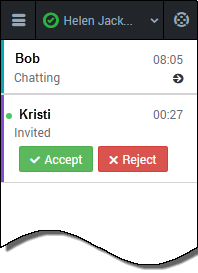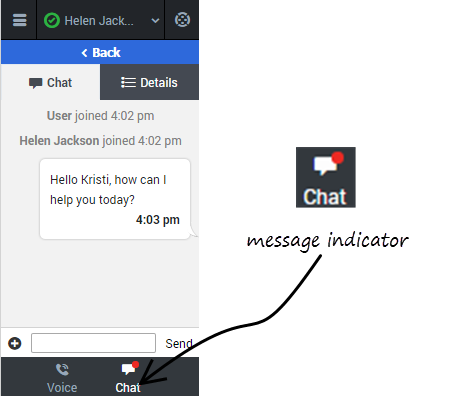Managing multiple chat interactions
The Chat channel features make it easy for you to manage multiple chat interactions. If you have two or more active chat interactions on the go, you can see when you have incoming messages from your other parties and navigate among the chat interactions.
How do I handle two chats at the same time?
Consider this scenario. You are chatting with Bob, a customer who needs your help to complete an online form, when you see a notification on your chat channel icon at the bottom of the Adapter. This notification means that you have a message from another in-progress chat or a pending invitation.
Navigate to the main chat list. Notice that you now have two entries on the list:
- Your chat that already is in progress
- A pending chat invitation from another customer
You can accept the invitation and start the interaction with Kristi. Conversely, if you need to focus on your in-progress chat with Bob, you can click Reject. The second chat invitation is routed to the next available agent and the entry is removed from your list.
In this scenario, though, let's accept the chat invitation.
After you greet Kristi and start chatting with her, a new message indicator is displayed on the tab header and a red circle is displayed next to Bob's entry on the chat list. Bob responded to your last message.
You can click Back to return to your chat list, select the arrow next to Bob's chat interaction, and continue chatting with Bob.
In this manner, you can manage several conversations at one time. Remember after each chat is concluded, you must complete the finishing tasks on the Details tab and mark the chat as Done.