Call Actions for Outbound Calls
[Modified: 8.5.117.18]
Call actions are standard controls for outbound interactions. The Voice Interaction window enables you to view all of the information that is necessary to handle a voice interaction with a contact or an internal target.
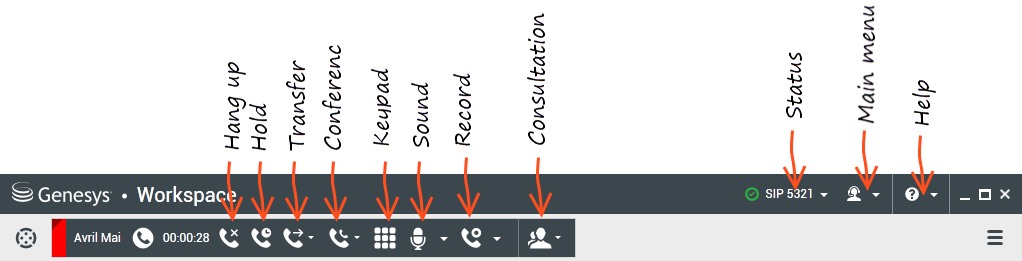
Interaction Workspace enables you to perform the following call actions:
- End Call: Click End Call (
 ) to disconnect the call.
) to disconnect the call. - Hold Call: Click Hold (
 ) to place the active call on hold. If a call is on hold, you cannot hear the contact, and the contact cannot hear you.
) to place the active call on hold. If a call is on hold, you cannot hear the contact, and the contact cannot hear you. - Resume Call: Click Resume Call (
 ) to reconnect to a call that is on hold. You will be able to hear the contact, and the contact will be able to hear you.
) to reconnect to a call that is on hold. You will be able to hear the contact, and the contact will be able to hear you. - Instant Call Transfer: Click Instant Call Transfer (
 ) to redirect the current outbound interaction to a contact or internal target that you select by using the Team Communicator.
Important
) to redirect the current outbound interaction to a contact or internal target that you select by using the Team Communicator.
Important- When you transfer an ASM call, the outbound record is also transferred. The ownership of the record might also be transferred to the target agent, depending on how your system is set up.
- You might have to set a call result or disposition before you complete a transfer or a conference to another agent, for example to a back office worker. If you forget, an error message is displayed and you are prevented from transferring the call unless you set the call result. After this action, the Call Result and Record Information becomes read-only. [Added: 8.5.117.18]
- Instant Call Conference: Click Instant Call Conference (
 ) to start a voice conference instantly with the current outbound interaction and a contact or internal target that you select by using the Team Communicator.Important
) to start a voice conference instantly with the current outbound interaction and a contact or internal target that you select by using the Team Communicator.ImportantYou might have to set a call result or disposition before you complete a transfer or a conference to another agent, for example to a back office worker. If you forget, an error message is displayed and you are prevented from transferring the call unless you set the call result. After this action, the Call Result and Record Information becomes read-only. [Added: 8.5.117.18]
- Send DTMF: You can attach numerical data to a call by entering dual-tone multifrequency (DTMF) digits into the call case history. Click the keypad button (
 ) to open the DTMF keypad. Type numbers into the number field, or click the keypad numbers to enter numbers.
) to open the DTMF keypad. Type numbers into the number field, or click the keypad numbers to enter numbers. - Schedule a Callback: Click Schedule a Callback (
 ) to reschedule a call (for example, if the contact is too busy to respond now) for a different date and/or time.
) to reschedule a call (for example, if the contact is too busy to respond now) for a different date and/or time. - Start Consultation: Start a (
 ) voice consultation with an internal target or a contact. The target can choose not to accept the request. The target can end the consultation. You can end the consultation, or you can transfer or conference your current interaction to or with the consultation target.
) voice consultation with an internal target or a contact. The target can choose not to accept the request. The target can end the consultation. You can end the consultation, or you can transfer or conference your current interaction to or with the consultation target.
- Mark Done: Complete a call, close the Voice Interaction window, and preview the next contact on the campaign call list by clicking Mark Done (
 ). You might be configured to specify a disposition code before you can click Mark Done.
). You might be configured to specify a disposition code before you can click Mark Done.
(Outbound Preview calls only) Click Done and Stop ( ) to stop opening the preview for the next call automatically.
) to stop opening the preview for the next call automatically. - Party Action Menu: In the call-status area, click the down-arrow that is beside the name of the contact to start a different interaction type with the contact, such as an email interaction, if the contact has additional channel information available in the contact database.
Tip
You cannot use the Party Action menu to recall an Outbound Contact record. If you use the Party Action menu to call the contact, this will be treated as a call that is not part of the Outbound Campaign. Your administrator might have set up a call treatment mechanism that enables you to set a call disposition that will allow you to recall the record.
Related Resources
The Workspace Desktop Edition User's Guide (English only) provides detailed lessons for using all the features of Workspace. You might find the following lessons useful:
- Handle Outbound-Campaign Voice Interactions
- Handle a Voice Call
- Workspace Windows and Views
- Basic Use-Case Summary
Related topics
- Outbound Preview Calls
- Outbound Push Preview Calls
- Outbound Progressive Calls
- Voice Interaction
- Voice Consultation
- Voice Recording
