Configuring iWD Using Setup Utility (for releases up to 8.5.103)
From release 8.5.104, Genesys supports only manually configuring iWD deployments (including deploying and cloning the IRD Business Process and the Composer Business Process) using the procedures described here.
For details of how to use the iWD Setup Utility to clone the iWDBP for IRD version 8.5.0x to 8.5.103x and customize it into a new business process, see Cloning the iWDBP to Create a New Business Process.
Overview
The iWD Setup utility performs the following functions:
- Imports iWD business processes to Genesys Configuration Server. The iWD Setup Utility includes the following business processes:
- IWDBP—the default business process. See Working with the iWD Business Process (IWDBP).
- The Customize IWDBP option in release 8.5.1 allows you to clone the iWDBP and edit it with customized queue names so that you can run more than one business process under the same Tenant. See Configuring iWD for Multiple Business Processes and Cloning the iWDBP to Create New Business Process.
- Standard Genesys to IWD adapter—the business process used to insert into IWDBP to serve Genesys standard open media channels. These business processes are also provided as a .wie file that can be imported manually through the Genesys Interaction Routing Designer. This is useful when you are upgrading from one iWD release to another and you do not have to run the iWD Setup Utility. The iWD business process .wie file is saved to your file system when the iWD Manager Installation Package is installed.
- ABC IWD Simple BP—the business process used to insert into existing business processes.
- IWDBP—the default business process. See Working with the iWD Business Process (IWDBP).
- Creates an Agent Group called IWD in your Genesys Configuration Database. This is the name of the Agent Group that is used in the example Distribution routing strategy that is included in the standard iWD Business Process (IWDBP ). Although all customers are expected to modify this Distribution routing strategy for their own needs, having the IWD Agent Group created out of the box will make it easier to use IWDBP to process interactions for testing purposes.
- Creates the capacity rule that includes the media type workitem and provides the option to assign it to the Tenant.
- Enables you to select and configure the Stat Server to use with iWD Stat Extensions.
- Configures the iWD Stat Server Java Extensions into the specified Stat Server.
- Creates the two List Objects—Iwd_Esp_List and Iwd_Package_List—that are necessary to ensure business rules are invoked from business processes, such as IWDBP.
- Creates the connector objects for the iWD solution.
Installing and Using the Setup Utility
This procedure configures the objects required in Configuration Server for your iWD installation.
The iWD Setup Utility can be run multiple times, as it is possible to have multiple iWD Solutions in your environment. The following procedure outlines the steps taken the first time the utility is run. Subsequent runs of the utility may result in some screens not being displayed, as the information has already been configured. Therefore, when you run the iWD Setup Utility it might not follow the exact procedure outlined below.
The iWD Setup Utility will not over-write the iWD business process if it has already been imported by a previous run of the iWD Setup Utility. So, if any customization has been made on the business process, running the iWD Setup Utility will not impact your customization, provided all strategy names are the same.
If you have made changes to the iWD business process, but would like to see the business process that is included in the iWD Setup Utility, you must export the customized business process from IRD, delete it, and then run the iWD Setup Utility again. Or, you can run the iWD Setup Utility against a different Tenant.Environment Prerequisites
- iWD Manager is installed (iWD Setup Utility is shipped with the iWD Manager IP).
- iWD Runtime Node is installed.
- The iWD Data Mart has been installed and the iWD Data Mart database has been created.
- Interaction Server 8.0.1 or later has been installed. If you are not an existing eServices customer, you will need to install an instance of Interaction Server to use with iWD.
Configuration Prerequisites
- Ensure that you have a Switch Office object created on the Environment tenant. This object can be used for configuring any sub-tenants.
- Ensure that, for any sub-tenant, you have a switch configured that uses the Switch Office configured on the Environment tenant.
- Ensure that you have the sub-tenant added to the Tenants tab in your Interaction Server application.
- Copy the IWD strategies (.rbn files) from the IWD Manager's install folder (C:\Program Files\GCTI\IWD_Mngr\config\ASD) to a location that you will specify in the procedure below in Samples Placement.
Procedure
- In GAX, navigate to Administration > Solution Definitions
- Select iWD Setup Utility from the displayed list. Your screen should look like this:
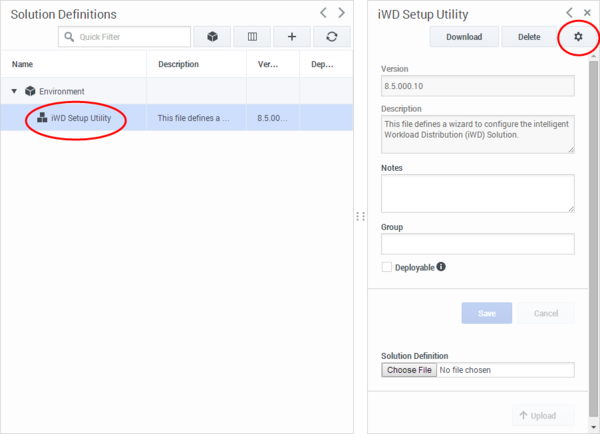
- Check the Deployable check box. If for any reason your Setup Utility is not deployable, you will be prompted at this point.
- From the Settings menu (indicated on the screen above) select Install. This action opens the Automated Service Deployment Wizard, which is a sequence of configuration screens in which you will define your iWD solution instance. Click Next to begin deployment. Deloyment consists of the following:
- Tenant Selection—Browse and select the Tenant where you plan to install the iWD Solution components.
- Multimedia Switch Selection—Add the name of a multimedia switch if appropriate. A Multimedia Switching Office and Multimedia Switch must be created in Genesys Configuration Database, to support Stat Server and URS operations. Refer to the eServices 8.1 Deployment Guide for more details on these topics.
- Universal Router Server Selection—Select the URS for this iWD Solution.
- Samples Placement—Enter the name of the directory where routing strategy files for sample import will be placed.
- Resource Capacity Rules Selection—To select the capacity rule. This action will create a capacity rule that can be used immediately.
ImportantThe default capacity rule that will be created by the iWD Setup Utility will be based on the media type workitem. You are not required to use workitem as the media type. You can create new media types in Configuration Manager or Genesys Administrator (as Business Attribute objects) and you can use the new media types in any Capture Points you create, as well as in any capacity rules you configure.
- Interaction Server Selection—Browse to and select the Interaction Server you plan to use to process interactions for this iWD Solution.
- Database Access Point Selection—Browse to the Database Access Point that is configured for the Interaction Server Event Log database, or create a new one if necessary.
- Stat Server Selection—Select an existing Stat Server to configure the iWD Stat Server Java Extension for this solution.
- Universal Contact Server Selection—Select an existing UCS to use with this iWD Solution. If this does not exist, you can skip this step. Having the Universal Contact Server name associated with your iWD Solution ensures that the business logic in the out-of-box iWD business process (IWDBP) will update the interaction record in the UCS database when an interaction is considered done (that is, the value of the Status column in the Interaction table in the UCS database will be set to 3). Normally such an update is done in a routing strategy when processing is stopped for an interaction and the interaction is deleted in the Interaction Server database. However, in the case of the iWD business process, even though interactions may persist in the Interaction Server database for a long period of time, they should still be considered done from an interaction history standpoint in the UCS database. Selecting a Universal Contact Server application on this screen will cause the iWD Setup Utility to update the Iwd_Esp_List list object with an association between your iWD Solution name and this UCS application name.
- iWD Manager Creation—Add the name of the iWD Manager application, and browse and select the parent applications folder where the iWD Manager application is located.
- Genesys Rules Engine Application Selection—Browse and elect an existing Genesys Rules Engine, or cluster, to evaluate iWD rules.
- iWD Solution Selection—Enter the enter the Solution ID for the solution.
ImportantEach iWD Solution requires its own dedicated Stat Server. For more information about installing and configuring Stat Server, refer to the Framework 8.1 Stat Server Deployment Guide.
