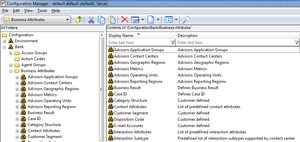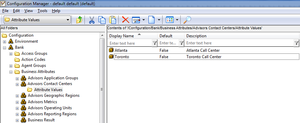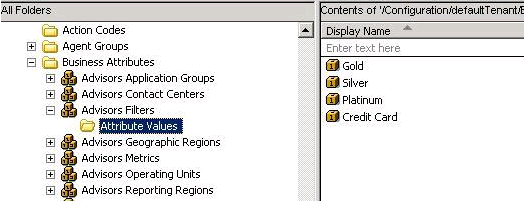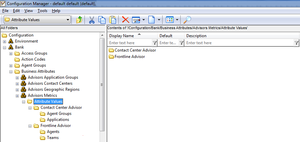Advisors Business Objects
Contents
Role-based access to business objects and metrics is configured in the Genesys Configuration Manager. To be able to fully complete the configuration of an Advisors installation and perform administrative functions, you must have access to the Configuration Manager.
Advisors business objects are created and related to access groups or persons in the Configuration Manager.
These objects are then synchronized with the Advisors database, and the administrator can then configure the remaining information for each object along with the necessary relationships by using the Advisors Administration module.
Advisors metrics are related to access groups or persons in the Configuration Manager.
Business objects and metrics can be made active or inactive in the Administration module.
These items are not represented as standard objects in Configuration Manager. The business attribute values contain just the ID and name of the object. You can enter a description for a business attribute in the Configuration Manager, but Advisors does not import it into the Advisors database, or use the description in any other way.
Business Objects
Business objects (reporting regions, geographic regions, operating units, contact centers and application groups) are:
- Created initially in the Genesys Configuration Manager under a single tenant as business attributes.
- Related to access groups or persons to assign permissions to see them.
- Synchronized with the Platform database.
- Subsequently configured to completion in the Advisors Administration module.
- Deleted only in the Configuration Manager (although they can be removed from Advisors without deleting them from the Configuration Manager).
The Genesys Configuration Manager database is the master record holder for these Advisors business objects. Consequently, all create and delete functions are performed in the Genesys Configuration Manager.
Agent-group contact centers are not configured in the Configuration Manager. They are added as children of network contact centers during network contact center configuration on the Advisors side. All users that have permissions to see network contact centers are allowed to see the whole set of the related agent-group contact center.
Metrics
Metrics are created in the Platform database when you install Advisors. Then they are configured in the Advisors Administration module.
You use Configuration Manager to assign permissions to access groups and to persons to determine whether the users can see the metrics in the Administration module and in the dashboards.
Deleting a metric from the Configuration Manager does not delete it from Advisors, but does hide it in any functionality that would otherwise show it.
Examples
The following screenshot shows the Advisors business attributes in Configuration Manager.
Under each Configuration Manager business attribute, there is a folder that contains the list of attribute values. These attribute values represent the individual objects for this object type. For example, if there are two contact centers (Atlanta and Toronto) being configured in CCAdv, the Configuration Manager metadata would look as follows:
Users
Users are configured entirely in the Configuration Manager. There is no user configuration functionality in the Advisors Administration module.
Region Types
A region represents a subdivision of the business operations of your company within each of the following views:
- Geographic is based on the physical location of the contact center. The applications and contact groups within a contact center fall under only one geographic region.
- Reporting Region is management-based. Applications and contact groups within a contact center may fall within multiple reporting regions.
- Operating Unit is based on the defined groupings of your company that are summarized and displayed on the Operating Unit view. Applications and contact groups within a contact center may fall within multiple operating units.
Filters
The master list of filters for Advisors (for CCAdv, WA, or FA) comes from the Configuration Server. Advisors Filters are part of the Advisors Business Attributes section of the Configuration Manager (see the following screenshot).
The Advisors Filters business attribute must exist on one – and only one – tenant. Genesys recommends you configure the Advisors Filters business attribute on a tenant that is the default tenant for the Advisors suite installation, on which you configure all Advisors metadata. If there are Advisors Filters business attributes configured on multiple tenants, you receive an error message on the Genesys Adapter installation and the filters are not loaded.
If filters are associated with configured objects on the Base Object Configuration page in the Administration module, the filter and object combination is stored on the Annex tab of the object’s Properties window.
Creating an Advisors Object as a Business Attribute in Configuration Manager
When creating an Advisors object as a business attribute value in Configuration Manager, the following fields are required. Name and Tenant are mandatory for completing the new object in Configuration Manager.
Name: For business objects, theNameis the name of the object. It becomes the name of the object in Advisors.
For metrics, this field is a concatenation of [Application].[ObjectType].[Channel].[Name]. For more information, see Creating Metrics. This name is not the metric's display name in Advisors. Enter a metric's display names in the Advisors Administration Metric Manager page.Tenant: The tenant to which this Advisors object belongs. You choose the Tenant when installing Advisors Platform, and cannot change it in Configuration Manager.Display Name: The name of the object to display in the Configuration Manager. Advisors does not use this display name.Description: A simple description of this object. For a filter, enter the filter expression in theDescriptionfield. For any object other than a filter, Advisors does not use this description.
Name field cannot be changed.Required Permissions
To create a business attribute, you must have Create permission with respect to the business attribute folder or sub-folder in which the object will reside. Create permissions are configured for you by a super administrator.
Deleting an Advisors Object from Configuration Manager
Genesys recommends that you do not delete Advisors objects from Configuration Manager until all their interdependencies and relationships in the Advisors configuration have been correctly processed. That is, do not delete Advisors objects before removing the rollup associations to regions, application groups, contact centers, contact groups and agent groups.
Required Permissions
To delete a business attribute, you must have Delete permission with respect to the business attribute folder or sub-folder in which the object resides.
Synchronization of Business Objects
When a new business object is created in the Configuration Manager and saved, Advisors automatically propagates it to the Advisors Platform database. It appears in the Administration module marked as not configured and inactive. Its remaining attributes must be configured in the Advisors Administration module.
Once this is complete, the object is available and can be used in Advisors.
Changes made in the Administration module are not stored in the Configuration Manager.
Creating Metrics
Metrics are handled differently from other Advisors business objects. Because metrics for CCAdv, WA and FA are stored under the Advisors Metrics business attribute, a folder structure has been created to segment the metrics for each application and for each object. See the following screenshot.
Each application’s metrics are created under the appropriate folder, and are subdivided by the object types they are associated with. For example, there could be an AHT for applications and an AHT for agent groups in CCAdv. There would then be an AHT business attribute value under Contact Center Advisor/Applications and another one under Contact Center Advisor/Agent Groups. This allows the control over which users have access to specific metrics at a very granular level; a user could be given access to the AHT metric for applications but not for agent groups.
To avoid confusion over similarly named metrics, and because Configuration Manager does not allow duplicated names for attribute values, the names of the metrics are name-spaced and case sensitive. The format of the name-space is: [Application].[ObjectType].[Channel].[Name] where:
- [Application] —Can be FrontlineAdvisor, WorkforceAdvisor, or ContactCenterAdvisor.
- [ObjectType] —Represents the object type associated with this metric. This could be AgentGroup, Agent, Contact Group, Application, or Team.
- [Channel] —Can be Email, WebChat, Voice, All or AllNonVoice.
- [Name] —The name of the metric.
For example, the AHT for agent groups in CCAdv would have the following name: ContactCenterAdvisor.AgentGroup.Voice.AHT An FA metric could have the following name: FrontlineAdvisor.Agent.Voice.nch_1 FrontlineAdvisor.Team.Voice.taht_2
An anomaly are the metrics in the folder Contact Center Advisor/Agent Groups. The [Application] component of the names of these metrics is ContactCenterAdvisor. These metrics are displayed in Contact Center Advisor, and some of them are also displayed in Workforce Advisor. WA chooses the subset of them it displays; you cannot control this. Thus, changes you make to these metrics affect CCAdv and may also affect WA.