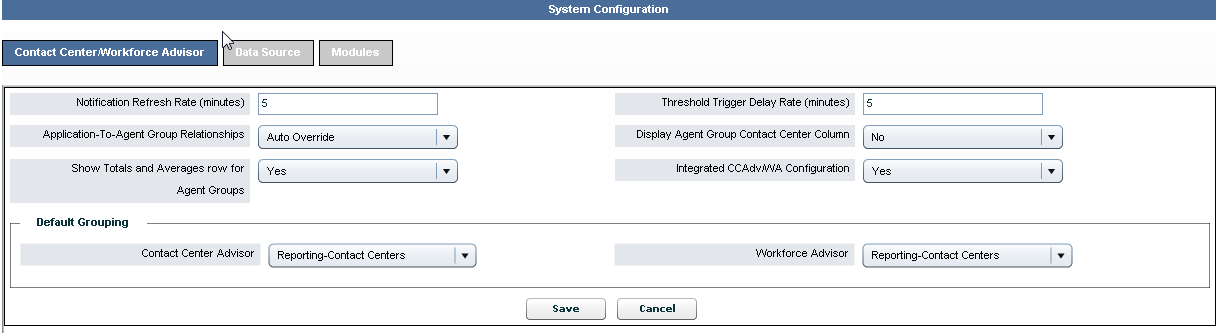System Configuration
The System Configuration page allows you to control various global capabilities in CCAdv and WA.
To make changes, edit the relevant fields and click Save. Changes take effect immediately.
Access to this menu option must be configured by an administrator in Genesys Configuration Manager.
The following screenshot shows the System Configuration page.
System Configuration Tabs
The System Configuration section consists of the following three subsections presented as tabs:
- Contact Center/Workforce Advisor (displayed by default)
- Data Source
- Modules
Contact Center / Workforce Advisor Tab
The Contact Center/Workforce Advisor tab displays the following fields:
Notification Refresh Rate (minutes): Determines the frequency of sending e-mail messages about alerts. The delay prevents unnecessary repetition of alert messages. Every minute, Contact Center Advisor and Workforce Advisor checks for notifiable alerts and the time an e-mail about the alert was last sent. For each alert, if the time that the e-mail was last sent is older than the notification refresh rate, an e-mail is sent. E-mail about the alert is also sent if the priority of the alert has changed since the last e-mail message about the alert, independent of the refresh rate. For more information about alerts, see Application Groups and Thresholds.Threshold Trigger Delay Rate (minutes): Controls how many minutes a metric’s value must exist in a state exceeding a threshold before Advisors creates an alert that appears in the Alerts Map, Alerts Pane, and Alert Management. Alerts about offline peripherals in Cisco ICM, and manual alerts, are an exception to this rate: they appear immediately.Application-to-Agent Group Relationships:Manual: You manually assign agent group(s) to an application or application(s) to an agent group. For CISCO ICM the relationships between Services and Skill Groups that are pre-determined at the source will not be imported if manual mode is selected.Auto Override: You manually assign agent group(s) to an application or application(s) to an agent group. For CISCO ICM the relationships between Services and Skill Groups that are pre-determined at the source will be imported automatically.
The consequences of changing the Application-to-Agent Group Relationships option are:
- Changing from
ManualtoAuto Overridewill trigger the automatic import of the relationships that exist at the source. - Changing from
ManualtoAuto Overridehonors manual entries. Only the relationships that you exclude are removed. Changing fromAuto OverridetoManualhonors manual entries. - Changing
Auto OverridetoManualprevents relationships from being imported from the source and erases all automatically imported relationships. After the change, all relationships must be created manually from the administration module.
Display Agent Group Contact Centercolumn: Determines whether theContact Centercolumn is displayed in theAgent Groupspane in Contact Center Advisor, thereby controlling whether dashboard users can see the name of the agent group contact center for an agent group related to a network contact center.
The interval at which the Contact Center Advisor and Workforce Advisor read data from external data sources is not displayed on the page. It is in XML configuration files (CCAdv) or a properties file (WA) in the Advisors deployment directory, and can be changed, but is separately maintained so that it is not arbitrarily changed.Show Totals and Averages Row for Agent Groups:Yes/No. Determines whether theTotals and Averagesrow appears in theAgent Groupspane in a dashboard (Contact Center Advisor and Workforce Advisor). This row aggregates the values of metrics of the agent groups related to the applications or contact groups related to the aggregating object currently selected in theContact Centerspane. The default setting is to display theTotals and Averagesrow. You must restart the XML Generator for your changes to appear on the dashboard.Integrated CCAdv/WA Configuration:Yes/No. Starting in Release 8.1.5, you can choose between two Contact Center Advisor/Workforce Advsior configuration modes:- Integrated CCAdv/WA configuration mode
- Independent CCAdv/WA configuration mode
The default is integrated configuration mode. The choice of the mode determines all further configuration processes, what data is stored, and how the configuration data is interpreted and used inside the application. You can change the mode at any time. A change to the parameter has an immediate impact on the application.
Earlier releases of the Advisors application used integrated, configuration mode, in which the configuration of Workforce Advisor depends on that of Contact Center Advisor. If you select independent configuration mode, WA operates independently from the CCAdv configuration structure.
For detailed information, see Configuration Modes.Default Grouping: Use the drop-down lists to change the default grouping selection for the CCAdv and WA Contact Centers panes. The default grouping selection for business objects in CCAdv and WA is Reporting Region - Contact Centers. You may have users who cannot change the grouping (that is, they do not have the necessary permissions); therefore, you may prefer to have a different default grouping.
For users who have permission to change the grouping, the default grouping applies only to initial login to Contact Center Advisor or Workforce Advisor. If the user changes the grouping, the grouping that the user selected is cached and maintained. The selected grouping displays after the user logs out and logs in again.
The selected default grouping does not force the configuration to include that region type. For example, if the default grouping is Reporting Region - Contact Centers, you can still configure an application or a contact group so that it is not related to a reporting region. Then, it will not appear in the dashboards when that grouping is selected, and it will not contribute values to the rollup for that grouping.
If users are unable to change the grouping on the dashboard, ensure that the region type in the default grouping is also used in the configuration of the objects you want those users to see.
Data Sources Tab
The Data Source tab displays a list of the real-time data sources connected to the Advisors suite. The fields represent the following:
Status: Shows the current status of this data source. If the data source's controller time has not been updated for the duration specified by the update delay threshold, then a red icon is displayed in this column next to that data source.Name: The name of the data source that was registered when installing XML Generator. This field represents the name of a SQL Server database, Oracle schema, or a database link associated with the data source. This is a noneditable field.Descriptive Name: Descriptive name of the data source. Can be edited by an administrator and is a required field. Appears in the ToolTip of the red stop sign icon displayed in the Contact Center Advisor dashboard when the data source has exceeded the update delay threshold.Type: Underlying platform for the data source, as specified when installing CCAdv. Current supported values areGENESYSandCISCO. This value cannot be changed by the administrator through the user interface.Update Delay Threshold (minutes): The maximum number of minutes allowed between the last update time of the data source and the current time. Exceeding this threshold causes the red stop sign icon to display in the top right of Contact Center Advisor's dashboard, and in the Status field in this page. This value can be edited and is required. The minimum value that can be entered in this field is 1 and the maximum value is 30.Last Update: The time of the last update from this data source in the time zone of the server on which the administration user interface is running. This is the controller time in the external data source system and is a noneditable field.Distribution List: Distribution list to which e-mail is sent if the data source's controller time is not updated and the delay violates the delay threshold. If no distribution list has been previously selected for a data source, the drop-down shows theSelectoption. Otherwise it shows the distribution list associated with the data source. Note that in the use of this distribution list, Contact Center Advisor ignores the settings of an alert's priority and severity, and it also does not use any contact centers or application groups associated with the distribution list.
Modules Tab
The Modules tab displays the names and URLs of individual modules of your installation.
Application Name: You can modify the name that displays for the module in the menu you use to switch between modules.
Deployment URL: You can modify the URL that Advisors uses to load each module. We suggest you just never do this.
Version: Shows the module's version so you can check what you have deployed.