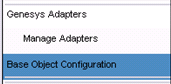Base Object Configuration
Contents
The following screenshot shows the link to the Base Object Configuration page on the Administration module navigation pane.
Access Permissions
Visibility of the agent groups and queues on the Base Object Configuration page is determined by the tenants to which the administrator has access. Note that the access permission is determined only at the tenant level. If the administrator has access to a given tenant, all the objects under that tenant are displayed in the Base Object Configuration page, irrespective of whether the administrator has access to individual objects in it. Therefore, in order for an administrator to be able to view objects to publish in the Base Object Configuration page, either the user, or the user’s access group, must be granted at least Read access permission to the tenants under which the administrator will be publishing the objects.
Configuring Genesys Objects
Statistics distribution is handled automatically by the Data Manager. The associations that display on the Base Object Configuration page are no longer tied to a selected adapter, but instead represent a global configuration for CCAdv/WA. For more information, see Performance Management Advisors 8.5.0 Deployment Guide.
35px|link= Starting in release 8.5.0, you must deploy the Contact Center Advisor application (including XML Generator) and configure the Genesys metric sources before you can use the Base Object Configuration page in the Administration module. Data manager requests no statistics for pre-configured objects until the CCAdv module, XML Generator, and Genesys metric data sources are deployed and working.
Base Object Configuration
On the Base Object Configuration page, you can:
- configure objects (queues and agent groups):
- assign objects to filters on the Base Object to Filter Mapping tab
- assign filters to an object on the Mapping to Base Object tab
- identify and filter objects by object type
- view the count of configured objects
- search each listbox
You require Read access to one or more tenants to use the Base Object Configuration page. You see only agent groups and queues in the Base Object Configuration page for the tenant(s) to which you have Read access permission. The Base Object Configuration page prevents contradictory configuration. For example, if you select No Filter for an object, and later attempt to assign a filter, you receive an error message. You must de-select No Filter before a filter can be assigned to that object. Filter categorization is not applicable for interaction queue statistics. No Filter is the only option you can successfully apply to interaction queues. If you attempt to combine filters with an interaction queue, the filters are discarded and the No Filter option is automatically selected again. For detailed information about the filters and objects that display on the Base Object Configuration page, see Data Manager content in the Performance Management Advisors 8.5.0 Deployment Guide.
Base Object Configuration Page Filters
Both tabs on the Base Object Configuration page include a Filters panel. You use these filters to refine the list of filters and objects you view on the page. For example, if you want to view only filters that are assigned to objects, select the box beside Selected under Filter and ensure the box beside Unselected is not checked. The list of object filters now shows only filters that have been assigned to objects. Unassigned filters are hidden. The Filters panel also includes a Search field. Use the Search field to quickly find a filter or object by typing its name in the field and clicking the icon beside the field.
On the Base Object to Filter Mapping tab, you select a filter and map objects to it. Use this procedure to quickly assign multiple objects to one filter. If you select No Filter for an object, and later attempt to assign a filter, the system prevents you from proceeding. You must de-select No Filter before a filter can be assigned to that object.
Start Procedure
- Open the Base Object to Filter Mapping tab.
- Select a filter.
The list of available agent groups and queues displays in the pane to the right.
The list of filters and available objects is configured in the Genesys Configuration Server. If you do not see a filter or object that you require, contact your system administrator. Object visibility is controlled by permissions. - Click the checkbox beside an object to select it and assign it to the filter.
- After you have selected the objects to assign to the filter, click Save to save the assignments or click Cancel to discard the assignments.
On the Mapping to Base Object tab, you can select an object and map filters to it. Use this procedure to quickly assign multiple filters to an object, and to discover what filters are assigned to an object.
Start Procedure
- Open the Mapping to Base Object tab.
- Select an object from the list of available agent groups or queues.
The list of relevant filters displays in the pane to the right. Filters that are already assigned to the selected object have a checkmark beside the filter name.
The list of filters and available objects is configured in the Genesys Configuration Server. If you do not see a filter or object that you require, contact your system administrator. Object visibility is controlled by permissions. - Click the checkbox beside a filter to select it and assign it to the object.
- After you have selected the filters to assign to the object, click Save to save the assignments or click Cancel to discard the assignments.