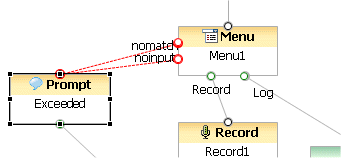Link Tools
The figure below shows examples of using the link tools:
In the above example, the red links (going from the Menu block to the Prompt block) result from using the Exception Link tool to connect the two blocks. The black links (going from the Menu block to the Record block and the Log link) result from using the Outlink tool.
Link Tools Detail
The table below contains detailed information on the tools used for connecting blocks.
Use the Outlink tool to connect blocks by selecting the tool and dragging from the source block to a target block. You can also connect blocks without using the Outlink tool. Simply start the drag operation from the source block’s outport and drop into the target block. In both cases, the link can be dropped on top of the target block or to the connection port of the target block.
![]() Use the Exception link tool for exception handling. When you define exceptions for a block in the dialog box that opens from the Properties tab, this creates the same number of exception ports on the block. Use to draw connections from an exception port to a another block.
Use the Exception link tool for exception handling. When you define exceptions for a block in the dialog box that opens from the Properties tab, this creates the same number of exception ports on the block. Use to draw connections from an exception port to a another block.