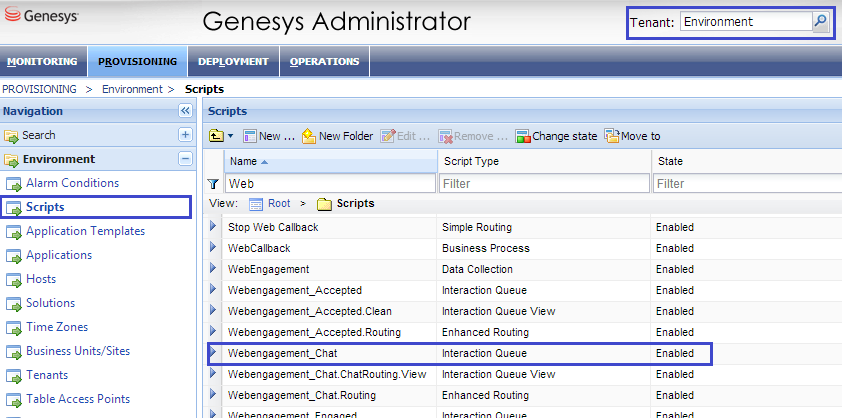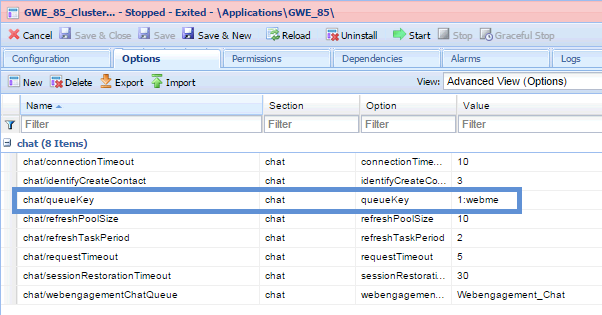Chat Channel
Contents
When you install Genesys Web Engagement, the Provisioning Tool automatically configures the Web Engagement Cluster and Chat Server to support a chat channel for routing chat interactions.
If you need to, you can configure this manually by completing the "Configuring the Web Engagement Cluster and Chat Server to Support a Chat Channel" procedure.
Important
The Genesys Web Engagement chat channel is legacy and deprecated.Configuring the Web Engagement Cluster and Chat Server to Support a Chat Channel
Prerequisites
- On your Web Engagement Cluster application, you have a connection to one of following:
- Chat Server — See Configuring the Cluster Application for details.
- A cluster of Chat Servers — See Configuring a Connection to a Cluster of Chat Servers (Optional) for details.
Start
- In Genesys Administrator, open your Chat Server application - either the one you connected to directly on the Web Engagement Cluster, or the Chat Server on your Application Cluster (you must complete the following steps for each Chat Server application on your Application Cluster).
- Select the Options tab and find the endpoints section for your tenant: [endpoints:tenant ID]. For example, if Chat Server works with the Environment tenant, there should be a section called [endpoints:1].
- Set the endpoint value for the endpoints:tenant ID/webme option to the name of the Interaction Queue where the chat interaction should be placed.
Note: Each Interaction Queue can be related to one routing strategy, either Orchestration Server or Universal Routing Server.
- Configure the Chat Server endpoint for the Web Engagement Web Engagement Cluster application by opening the Web Engagement Cluster application and select the Options tab. In the [chat] section, set the value of the queueKey option to the name of the endpoint you specified in the Chat Server application option in Step 3. The format is tenant ID:endpoint name.
- Specify the Interaction Queue that is used as a starting point to route chat interactions. In the [chat] section, set the value of the webengagementChatQueue option to the same queue you specified for the Chat Server endpoint in Step 3.
- Configure how contact management will behave when a chat session is instantiated. In the [chat] section, set the identifyCreateContact option to one of the following values:
- 1 — Do not identify and do not create a contact
- 2 — Identify, but do not create a contact
- 3 — Identify and create a contact (if absent).
The default value (3) is applied if the option is absent or specified incorrectly.
Note: Your Chat Server must have a connection to Universal Contact Server in order to control contact management through the chat session.
- Configure the chat session behavior by setting the following three options in the [chat] section:
- refreshTaskPeriod — Specifies the frequency (in seconds) of chat session updates in the chat widget. The allowed range is from 1 to 5 seconds.
- refreshPoolSize — Specifies the count of threads that serve the communication between the chat widgets and Chat Server(s)
- sessionRestorationTimeout — Specifies the timeout (in seconds) during which Genesys Web Engagement tries to restore a broken chat session if the Chat Server becomes unavailable.
End
This page was last edited on May 31, 2019, at 16:38.
Comments or questions about this documentation? Contact us for support!