Shift Task Sequences
Task sequences define periods of time during which agents can work only on a specified set of tasks that are then configured as one or more Activity Sets. Time that is not included in a task sequence can include any work that the agent has the skills to perform and which is not part of any configured Activity Set. For examples and more detailed information about task sequences, see the Configuring Task Sequences.
Use the Shift > Task Sequences pane to create, edit, or delete task sequences or to assign task sequences to the shift.
- Although you create task sequences during configuration of a particular shift, after they have been created you can assign task sequences to any compatible shift within the same site.
- To be compatible, task sequence settings must not conflict with meal settings.
Task sequences are optional. However, if any task sequences are defined for a shift, the shift must include at least one task sequence. Make one of three selections in the Task Sequences Usage drop-down list, as shown in the figure below.
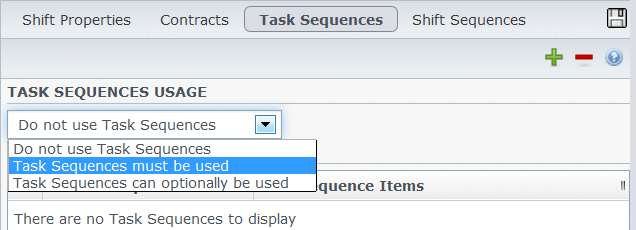
Figure: Task Sequences Usage Settings
Create a Task Sequence
To create a task sequence:
- At the top of the Shift Properties pane, select Task Sequences.
The Task Sequences pane opens. - Select a setting from the Task Sequences Usage drop-down list (see figure above).
- Click Add
 to open the Task Sequence Items window. See Adding and Editing Task Sequences for information about configuring the new task sequence.
to open the Task Sequence Items window. See Adding and Editing Task Sequences for information about configuring the new task sequence.
Assign Task Sequences to a Shift
After you have created and saved your task sequences, you can assign them to a shift. To assign a task sequence to the shift:
- In the Shifts pane, select the shift for which you want to apply a task sequence.
- In the Task Sequences Usage drop-down list, choose either Task Sequences must be used or Task Sequences can optionally be used.
TipIf you choose to retain the default setting Do not use Task Sequences, none will be assigned.
- In the Task Sequences pane, select a task sequence.
- Click Save Now
 .
.
Removing a Task Sequence from a Shift
To remove a task sequence from a shift:
- In the Shifts pane, select the shift for which you want to delete a task sequence.
- In the Task Sequences list, select the task sequence.
- Click Delete
 .
.
