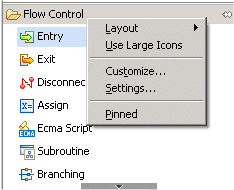Palette Group Menu
When creating a callflow or workflow in Composer or Composer Design perspective, a shortcut menu opens when you right-click on a palette title bar. The figure below shows an example:
Note: You can customize the palette of diagram building blocks. Right-click a block category (such as Flow Control) and select Customize. You can then hide and unhide blocks.
The Palette Group menu contains the following items:
| Layout | Allows you to specify how the blocks in this palette group should be displayed:
|
| Use Large Icons | Allows you to increase the size of the icons representing the callflow or workflow blocks. |
| Customize | Opens a dialog box where you can change block names and descriptions, hide/unhide blocks from the palette, configure the block drawer to open upon Composer startup, and pin the block drawer open upon Composer startup. |
| Settings | Opens a dialog box where you can change the font, layout, and palette drawer options. |
| Pinned | Allows you to prevent a block drawer from closing when you switch to a different palette group. |
This page was last edited on July 17, 2020, at 15:47.
Comments or questions about this documentation? Contact us for support!