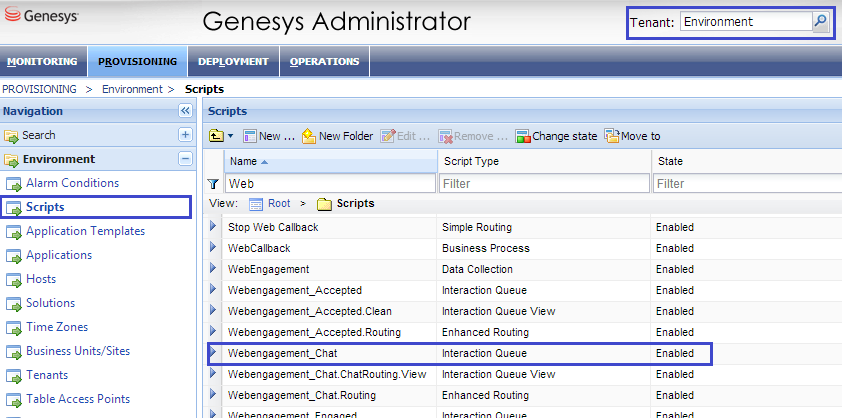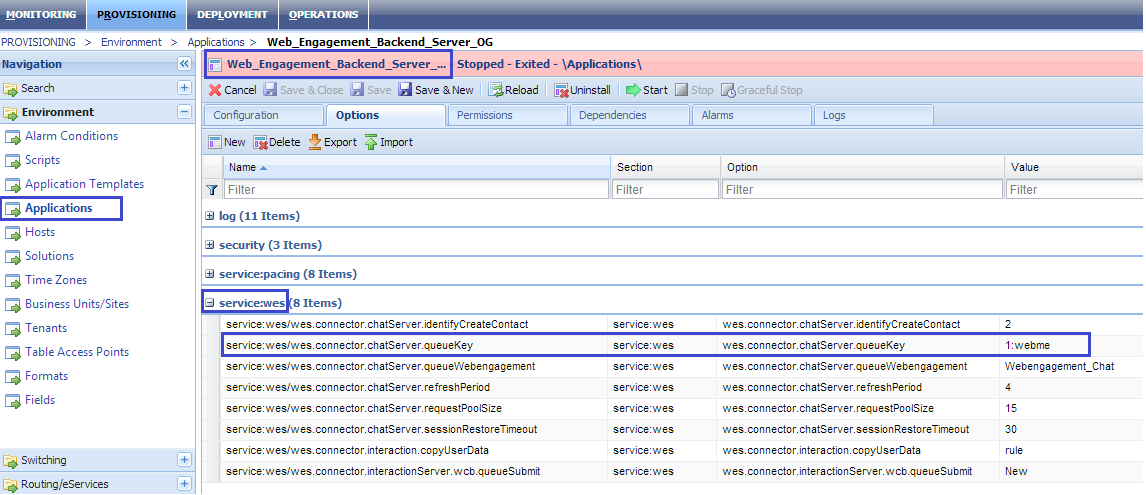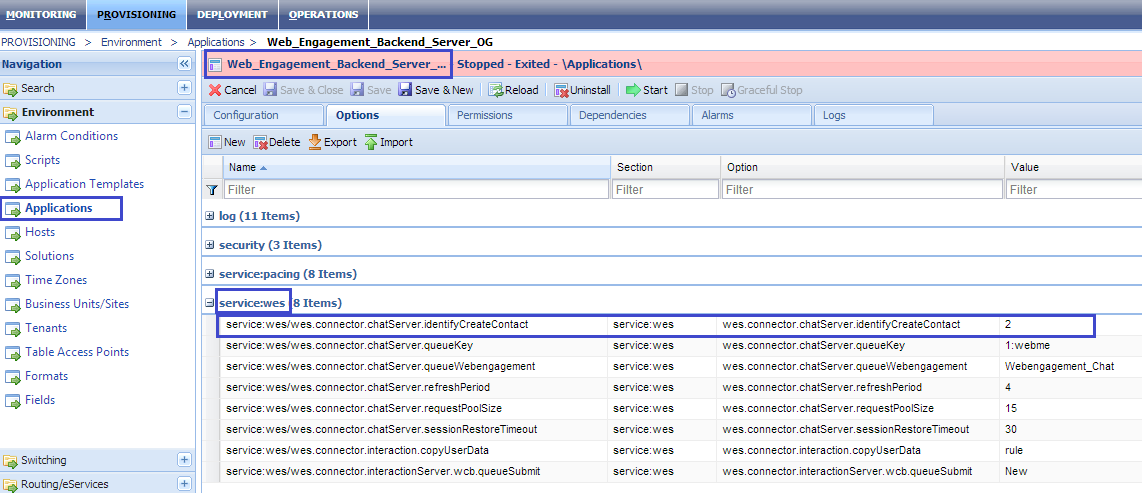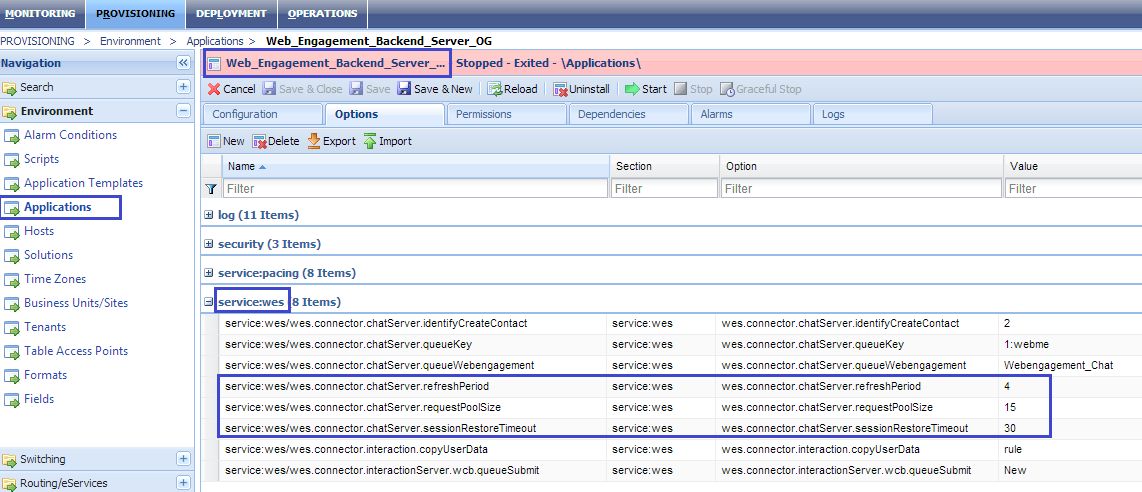Chat Channel
Contents
When you install Genesys Web Engagement, the Provisioning Tool automatically configures the Backend Server and Chat Server to support a chat channel for routing chat interactions.
If you need to, you can configure this manually by completing the "Configuring the Backend Server and Chat Server to Support a Chat Channel" procedure.
You can also complete the "Configuring Chat as the Default Channel of Engagement" to specify chat as the default channel of engagement. You do this by using the wmsg.connector.defaultEngagementChannel option, which is only intended for development purposes and should not be used in a production environment because it turns off the pacing algorithm.
Configuring the Backend Server and Chat Server to Support a Chat Channel
Prerequisites
- On your Backend Server application, you have a connection to one of following:
- Chat Server — See Configuring the Backend Server Application for details.
- A cluster of Chat Servers — See Configuring a Connection to a Cluster of Chat Servers (Optional) for details.
Start
- In Genesys Administrator, open your Chat Server application - either the one you connected to directly on the Backend Server, or the Chat Server on your Application Cluster (you must complete the following steps for each Chat Server application on your Application Cluster).
- Select the Options tab and find the endpoints section for your tenant: [endpoints:tenant ID]. For example, if Chat Server works with the Environment tenant, there should be a section called [endpoints:1].
- Set the endpoint value for the endpoints:tenant ID/webme option to the name of the Interaction Queue where the chat interaction should be placed.
Note: Each Interaction Queue can be related to one routing strategy, either Orchestration Server or Universal Routing Server. - Configure the Chat Server endpoint for the Web Engagement Backend Server application by opening the Backend Server application and select the Options tab. In the [service:wes] section, set the value of the wes.connector.chatServer.queueKey option to the name of the endpoint you specified in the Chat Server application option in Step 3. The format is tenant ID:endpoint name.
- Specify the Interaction Queue that is used as a starting point to route chat interactions. In the [service:wes] section, set the value of the wes.connector.chatServer.queueWebengagement option to the same queue you specified for the Chat Server endpoint in Step 3.
- Configure how contact management will behave when a chat session is instantiated. In the [service:wes] section, set the wes.connector.chatServer.identifyCreateContact option to one of the following values:
- 1 — Do not identify and do not create a contact
- 2 — Identify, but do not create a contact
- 3 — Identify and create a contact (if absent).
- The default value (3) is applied if the option is absent or specified incorrectly.
- Note: Your Chat Server must have a connection to Universal Contact Server in order to control contact management through the chat session.
- Configure the chat session behavior by setting the following three options in the [service:wes] section:
- wes.connector.chatServer.refreshPeriod — Specifies the frequency (in seconds) of chat session updates in the chat widget. The allowed range is from 1 to 5 seconds.
- wes.connector.chatServer.requestPoolSize — Specifies the count of threads that serve the communication between the chat widgets and Chat Server(s)
- wes.connector.chatServer.chatSessionRestoreTimeout — Specifies the timeout (in seconds) during which Genesys Web Engagement tries to restore a broken chat session if the Chat Server becomes unavailable.
.
End
Configuring Chat as the Default Channel of Engagement
Specifying chat as the default channel tells the default SCXML strategy to ignore results provided by the pacing algorithm. As a result, the engagement attempt is always activated on the chat channel and the count of ready agents is ignored. If the wmsg.connector.defaultEngagementChannel option is not specified or specified with empty value, the pacing algorithm is used.
Start
- In Genesys Administrator and navigate to Provisioning > Environment > Applications.
- Open the application for the Web Engagement Backend Server.
- Set the chat channel as the default channel of engagement. In the [service:wmsg] section, set the value of the wmsg.connector.defaultEngagementChannel option to proactiveChat.
End
Next Steps
- Return to the Genesys Web Engagement Features page.