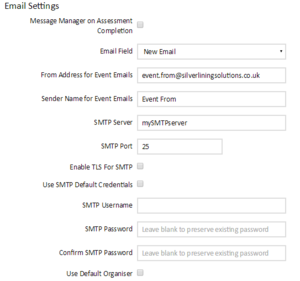Configuring Email Settings
From the Systems menu select Systems Settings and the General Settings tab.
- Message Manager on Assessment Completion – Check to enable sending Assessment completion emails to the users Manager.
- Email Field – From the dropdown box select the User Field that is used to store the email address. This will be used as the recipient’s email address.
- From Address for the Event Emails – this is the default sender address that will be used when creating email notifications. This would typically be a team or department inbox.
- Sender Name for Event Emails – This is the default senders name, typically this would be the Team / Department name of the business area responsible for assigning learning.
- SMTP Server – the name / IP address of the outgoing mail server that will be used to send out the notification emails.
- SMTP Port –the port assigned to SMPT traffic on the email server.
- Enable TLS For SMPT – this should be selected if an encrypted / secure connection to the email server is being used.
- Use SMTP Default Credentials – this should be checked if the email server doesn’t require specific account details for sending emails. If unchecked the following additional settings are required:
- SMTP Username – Username for the account being used for sending email notifications.
- SMTP Password – SMTP account password.
- Use Default Organizer – When selected all email notifications will be sent from the configured From Address for the Event Emails and Sender Name for Event Emails. When unselected emails will be sent using the user details of the person organizing the training / Assessment
This page was last edited on July 18, 2018, at 14:03.
Comments or questions about this documentation? Contact us for support!