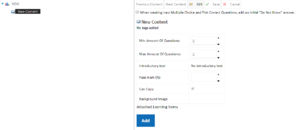Contents
Once the basic information has been selected and saved, create new content by right-clicking on the assessment at the left-hand side and select New Content. There is also the option to copy or link (shortcut) to existing content.
The option to configure the minimum and maximum number of questions for the content is then available along with the option of creating custom introductory text and setting the content pass mark. Leaving Can Copy selected allows the content of this assessment to be copied or linked to another assessment.
This page was last edited on July 18, 2018, at 14:03.
Comments or questions about this documentation? Contact us for support!