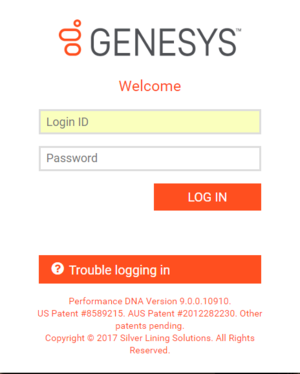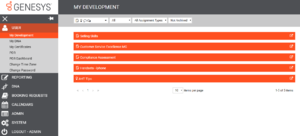Logging In
Performance DNA is accessed through a web browser, pointing at a site either on the Internet (externally hosted) or over an internal company intranet (installed ‘on-premise’ at a site managed by the user’s organization).
Once the landing page is reached, a login screen similar to the one shown below will be displayed. (The application can be customized so that your organization’s branding standards, including logo and color scheme, are used.)
Enter your unique user name and password, and click the Log In button.
Note: Depending on the configuration of the installation, you might not need to enter your login credentials to access Performance DNA (for example if Active Directory authentication has been enabled). Your trainer will guide you on the login rules for your organization.
A user logging in as an Administrator usually has full access to Performance DNA. The home screen will look different depending on permissions assigned. A home page screen is shown below.
The left side of the screen always includes an expandable navigation menu. In the above example the My Development page is displayed (this will only be visible to users with the permissions to view the My Development page within Performance DNA). The widgets displayed in the menu are based on the user’s role as well as the available product licenses.