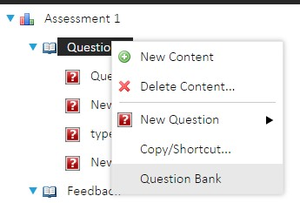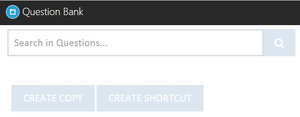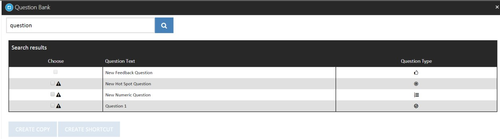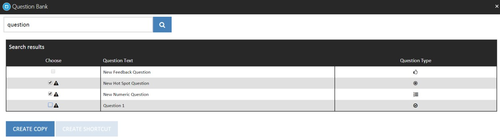Question Bank
The question bank allows Assessment designers to quickly search for existing questions and copy/shortcut them into new assessments. This feature is accessible from the context menu after right-clicking on a content section in the assessment designer.
The question bank page initially includes a search bar and button. Entering a search term and clicking the search icon will result in a table of search results appearing below the search bar.
The table of results includes checkboxes allowing the selection of questions for copying/shortcutting into the current assessment, question text, and an icon representing the question type. Hovering over the question type icons will enable a text-based description of the question type to appear.
Selecting one or more questions from the search results will activate the create copy and create shortcut buttons. Copying a question creates a duplicate of the question, so should be used when changes to the question are required. If no changes are required then shortcut should be used instead. Copy/shortcut follows the following restrictions:
- Content cannot contain both feedback and non-feedback questions.
- Content cannot contain both sub-contents and questions.
- A question can only be shortcutted into content once.
- Non-feedback questions cannot be added to feedback-only assessments.