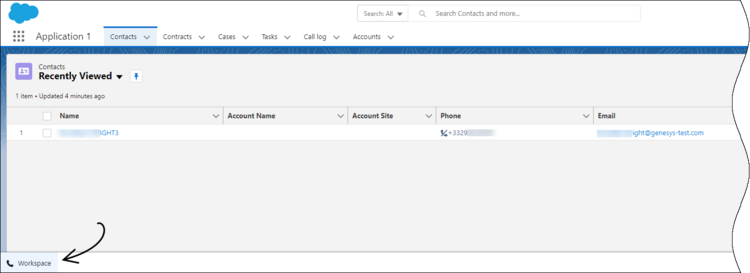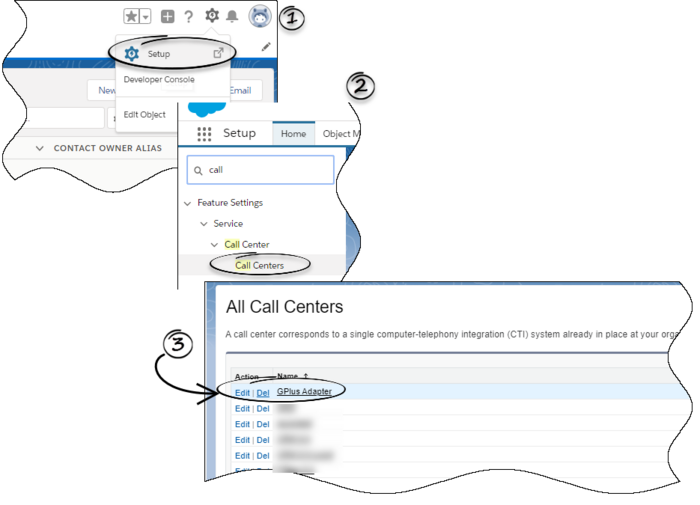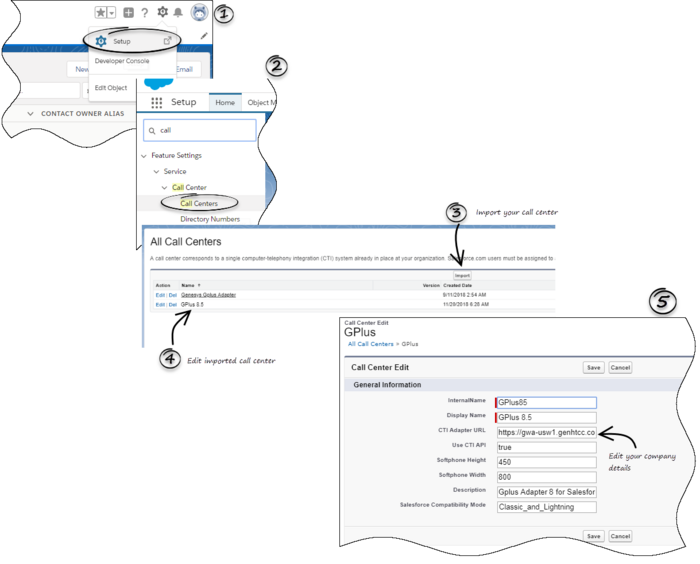Migrating Gplus Adapter for Salesforce to Gplus Adapter for Salesforce - WWE option
This article takes you through the steps to remove Gplus Adapter for Salesforce (a stripped down version of WWE) and install Gplus Adapter for Salesforce - Workspace Web Edition (WWE) option (a full-fledged version of WWE).
Removing Gplus Adapter for Salesforce
Follow these steps to remove Gplus Adapter for Salesforce:
- Click the gear icon in the top right corner and then click Setup.
- Using the Quick Find field, search for and access the Call Centers setup page.
- From the Call Center settings page, find the Call Center you configured for Gplus Adapter for Salesforce.
- Click Delete.
Creating a Gplus Adapter URL
From the Agent Workspace URL, copy the domain name and substitute it in the following URL:
https://<domain-name>/ui/crm-workspace/index.html?crm=salesforce
Configuring Gplus Adapter for Salesforce - Workspace Web Edition(WWE)
Follow these steps:
- Click the gear icon in the top right corner and then click Setup.
- Using the Quick Find field, search for and access the Call Centers setup page.
- From the Call Center settings page, using the Import functionality, import the crm-workspace-callcenter.xml file from your computer. If you have not already downloaded the file, download it from here.
- From the All Call Centers list, click the Call Center you just imported. For example, Gplus85.
- In the CTI Adapter URL field, specify the Adapter URL that you constructed in the Creating a Gplus Adapter URL section. For example, https://www.genesysgplustest.com/ui/crm-workspace/index.html?crm=salesforce
- Set Salesforce Compatibility mode to Classic_and_Lightning.
- Save the changes.
Adding users to Call Center
The next step after you setup your Adapter is to add users to your call center. You must add at least one user to your call center.
- In the Call Centers setup page, click Manage Call Center Users.
- Click Add More Users.
- Search the interface to find the users you want to add to Gplus Adapter for Salesforce - Workspace Web Edition (WWE).
- Select the users you want to add and click Add to Call Center.
Configuring the Utility bar
- In the setup page, using the Quick Find field, search for and access the App Manager settings page.
- Create a new application by clicking New Lightning App. Follow the steps in the Lightning App creation procedure in Salesforce documentation.
- When creating a new Lightning app, follow the additional steps below to configure the utility items for your Gplus Adapter for Salesforce - Workspace Web Edition (WWE).
- In the App Options step, ensure that you select Console Navigation. Gplus Adapter for Salesforce - Workspace Web Edition(WWE) does not support Standard Navigation.
- In the Utility Items step, add Open CTI Softphone by clicking Add Utility Item.
- For the soft phone, you can modify the display properties such as Label, Panel Width, and Panel Height.
- Select Start automatically to start loading the data when the Gplus Adapter first opens to ensure that it initializes immediately; otherwise, Gplus Adapter does not load until an agent first opens it from the Utility Bar. If Gplus Adapter for Salesforce - Workspace Web Edition (WWE) is not initialized immediately, then agents do not receive voice calls until they first open the application.
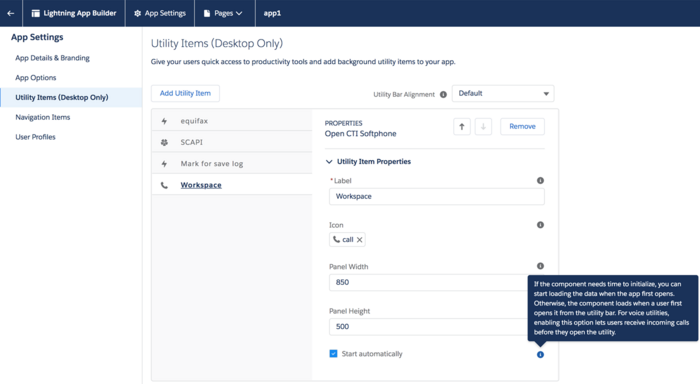
- Specify Navigation Items and User Profiles for the new Lightning app by referring to Salesforce documentation.
- Save the application.
Accessing Gplus Adapter for Salesforce - WWE Option
Classic Mode
You can access Gplus Adapter in Salesforce Console by clicking the phone icon in the bottom-right corner.
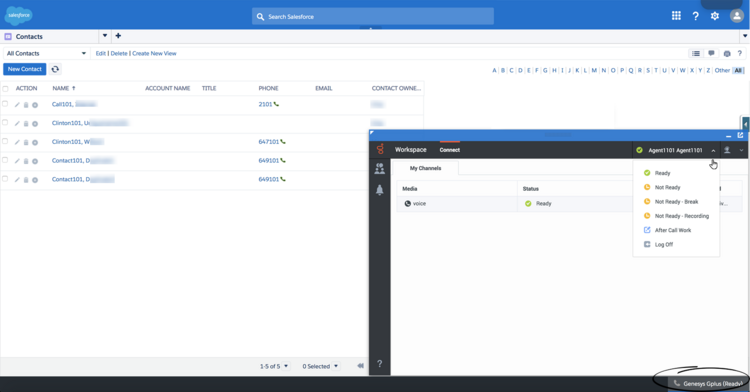
Lightning Mode
You can access Gplus Adapter in Salesforce Lightning by clicking the phone icon in the bottom-left corner.