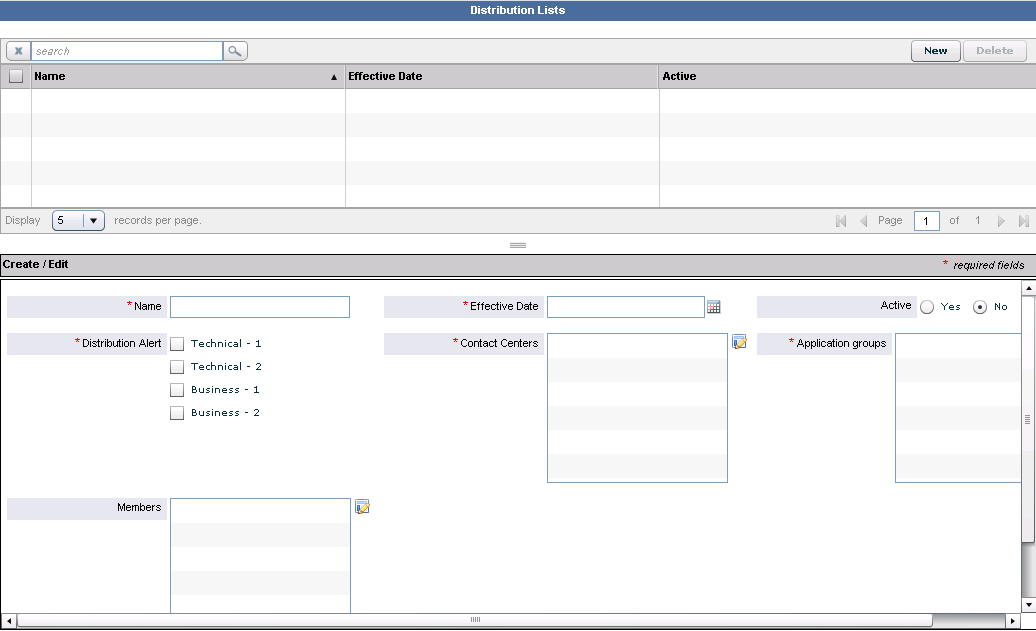Contents
- 1 Distribution Lists
- 1.1 Success With Email Notification About Alerts
- 1.2 Threshold Violations Alerts and Offline Peripheral Alerts
- 1.3 Alert Email Notification about Source System Not Updating Data
- 1.4 Selecting Individual Distribution List Members
- 1.5 Maintain Distribution Lists
- 1.6 Delete or Deactivate a Distribution List
Distribution Lists
Contact Center Advisor (CCAdv) and Workforce Advisor (WA) can send email notifications to specified distribution lists. The notifications are about:
- Alerts caused by metrics' violations of thresholds
- Alerts about offline peripherals.
Configure the intervals at which CCAdv and WA send this email in the System Configuration.
CCAdv also uses distribution lists to send notifications about an external source system that has not provided updated real-time data within a configurable interval. CCAdv sends email about this event when it is first detected.
The following screenshot shows the Distribution Lists page.
Success With Email Notification About Alerts
Careful understanding of the goal(s) of the notification will influence successful use of distribution lists. Email notifications should be targeted to users that really need to know about a situation regardless of their location. The users are often responsible for taking the appropriate action to address the situation when time is of the essence.
Distribution lists can be set up to very accurately target the desired audience. The list can be based on the type of alert (business or technical), the severity of the alert (warning or critical), and the contact center and/or the application group related to the application or contact group whose metric value caused the alert. All of these variables allow for targeted email notifications to just the right audience.
Some organizations might prefer to distribute warning (yellow) alerts to a small group (sometimes one person) that is responsible for the individual business unit or location affected. If the alert hits a critical (red) state, the distribution widens to all potentially-affected sites, as well as up the management chain.
Distribution lists, like many other aspects of Advisors, will rarely perform well if kept static. The business environment changes; performance targets change; personnel change. Regular and periodic tuning is required to ensure optimal utilization of these and many other Advisors capabilities.
Genesys advises having a documented process that outlines and links the various Advisors capabilities and settings to the broader customer care operating model. A simple example of this would be to document the process flow and impact that the addition of a group of call queues would have on Advisors. Those queues would need to be mapped to an Application Group and Thresholds and notifications would be set.
Threshold Violations Alerts and Offline Peripheral Alerts
Assign contact centers and application groups to distribution lists in order for users to receive email notifications about threshold violation alerts or peripheral offline alerts. The users will receive email about alerts that are created for applications or contact groups related to the application groups or contact centers.
A distribution list must always have at least one contact center and one application group associated with it. When assigning a network contact center, you can also add its related agent group contact centers.
In the Distribution Lists page, you will not see contact centers and application groups to which you have no permissions assigned in the Genesys Configuration Layer.
Distribution lists are associated with a specific type of alert. The types are:
- B1 and B2 for business alerts. (1 means critical severity, and 2 means warning severity)
- T1 and T2 for technical alerts
The distribution list sends email only about alerts whose type and severity match the types and severities for which the list is configured.
Email and Permissions in Configuration Layer
Email regarding alerts about threshold violations or offline peripherals is sent only to users who have permissions configured in the Genesys Configuration Layer to the contact center, application group, and geographic region related to the alert. Access to these objects must be configured by an administrator using a Genesys configuration interface. See CCAdv/WA Access Privileges.
Advisors modules receive information about a user's permissions to the contact center, application group, and geographic region objects at different times, depending on the module. WA gets information about a user's permissions when the user logs in to Advisors. CCAdv gets information about users' permissions when XML Generator starts; XML Generator checks for updates to permissions settings in the Configuration Layer every 24 hours after that. The 24-hour refresh cycle means that changes to users' permissions do not take effect immediately with regard to email about alerts, with the following results:
- CCAdv can continue to send email about an alert to a user for up to 24 hours after you removed that user's access permission to the related object.
- CCAdv does not send email about an alert to a user to whom you have recently granted access permission to the related object, for up to 24 hours after you granted access.
Alert Email Notification about Source System Not Updating Data
Contact Center Advisor sends email to a distribution list if an external source system has not provided updated real-time data within a configurable interval. See System Configuration. When sending this email, Contact Center Advisor ignores the Distribution Alert settings of the distribution list, even though at least one checkbox must be selected. Contact Center Advisor also ignores the application groups and contact centers assigned to such a list when sending email about these failures.
Selecting Individual Distribution List Members
If you select individual distribution list members, you must assign manually any members added in the future.
Maintain Distribution Lists
Procedure:
Steps
- In the administration module, open the Distribution Lists page.
- To add a new distribution list, do one of the following:
- Click New and begin adding details in the Create/Edit panel.
- Click in the Name field and begin adding details in the Create/Edit panel.
- TipOnly users who have logged in to an Advisors application at least once prior to the creation or editing of a distribution list will display in the list of users from which you select the distribution list members. In other words, even though valid user accounts exist in Genesys Configuration Server, users cannot be added to an Advisors distribution list until they log in to at least one Advisors application.
- To edit a distribution list, do one of the following:
- In the upper panel of the page, select the check box beside the distribution list that you want to edit, and edit the details in the Create/Edit panel.
- Search for the distribution list using the Search feature above the upper panel, select the check box beside that distribution list, and then edit the details in the Create/Edit panel.
- Click the Save button.
Delete or Deactivate a Distribution List
Procedure:
Purpose: Delete a distribution list to stop subsequent alert notifications. Note that you can deactivate a distribution list instead of deleting it to avoid the need to re-enter it in the future.
Steps
- In the administration module, open the Distribution Lists page.
- Select the check box beside the distribution list that you want to delete or deactivate. If you have many distribution lists, use the Search tool to help you find a specific distribution list, and then select the check box associated with it. The details of the distribution list display in the Create/Edit panel.
- To delete the distribution list, click Delete in the upper panel. To deactivate the distribution list instead of deleting it, in the Create/Edit panel, select the No radio button in the Active field.