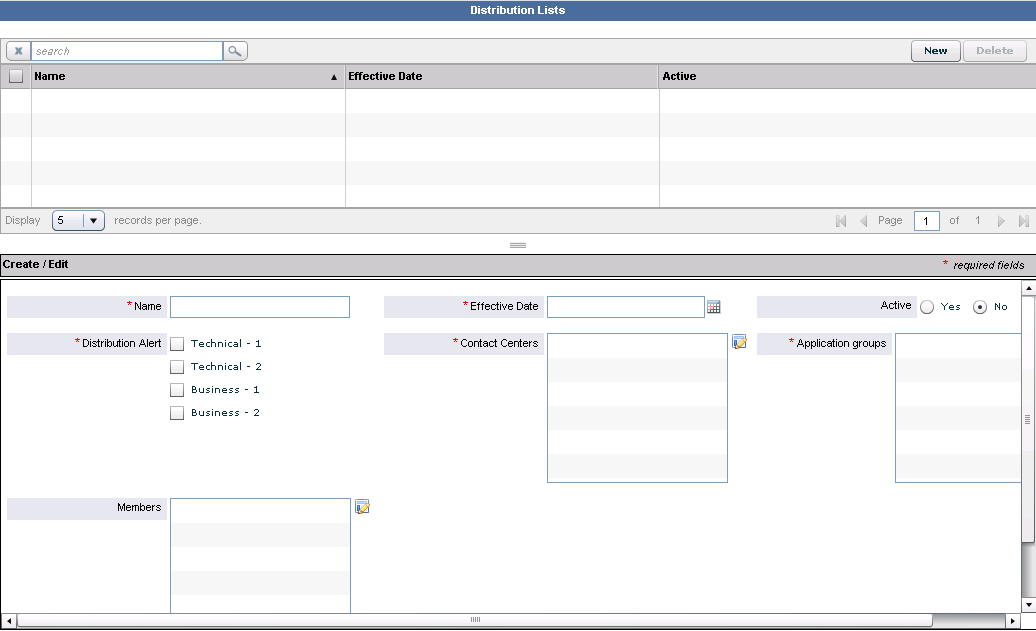Distribution Lists
CCAdv and WA can send e-mail notifications to specified distribution lists. The notifications are about:
- Alerts caused by metrics' violations of thresholds. See Application Groups and Thresholds for a lot of detail on how CCAdv and WA use these lists to notify users about alerts.
- Alerts about offline peripherals.
- An external source system has not provided updated real-time data within a configurable interval. See System Configuration.
The following screenshot shows the Distribution Lists page.
Threshold Violations Alerts and Offline Peripheral Alerts
Assign contact centers and application groups to distribution lists in order for users to receive e-mail notifications about threshold violation alerts or peripheral offline alerts. The users will receive e-mail about alerts that are created for applications or contact groups related to the application groups or contact centers.
Access to contact centers and application groups must be configured by an administrator in Genesys Configuration Manager. In this page, data relating to or depending on objects to which you have no permission will not be displayed. See CCAdv/WA Access Privileges.
E-mail about threshold violation alerts, and alerts about offline peripherals, are not sent to users who have no permissions configured in Genesys Configuration Manager to the contact centers, application groups, and geographic regions related to the alert.
Distribution lists are associated with a specific type of alert. The types are:
- B1 and B2 for business alerts. (1 means critical severity, and 2 means severity.)
- T1 and T2 for technical alerts
The distribution list only sends e-mail about alerts whose type and severity matches the typs and severities for which the list is configured.
Each distribution list must always have at least one contact center and one application group associated with it. When assigning a network contact center, you may also add its related agent group contact centers.
Alert Email Notification About Source System Not Updating Data
Contact Center Advisor sends e-mail to a distribution list if an external source system has not provided updated real-time data within a configurable interval. See System Configuration. When sending this e-mail, Contact Center Advisor ignores the Distribution Alert settings of the distribution list, even though at least one checkbox must be selected. Contact Center Advisor also ignores the application groups and contact centers assigned to such a list when sending e-mail about these failures.
Selecting Individual Distribution List Members
If you select individual distribution list members, you must assign any members added in the future manually.
Maintaining Distribution Lists
Start Procedure
- On the navigation bar, select Distribution Lists.
The Distribution Lists page displays. - To add a new distribution list, do one of the following:
- Click New and begin adding details in the Create/Edit panel.
- Click in the Name field and begin adding details in the Create/Edit panel.
- To edit a distribution list, do one of the following:
- Check its check box in the upper panel and edit the details in the Create/Edit panel.
- Search for it using the Search feature above the upper panel, then check its check box and edit the details in the Create/Edit panel.
- Click the Save button.
A confirmation message displays.
Delete a distribution list to stop subsequent alert notifications. Note that you can deactivate a distribution list instead of deleting it to avoid the need to reenter it in the future.
Start Procedure
- On the navigation bar, select Distribution Lists.
The Distribution Lists page displays. - To display the details of a user, either select the check box for a user from the list in the upper panel, or search for a specific user and then select the checkbox associated with that user.
- Click the Delete button.
A confirmation window displays. - To confirm the deletion, click OK.
A message confirms the deletion.